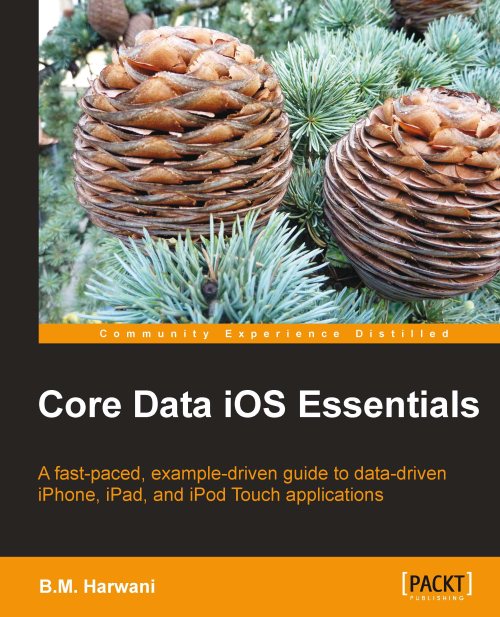Creating a new project
To create a new project, perform the following steps:
1. Launch Xcode and create a new project by selecting the File | New Project option.
2. The New Project Assistant window will appear, prompting us to select a template for the new project, as shown in the next screenshot. We will select the Navigation-based Application template.
3. Ensure that the Use Core Data for storage checkbox is checked and click on the Choose... button.
4. On selecting the Choose... button, we will get a dialog box to specify the name and the location of the project. Let us keep the location the same as default (Documents folder) and assign the project name as: prob (any name).
5. Click on Save. Xcode will then generate the project files and the project gets opened in the Xcode project window.
Note
The checkbox Use Core Data for storage will ask Xcode to provide all the default code that is required for using Core Data. This option is visible with only two project templates: Navigation-based Application...