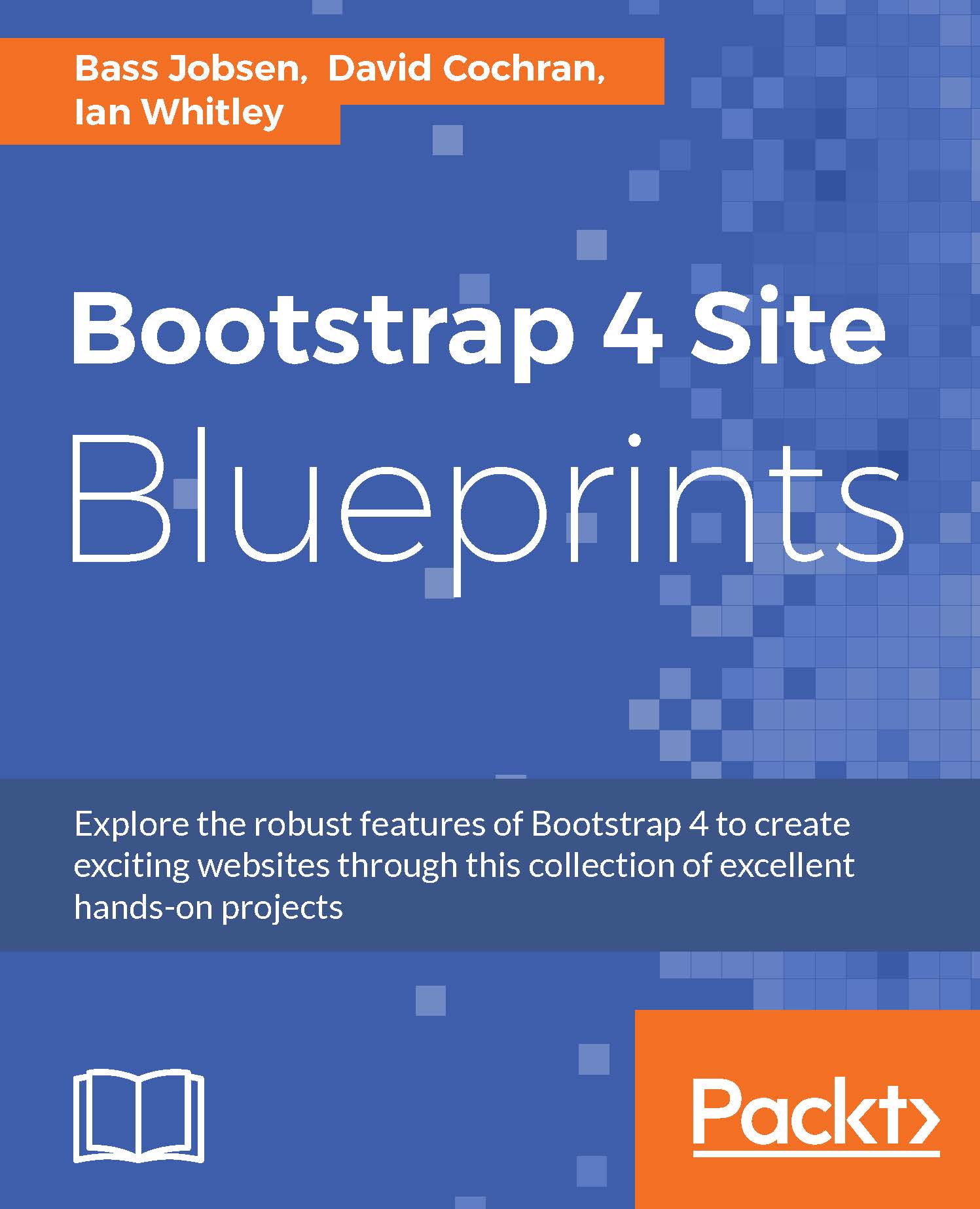Surveying the starter files
Let's survey the initial files for this exercise. Create a new project by using Bootstrap CLI, as already described in Chapter 1, Getting Started with Bootstrap.
You can install Bootstrap CLI by running the following command in your console:
npm install -g bootstrap-cli
Then you can set up your project by running the following command:
bootstrap new
Again, choose the An empty new Bootstrap project. Powered by Panini, Sass and Gulp option when prompted.
You'll see files similar to the template we set up in Chapter 1, Getting Started with Bootstrap:

There are a few additions you will have to make now:
- Create a new
assets/imagesfolder. - Copy the files in the
imagesfolder to the newassets/imagesfolder. It contains five images:- One logo image, named
logo.png. - Two background images for the intro section.
- Seven images of happy people for the Impact section.
- One logo image, named
- The images are automatically copied to the
_sitefolder by thecopytask in theGulpfile.jsfile:
//...