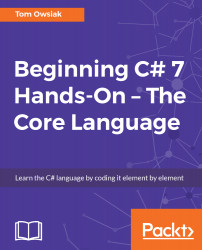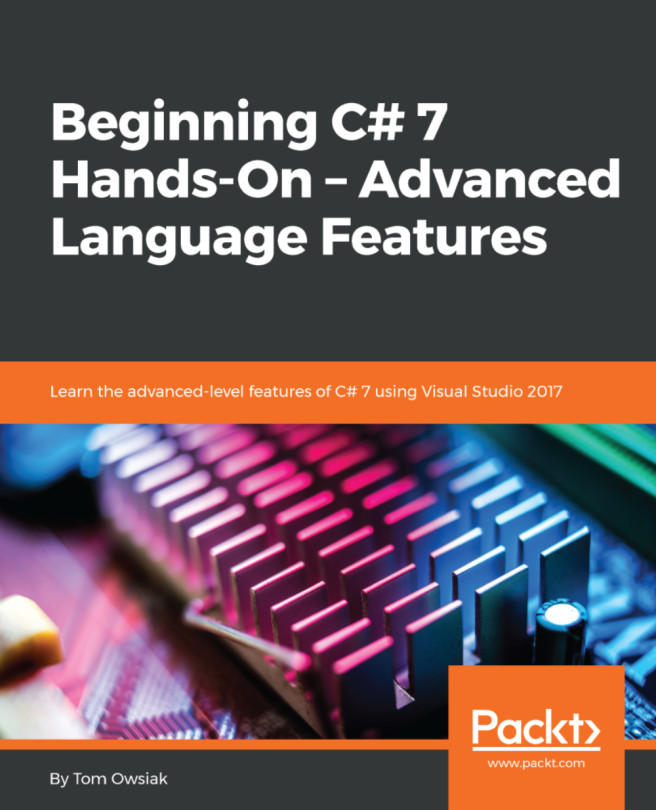So that's the whole code. Now, go to Default.aspx and write some code that's similar to what you've written before, but more sophisticated. You can search for cars, for example, just as you did before.
Go to Toolbox and drag a Button control below the line that begins with <form id..., as follows:
<asp:Button ID="Button1" runat="server" Text="Get Inventory" /><br />
Change the Text property on the Button control to say "Get Inventory", as if you're getting this information from a database--that's the experience we're simulating here. (You can delete the div lines; we don't need them.)
If you go to the Design view, you will see a simple button:

Figure 6.15.4: Our interface includes a simple button
Now left double-click on the Get Inventory button, which will bring up...