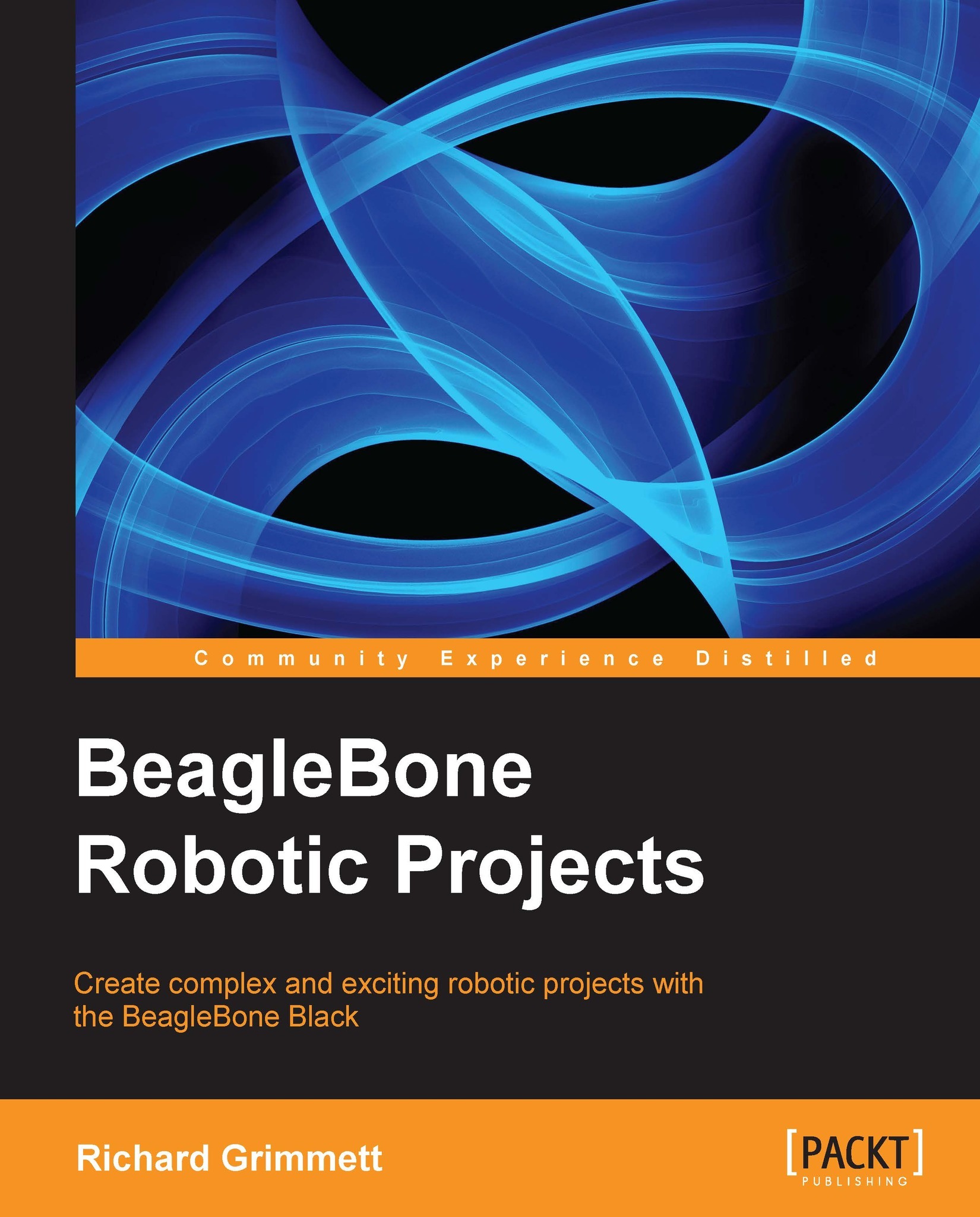Downloading and installing OpenCV – a full-featured vision library
Now that you have your camera connected, you can begin to access some amazing capabilities that have been provided by the open source community. The most popular of these for computer vision is OpenCV.
Prepare for lift off
Now you need to install OpenCV, a complete vision library that provides tools for you to use to capture, process, and save your images. Before you do this, you need to expand the partition on your SD card so that you can download all the applications that you need. When you wrote the Linux operating system to your SD card, you copied a 2 GB image; so now your card thinks it is only a 2 GB card, no matter what size it really is. You need to reclaim this space.
To do this, you'll need to issue some fairly cryptic commands, but you can use the defaults, so it will be straightforward. First, open a terminal window. The card I am using is an 8 GB card, so if your card is of a different size, you might not see the...