Enabling the Wi-Fi shield in the Arduino IDE
Now that the shield is attached, you can access the standard library examples for Wi-Fi. Navigate to Examples | WiFi and you'll see a number of useful example programs, as shown in the following screenshot:
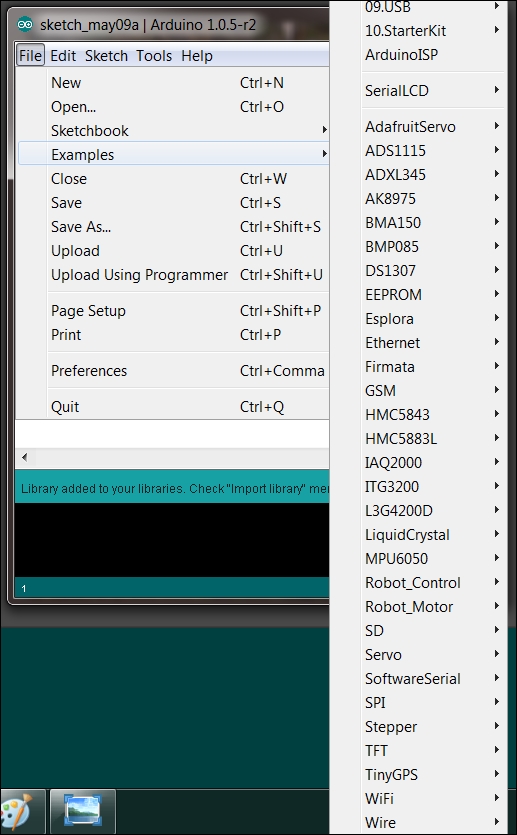
These are all very useful examples. Just to make sure that your shield works, you can select ScanNetworks. Run this program and open Serial Monitor. This program scans for available networks and should show a set of networks that are possible to connect to.
However, if you want to configure your Arduino as a Wi-Fi web server, you can access it via the Internet and get or send information to your Arduino via the Wi-Fi network. An excellent example to get you started is SimpleWebServerWiFi. Here, you enter your SSID and password and you can turn on an LED. I would suggest that you change the LED to pin 13, and you can then turn on and off the on-board LED via the instructions at the top of the file.

























































