Accessing the sonar sensor from the Arduino IDE
Now that the HW is connected, you'll want to download a library that supports this sensor. One of the better libraries for this sensor is available at https://code.google.com/p/arduino-new-ping/. Download the NewPing library and then open the Arduino IDE. You can include the library in the IDE by navigating to Sketch | Import Library | Add Library | Downloads and selecting the NewPing ZIP file. Once you have the library installed, you can access the example program by navigating to File | Examples | NewPing | NewPingExample as shown in the following screenshot:
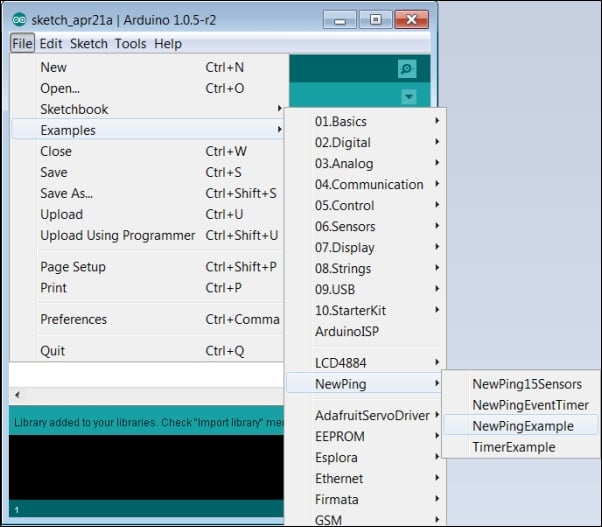
You will then see the following code in the IDE:

Now, upload the code to Arduino and open a serial terminal by navigating to Tools | Serial Monitor in the IDE. Initially, you will see characters that make no sense; you need to change the serial port baud rate to 115200 baud by selecting this field in the lower-right corner of Serial Monitor, as shown in the following screenshot:
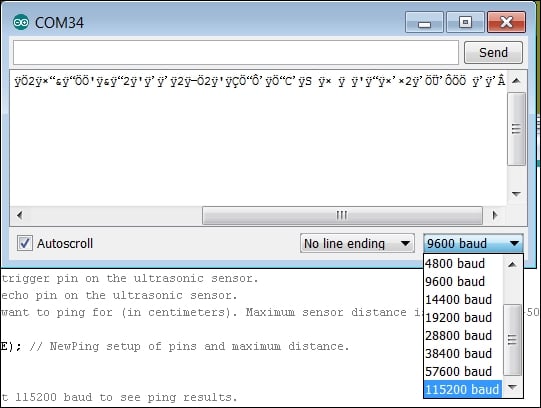
Now...


























































