A brief tour of the Library tab
Motion's Library is very similar to Final Cut Pro's Media Browser. Unlike the File Browser where we import material from outside of Motion, the Library contains filters, behaviors, generators, content, and presets available within Motion. It also gives us a gateway to a few external application libraries, such as iTunes and iPhoto. In this recipe, we'll have an overview of the Library tab.
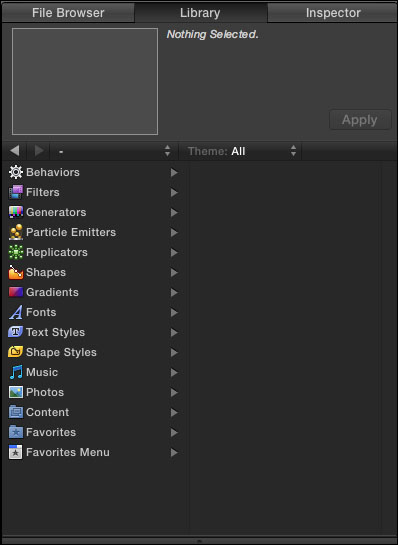
How to do it...
Launch Motion. Set the Preset to
BroadcastHD720p, Frame Rate toNTSC-DV, 29.97, and Duration to10seconds. Press OK.Click on the Library tab located on the left-hand side of the interface. Take a second to look at all the categories that are displayed. Choose Behaviors. On the right-hand side, a list of subcategories display. Currently All is selected, and the content of that subcategory appears in the lower part of the window, as displayed in the following screenshot:

At the bottom of the Library tab, click on the magnifying glass icon. Similar to Spotlight...

























































