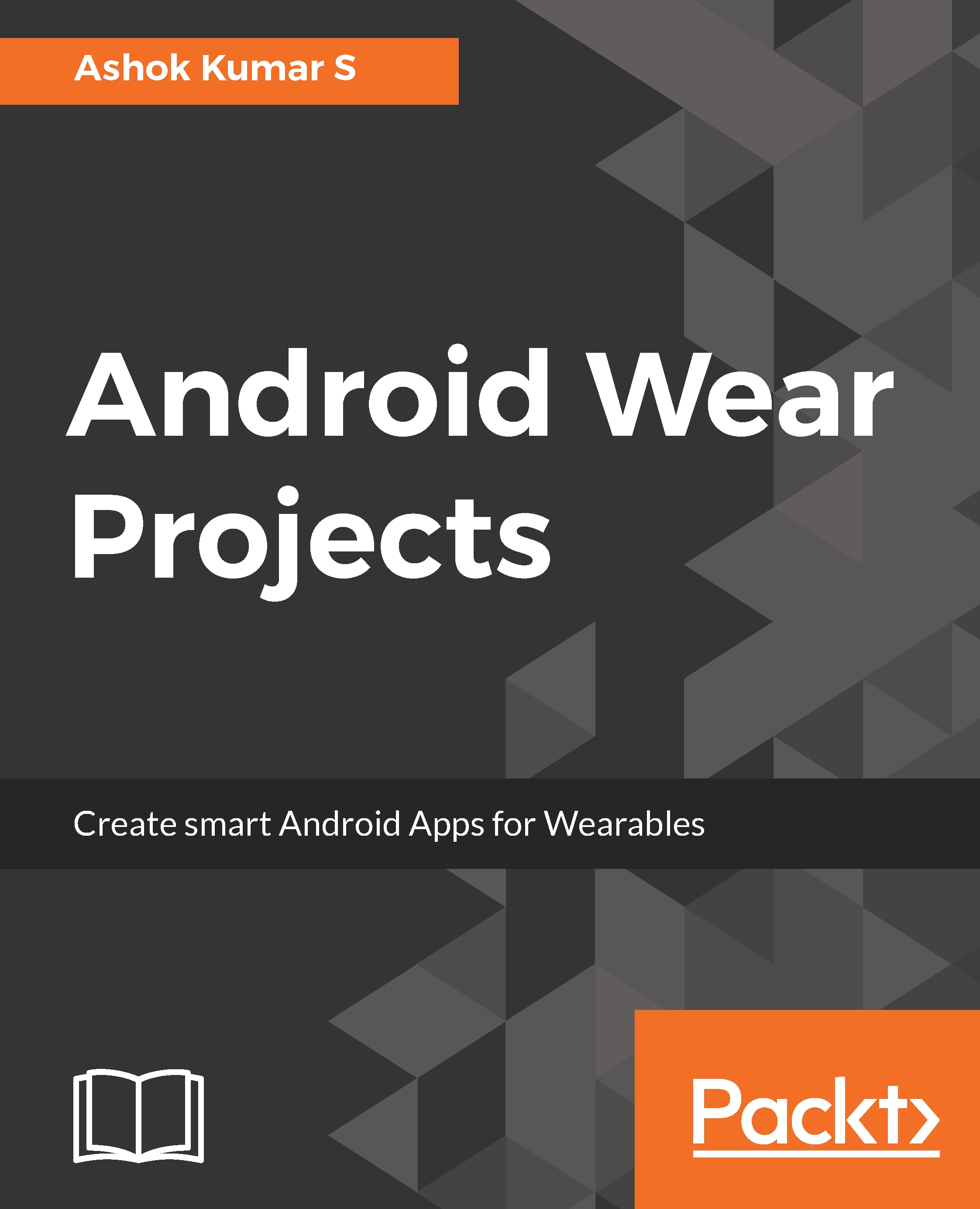The Google API console
The Google API console is a web portal that allows developers to manage Google services for their project and it can be at https://console.developers.google.com.
- Visit the developer console with your Google account. Create a project
packt-wearor something that is convenient for developers:
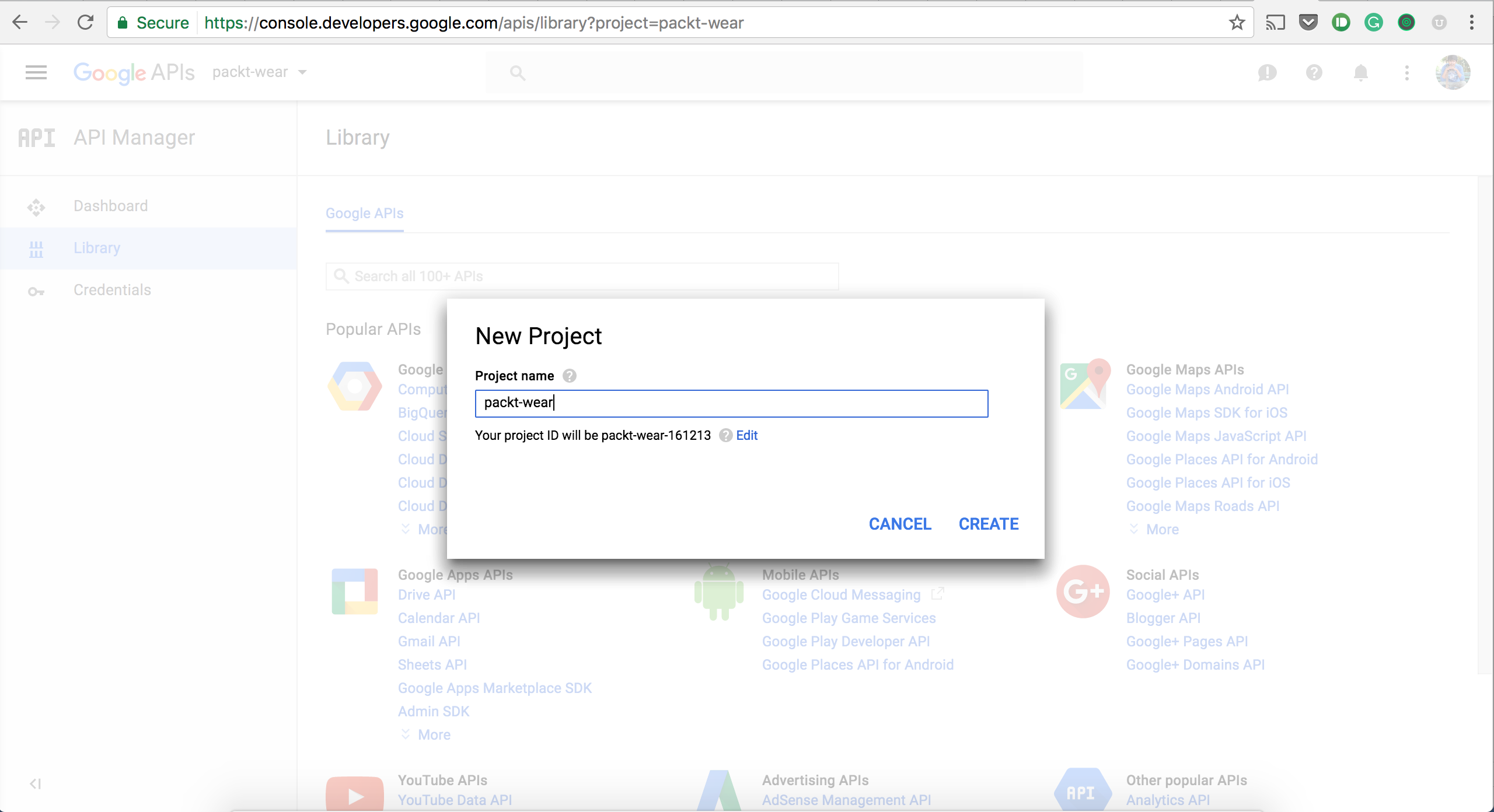
- After creating the project successfully, go to the
API Manager|Librarysection and enable theGoogle Maps Android API:
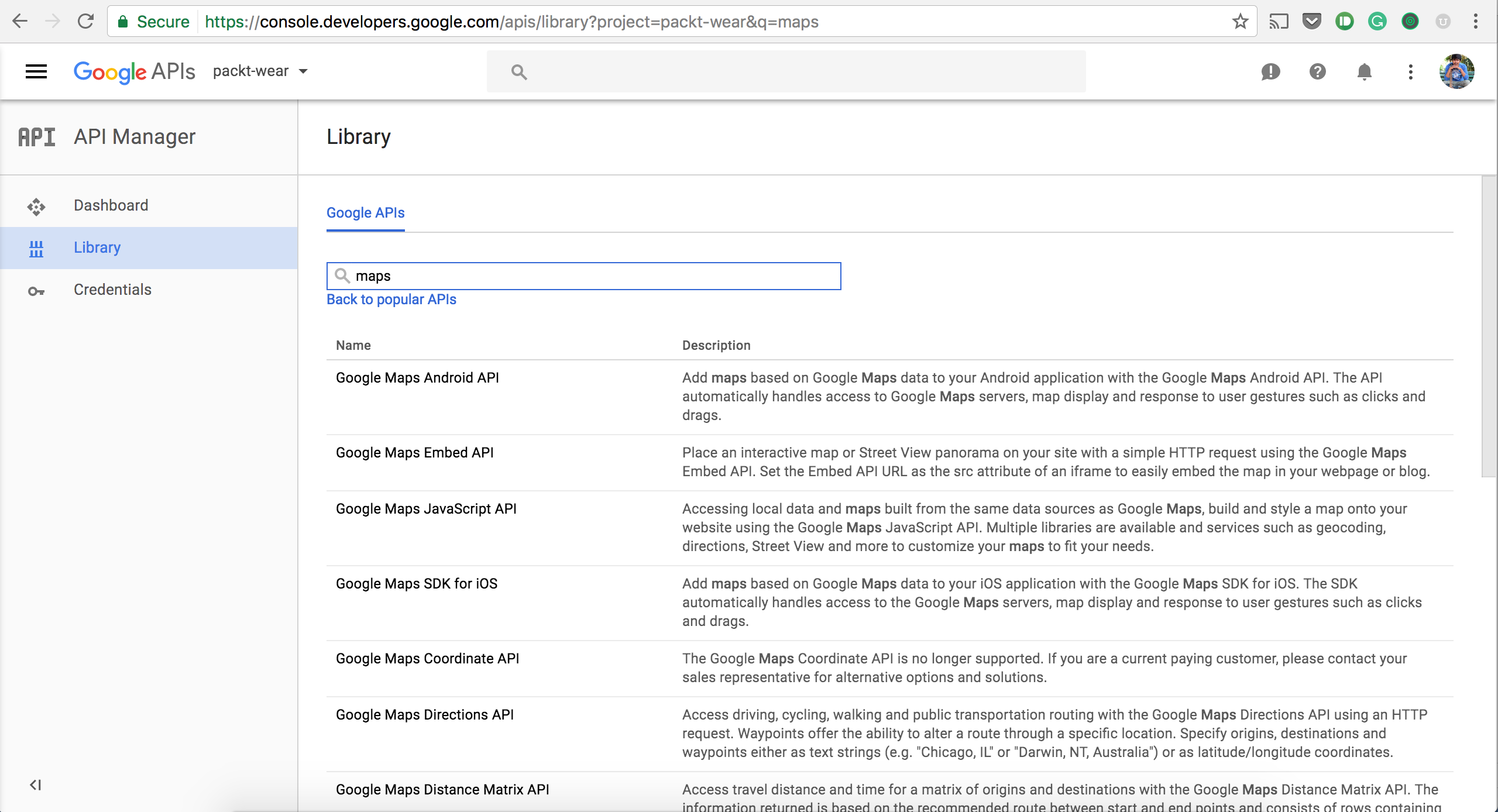
- Click on the
Enablebutton for enabling Maps for Android:
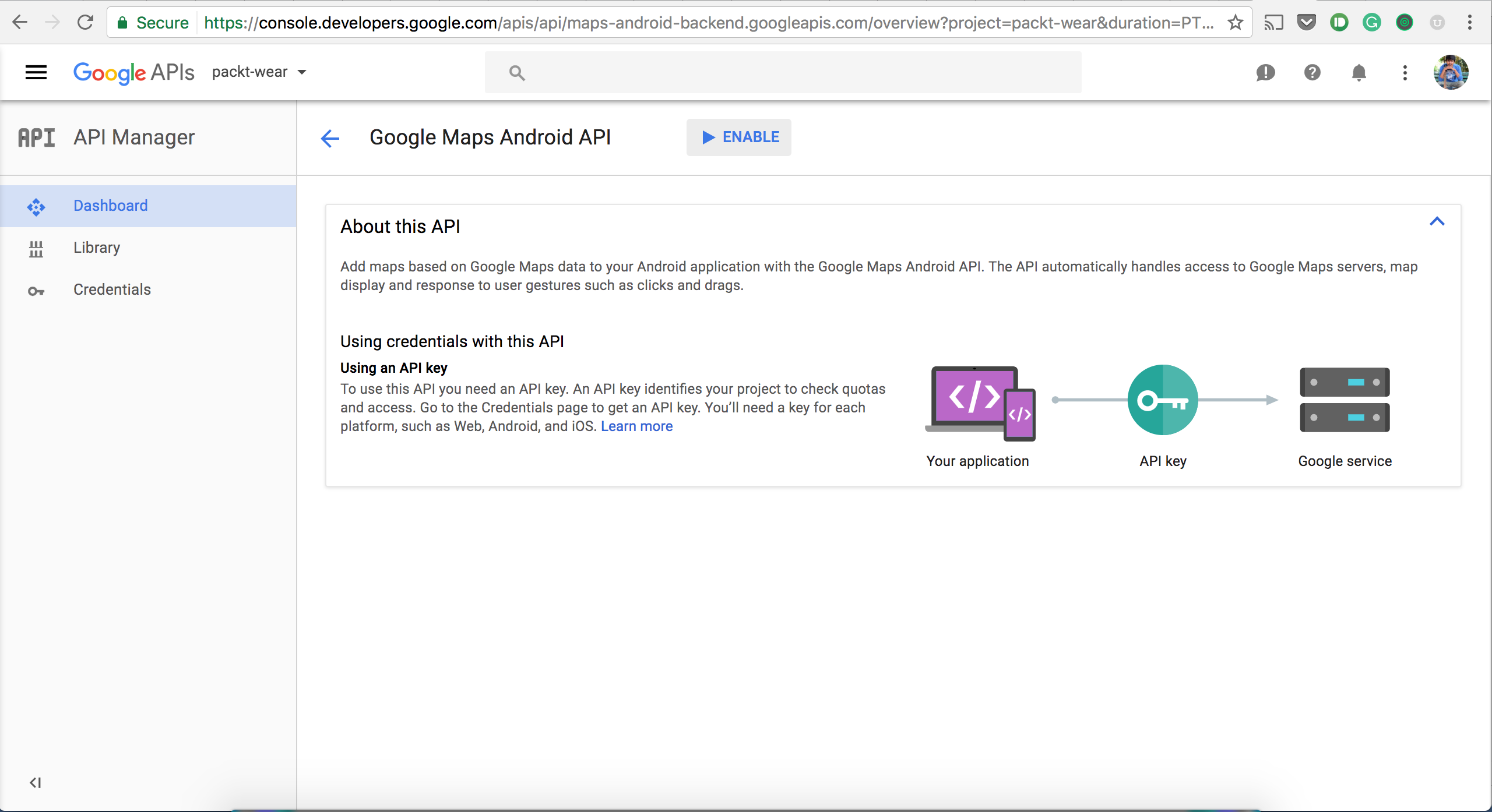
- After enabling the API in the console facility, we need to create the API key with the development machine's
SHA1and the project's package address, as follows:
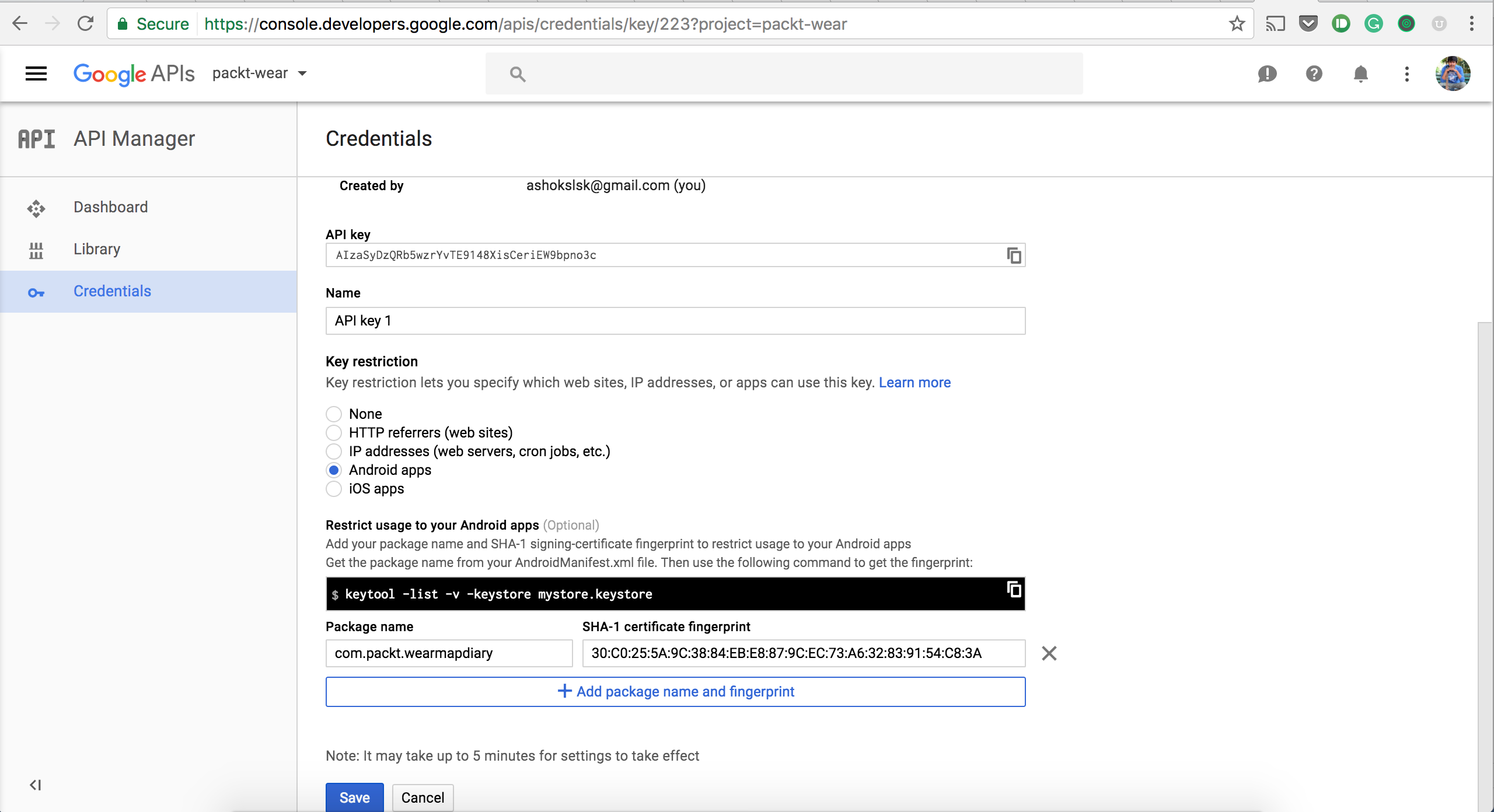
- To get your machine's
SHA1fingerprint, open Android Studio. On the right-hand side of Android Studio, you will see the Gradle project menu. Then, follow these steps:- Click on
Gradle(on the right-hand side panel, you will see theGradleBar) - Click on
Refresh(click onRefresh; on theGradleBar, you will see a List of Gradle scripts for your project...
- Click on