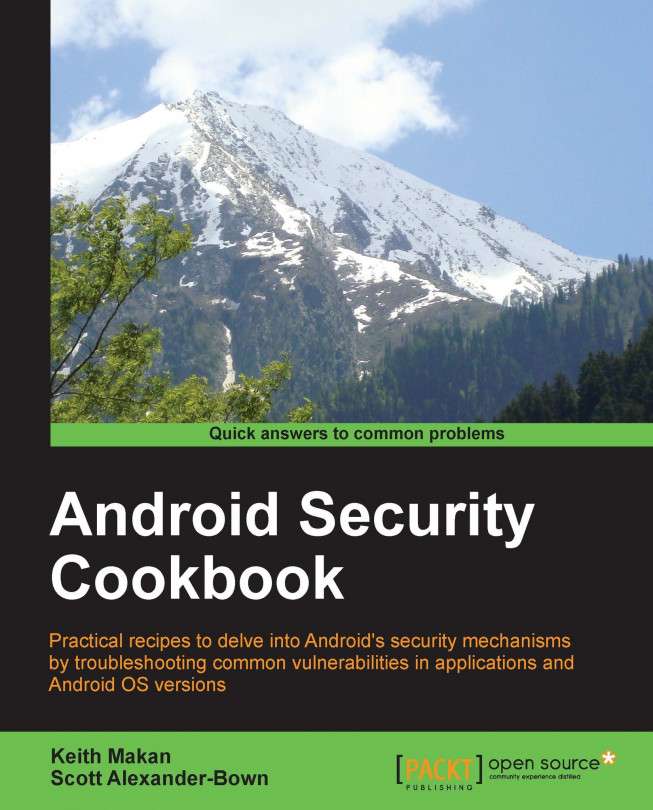Installing and setting up Santoku
The folks at viaForensics have developed a really cool Ubuntu-based distribution packed with mobile security assessment tools, called Santoku. The following recipe shows you how to set up your own installation. The reason I'm doing this first is because you may want to install and run drozer inside your Santoku operating system installation.
Getting ready
To start off with, we're going to be doing some downloading. Grab a copy of the latest Santoku image from https://santoku-linux.com/download.
How to do it...
Once you've downloaded the latest copy of Santoku, you can begin setting it up as follows:
To start off, you can write the Santoku image to a USB memory stick using either the Ubuntu start-up disk creator or the Universal USB installer for Windows, available at http://www.pendrivelinux.com/downloads/Universal-USB-Installer/Universal-USB-Installer-1.9.4.7.exe.
Write the Santoku image you've downloaded to your USB disk.
Using the Universal USB installer, perform...