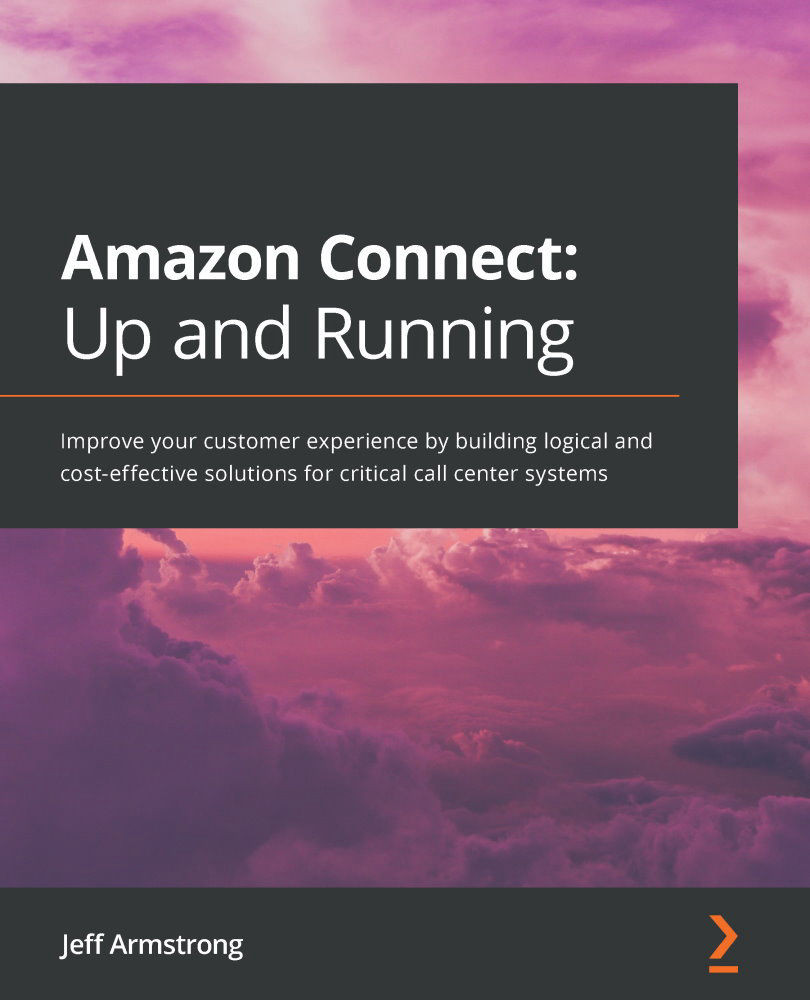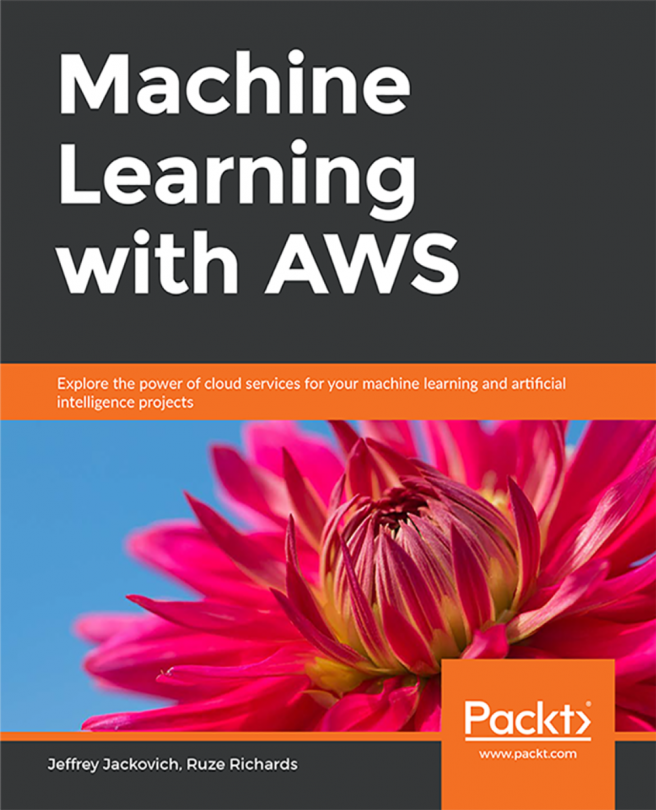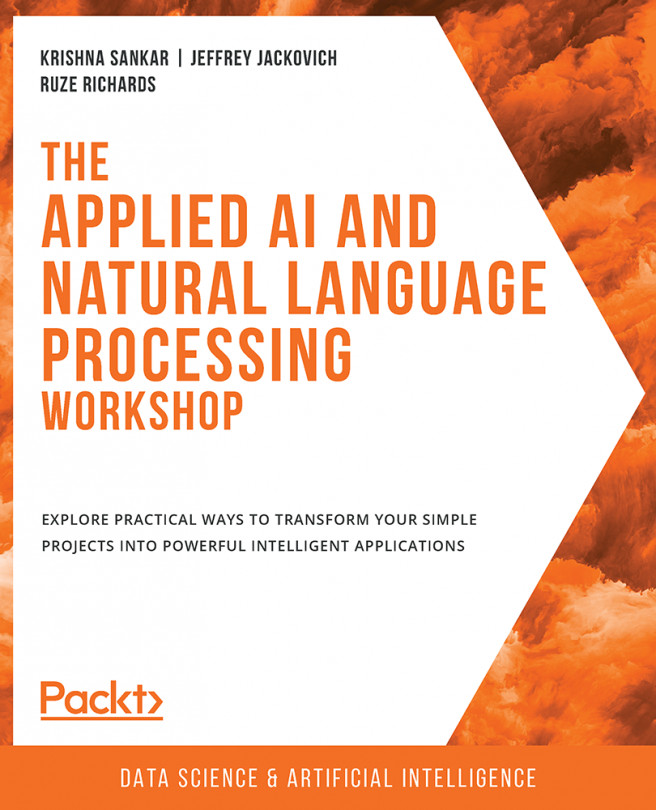Gathering required information
For our chat deployment, we are going to deploy a canned Amazon deployment for chat. The solution will deploy a small website with a chat client via CloudFormation. As with the other solutions we deployed, we need to capture some more information to input into the CloudFormation parameters to deploy correctly.
The solution requires our Connect instance ID and the Simple Storage Service (S3) bucket name of where the chat transcripts are kept. Let's start by capturing the instance ID. If you recall, we have captured the instance ID for Connect before. If you don't have it handy, you can get it from the Overview section in the AWS management console for Connect, as we did for the voicemail solution in Chapter 10, Implementing Voicemail. You can see the ARN for your instance in the following screenshot. The instance ID is the UID located after the /. Save this information for use later:
Figure 13.16 – Instance ID...