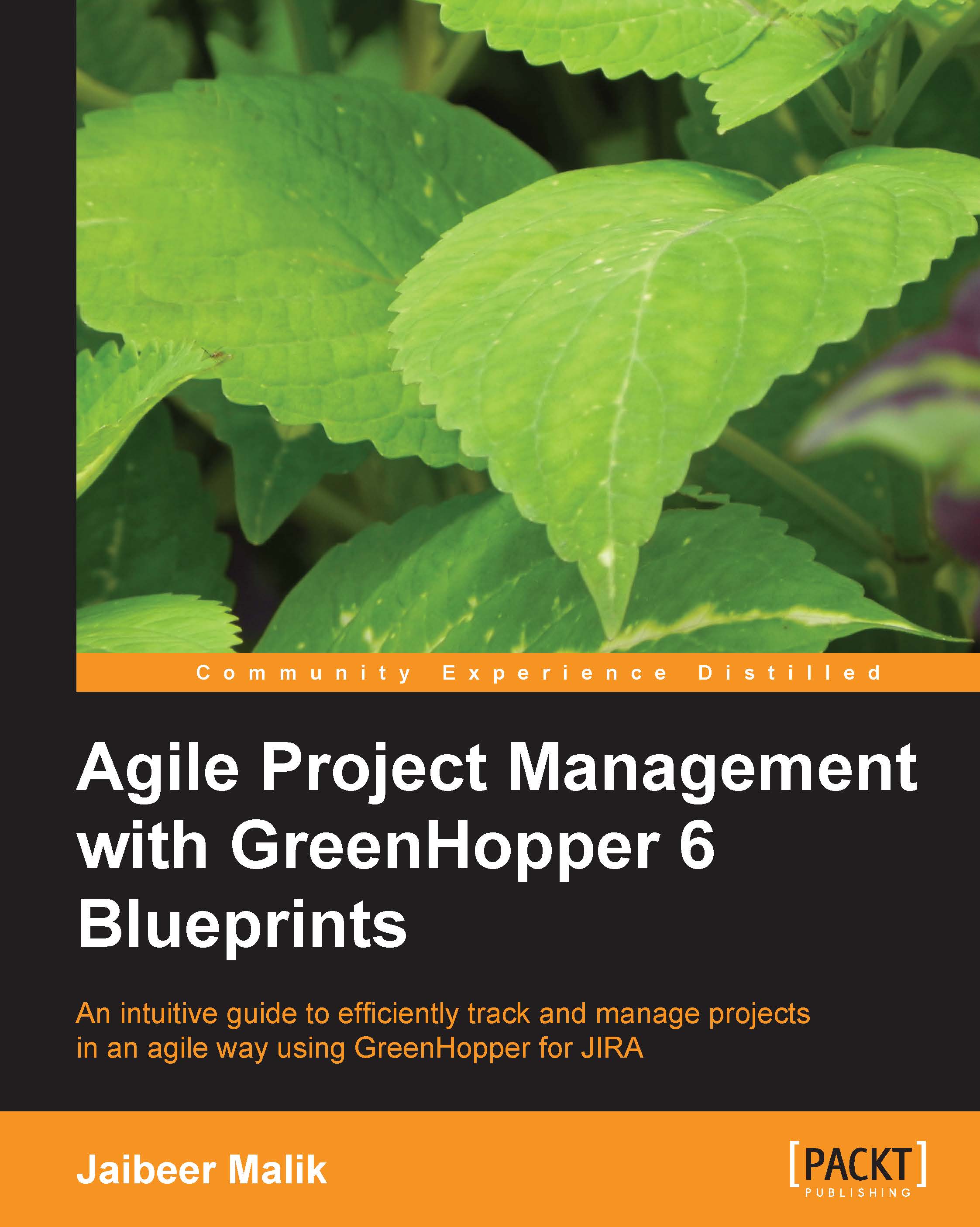Adding a column to the task board
In actual projects, the workflow of the issues is still quite complex. The team starts working on an issue, completes the development, deploys it to Quality Assurance environment, sends it for user acceptance testing, and a few more intermediate steps, then it can be marked as completed. We need additional columns and status for the task board and issues for this.
Go to the Tools action, click on the Configure option and select the Columns tab.
The following screenshot displays the default status for the issues and the default columns for a Scrum task board based on Jira default configurations.

Click on the Add Column button to add a column to the task board.
Enter the name of the column as Verify. If you only have one unmapped status, Verify in our case, it will automatically be mapped to a new column. Otherwise drag and drop the Verify status from the Unmapped Status column to the newly added Verify column.
Go to your team board and click on the Work link,...