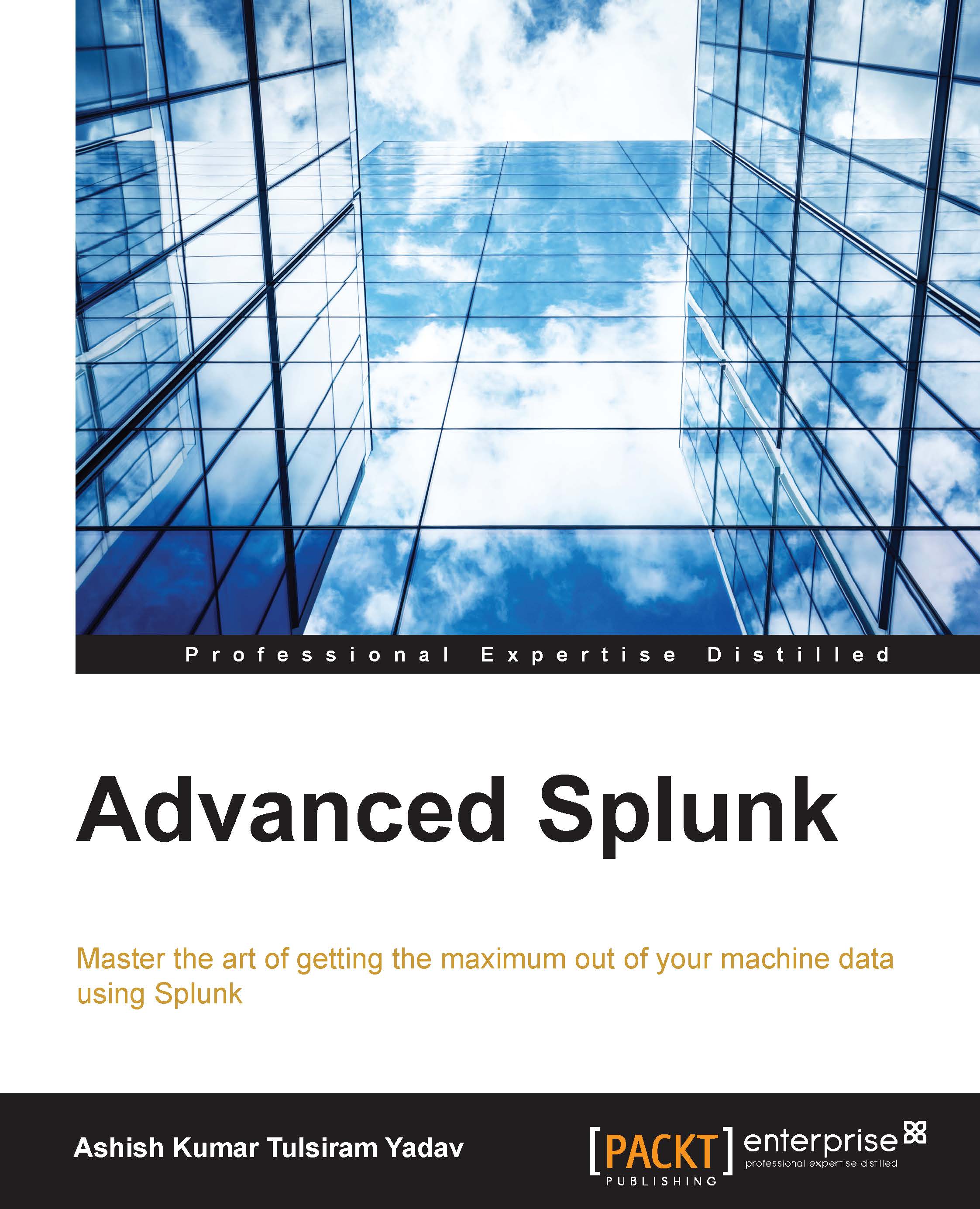Switcher
The Splunk dashboard provides options to link various visualizations or statistical output in a panel to be switched without navigating from the Dashboard page. Technically speaking, links are used to perform a few sets of activities, like show/hide panel, switch visualizations, and so on, without navigating to another dashboard or screen on Splunk.
Link switcher
Data can be visualized in many forms, like tabular statistical output, or charts, graphs, and many more. From each different visualization of the same data, different kinds of insights can be derived. We have already learned in previous chapters about different types of visualization and the respective insights available from each of these visualizations. We will now use the link switcher, which is nothing but a link to toggle the content of the dashboard. The link switcher can be used to change the visualization type on the result of the same search query, or run different searches on each link, as required.