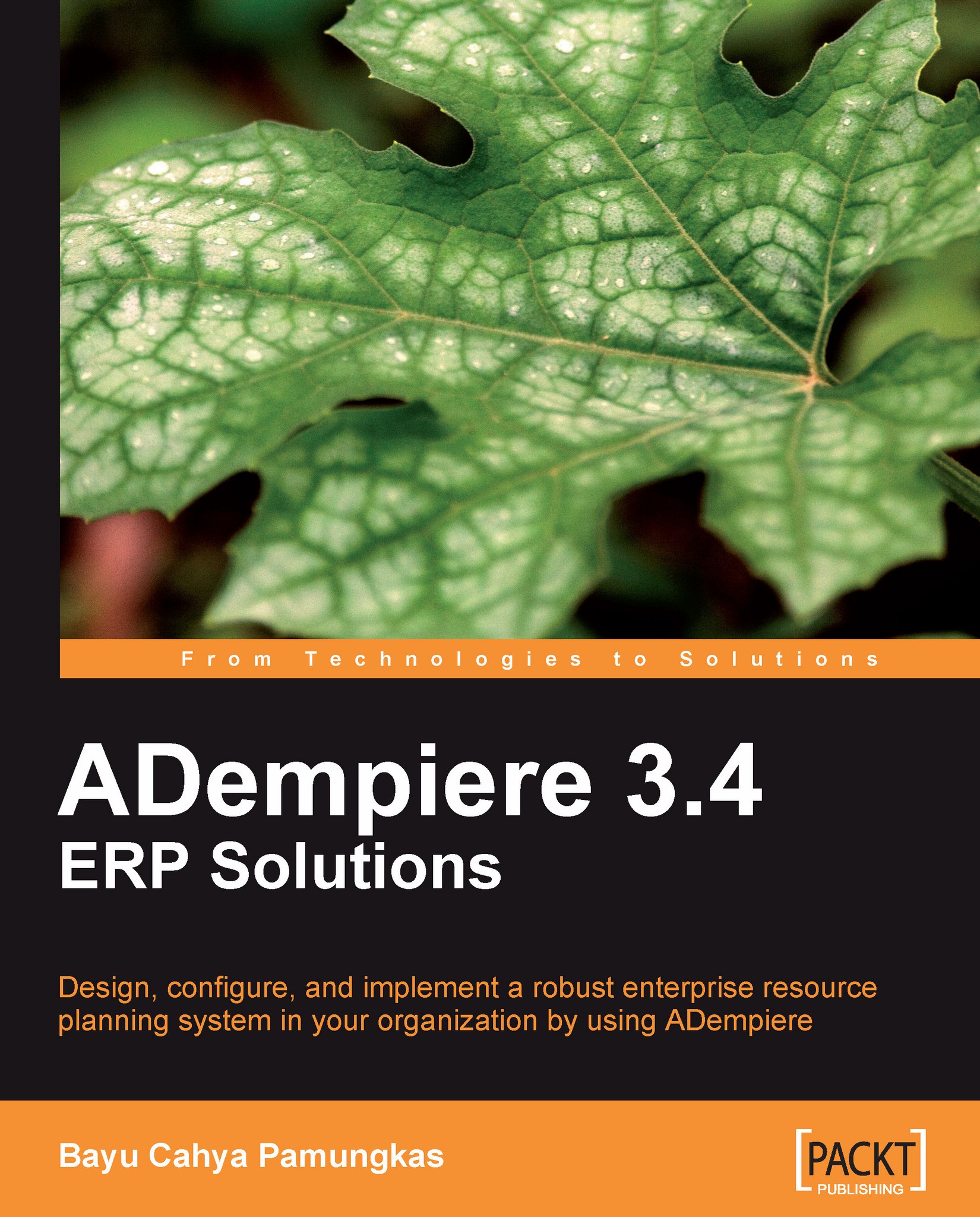Performing tasks
The ADempiere window has editing features, similar to other applications that run on operating systems such as Linux and Microsoft Windows. However, it has several additional features that are unique to ADempiere itself.
Data management
Take a look at the main menu (part A) and toolbar (part B) area of your window. A list of icons related to data and record management is as follows:
|
Icon |
Description |
Shortcut |
|---|---|---|
 |
New: Click on this button when you want to add some information or data. |
F2 |
 |
Save: After you finish entering or updating your data, click on this button to save the information to the database. |
F4 |
 |
Cancel: Use this button to cancel or ignore your changes. |
Esc |
 |
Copy Record: Duplicate the value of existing records to new records. |
Shift + F2 |
 |
Delete: Delete active records. For some data, you cannot delete the records. This is intended for auditing purposes. Instead, you can set their status to inactive. |
F3 |
 |
Delete multiple: Delete selected records or items... |