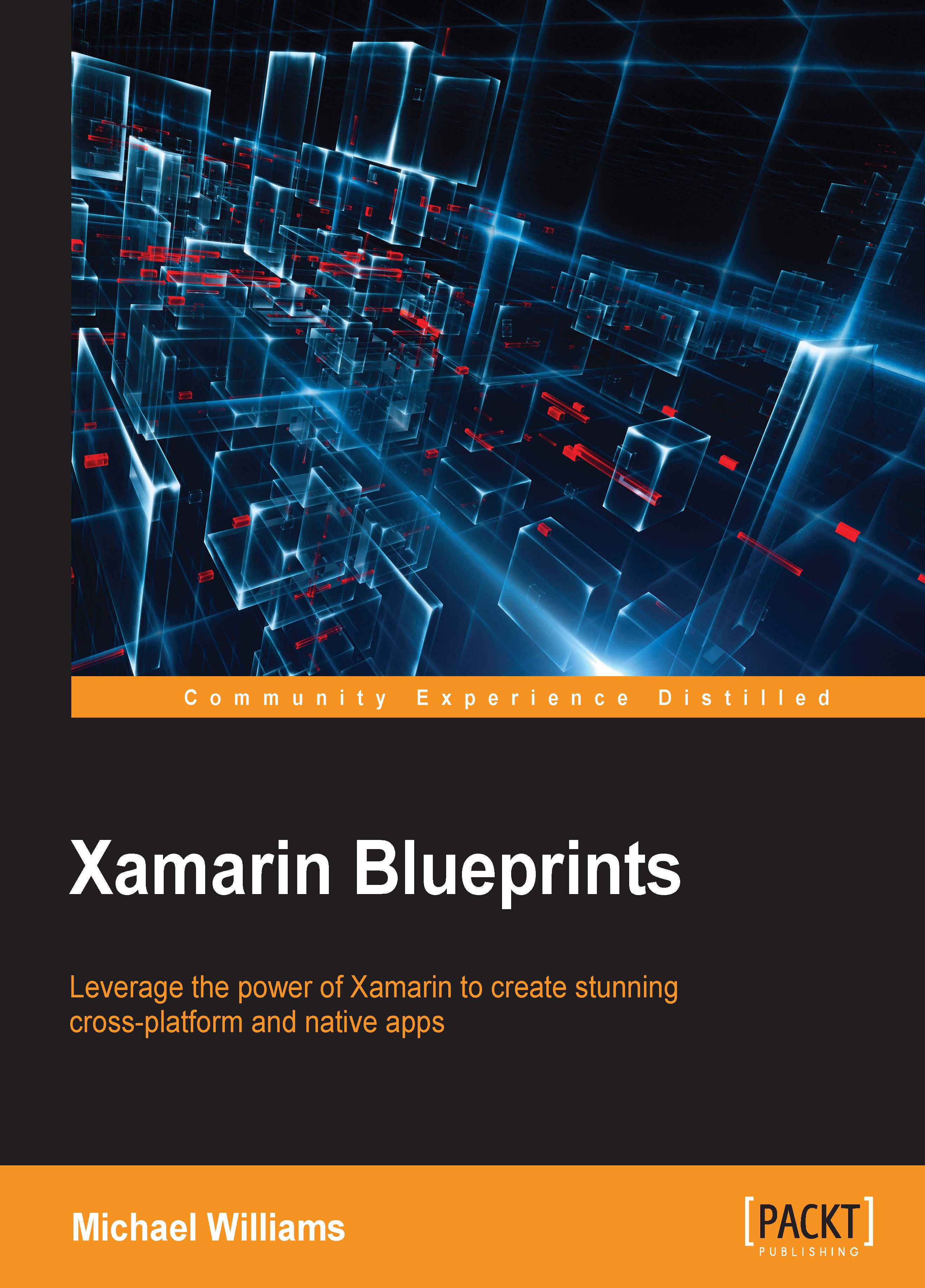Create an iOS project
Let's begin our Xamarin journey; we will start by setting up our iOS project in Xamarin Studio:
- Start by opening Xamarin Studio and creating a new iOS project. To do so, we simply select File | New | Solution and select an iOS Single View App; we must also give it a name and add the bundle ID you want in order to run your application.
Note
It is recommended that for each project, a new bundle ID is created, along with a developer provisioning profile for each project.
- Now that we have created the iOS project, you will be taken to the following screen:

Doesn't this look familiar? Yes, it is our AppDelegate file; notice the .cs on the end; because we are using C#, all our code files will have this extension (no more .h or .m files).
Tip
Before we go any further, spend a few minutes moving around the IDE, expanding the folders, and exploring the project structure; it is very similar to an iOS project created in XCode.