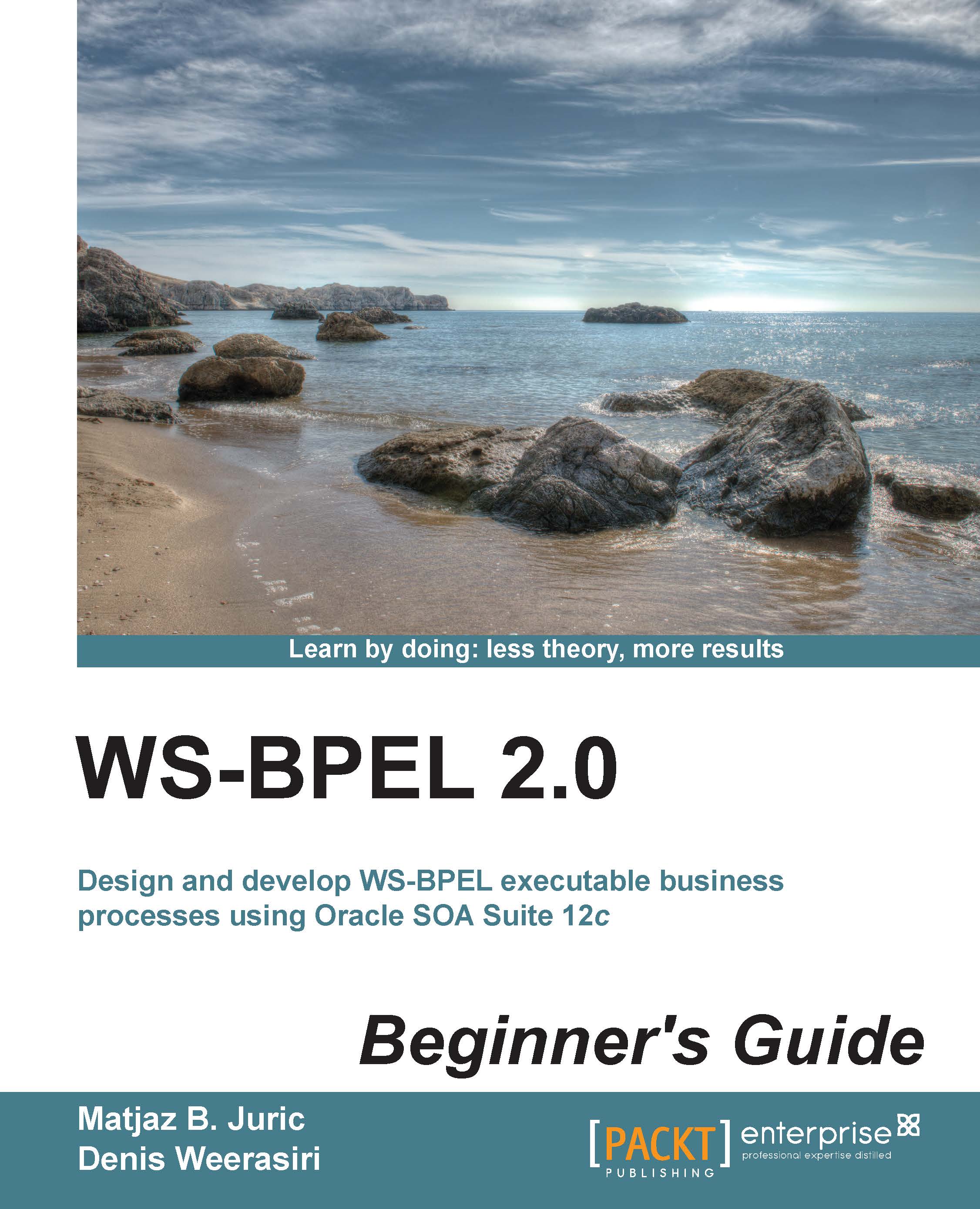Time for action – invoking the WarehousingConfirmation service
To asynchronously invoke the WarehousingConfirmationBPEL service, we will do the following:
- Open the
BookWarehousingBPEL.wsdlinterface. - Scroll to the bottom of the process. After the human task and before the callback (
callbackClient), we will add a new scope, calledWarehousingConfirmationInvocation. - Within the scope, first add an
<invoke>activity to invoke theWarehousingConfirmationBPELservice invocation. Next, we will name the activityWarehousingConfirmationInvoke. - Connect the
<invoke>activity to the WarehousingConfirmationBPEL partner link. - A window pops up, where we will specify the Partner Link, Port Type (
WarehousingConfirmationBPEL), and Operation (confirmWarehousing), as shown in the following screenshot:
- We do not have the input variable created yet; therefore, we will create this on the fly, using the green plus sign icon.
- Pressing the green plus sign icon opens the Create Variable window. We will...