Button flows (or instant flows), as previously mentioned, are manually triggered flows. They don't monitor anything, nor do they have any sort of REST-based trigger that instantiates them. Button flows can be used for a variety of low-impact tasks, such as executing reminders or notifying individuals.
A button or instant flow can be created two different ways:
- From a button flow template
- From a blank template
Button flows can be created from either the Power Automate mobile app or the Power Automate web portal. You can see examples of button flow templates in the following screenshot of the web portal:
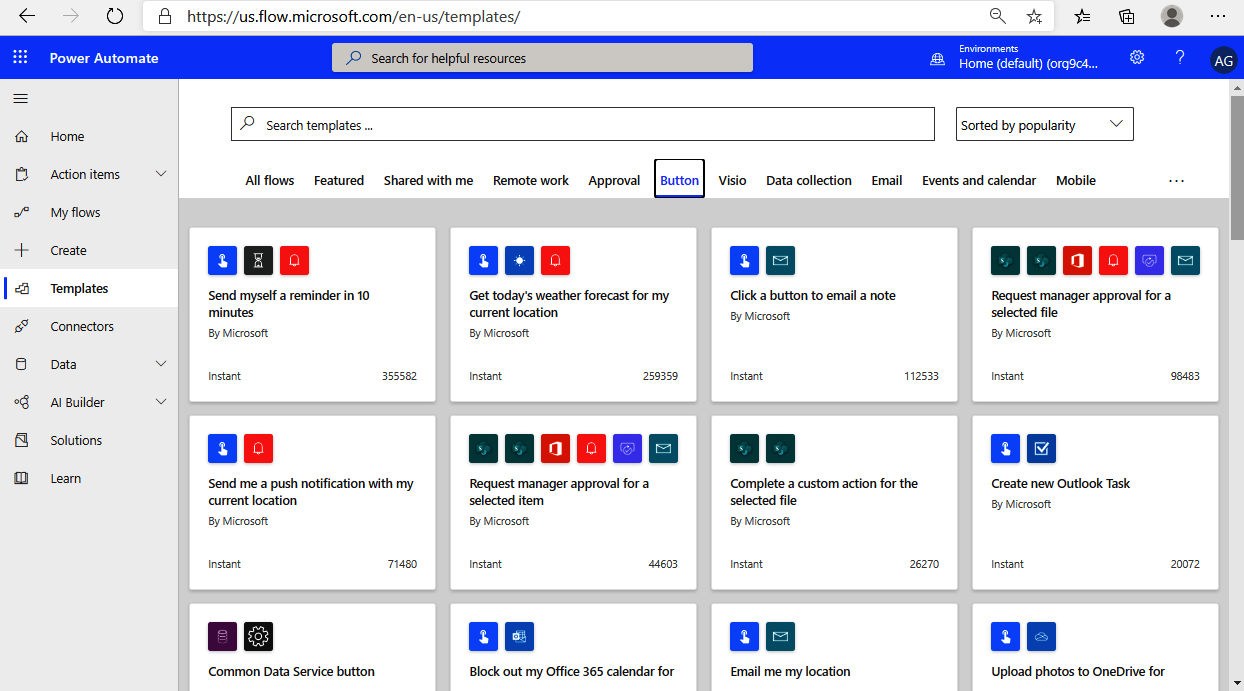
While most button flows are designed to perform a one-time task with simplicity, more complex instant or button flows can be used that interact with data from SharePoint lists, documents, or data stored in the Common Data Service.
In the next section, we'll create a button flow from the web portal.












































































