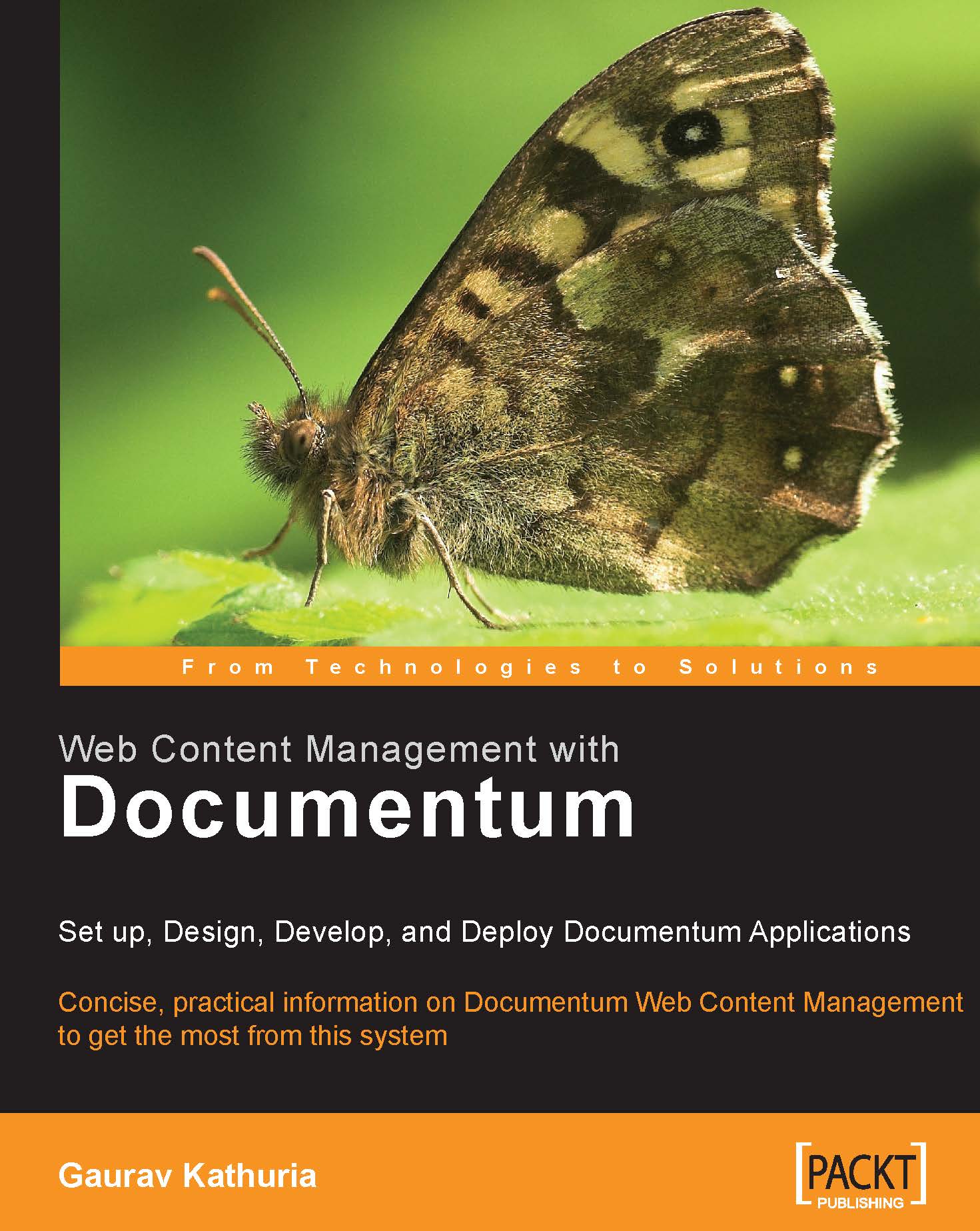19.3 Creating a Custom Workflow Template
Please refer to figure 19.6 and drag-drop the activities from the Activity palette in the workflow template editor. Join the activities with flow arrows as shown in the figure. Note that you need to connect Review_Act and DemoteWIP_Act activities with a reject arrow (and not a multi-segment flow) as shown in the figure. After connecting all activities with flows, double-click on the flows and add a package (default name: Package0) of the type dm_sysobject to all the flows for routing content of the object type dm_sysobject and its subtypes.
1. Let us take an example of creating/configuring the activity definition for the first activity in the workflow template,
Start_Act.The remaining activities can be created in the same manner as we see in this example.
Drag an Auto-Activity from the activity palette and drop it after the Initiate (the first activity) activity in the workflow template editor.
2. Double-click on the newly added auto-activity to open...