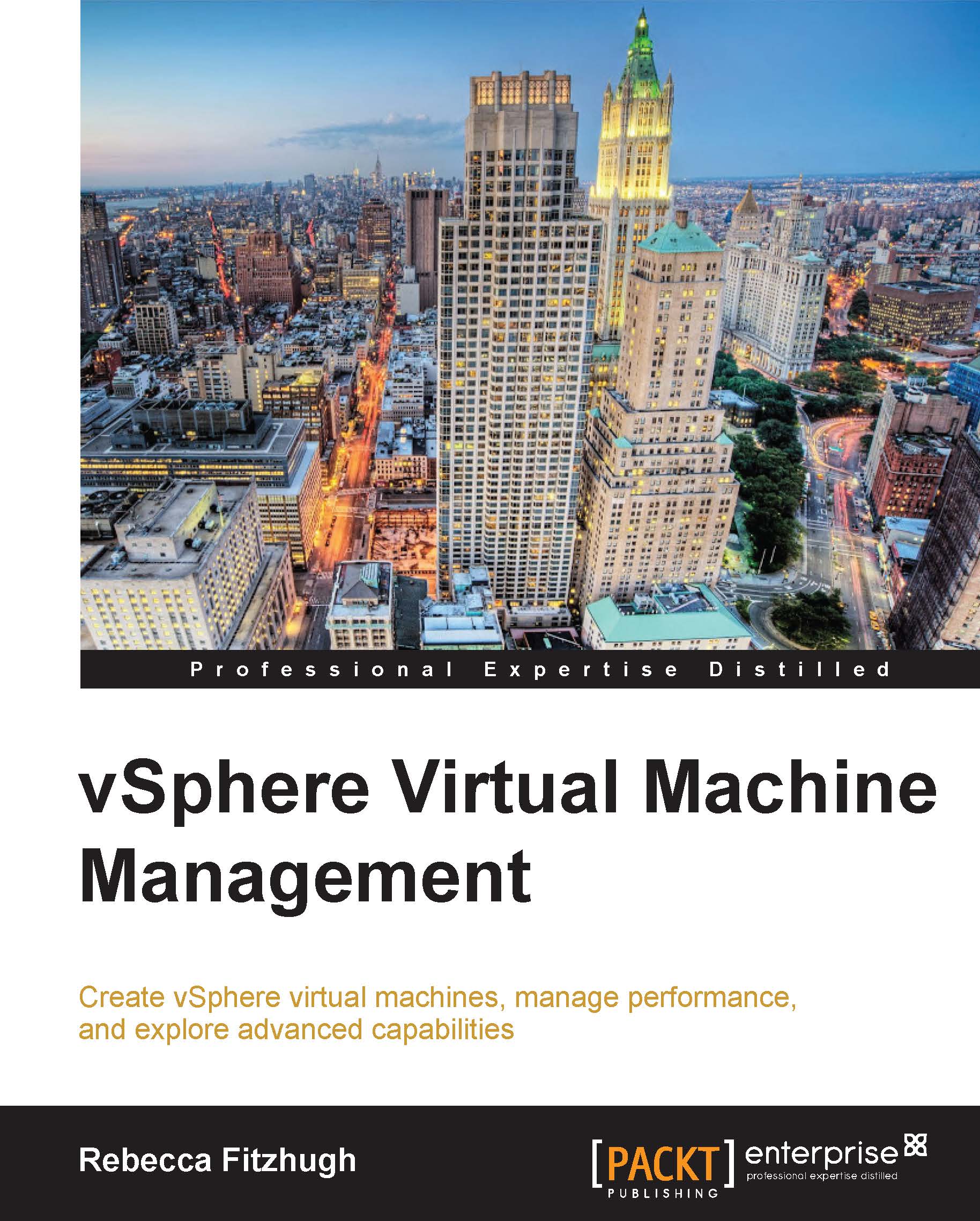Viewing other advanced options
There are many advanced virtual machine options available to adjust. This section will go over some of the more common advanced configurations that may be modified.
To modify the virtual machine, right-click in the vCenter Server inventory and select Edit Settings.
The General Options section
In the VM Options tab, under General Options, you will see VM Name; this specifies what the virtual machine's name appears as in the vCenter Server inventory, not necessarily what the computer name is in the guest operating system. The VM Config File option shows the entire path to reach the .vmx file and which datastore it is located on. The VM Working Location option details the location of the virtual machine's directory where its files are located. The Guest OS row will show Windows, Linux, or Other; the Guest OS Version will display the exact version within that Guest OS type, as shown in the following screenshot:
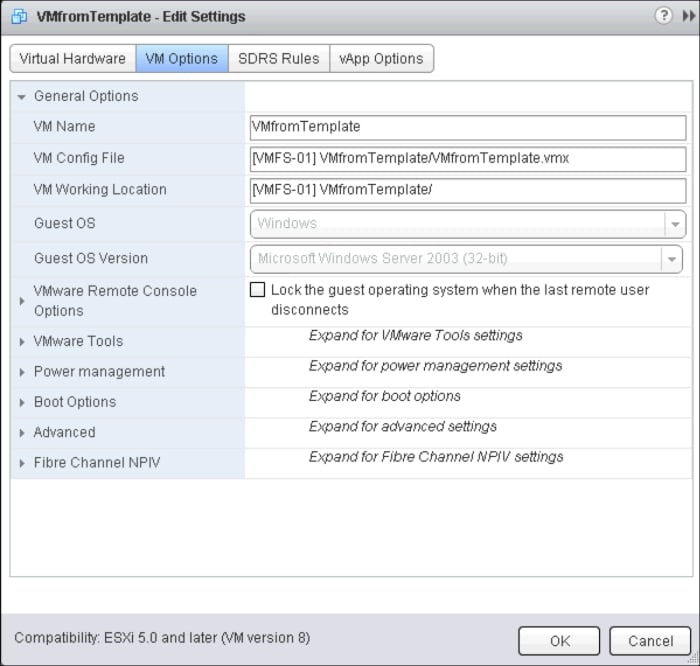
The VMware Remote Console Options section
Under the VMware...