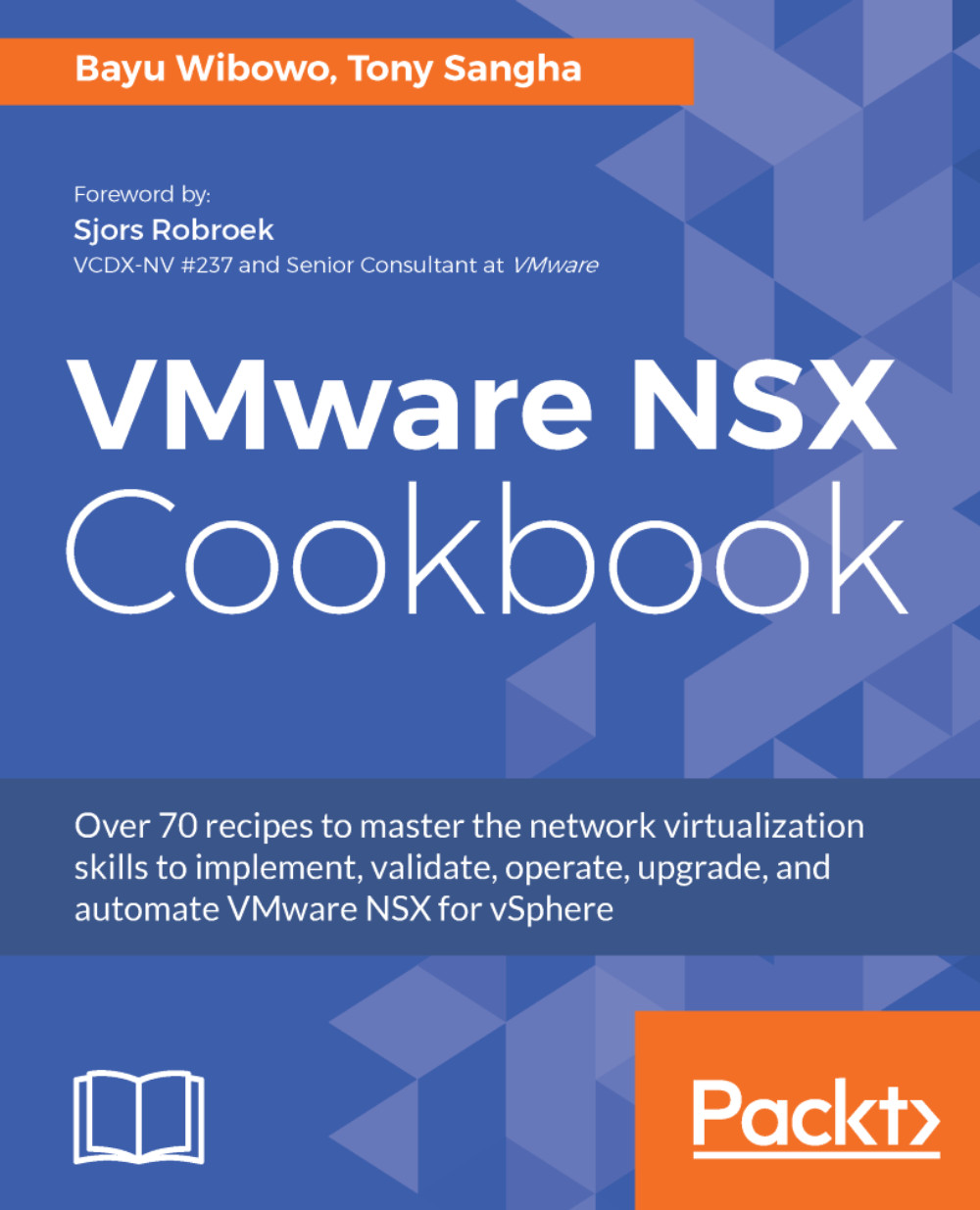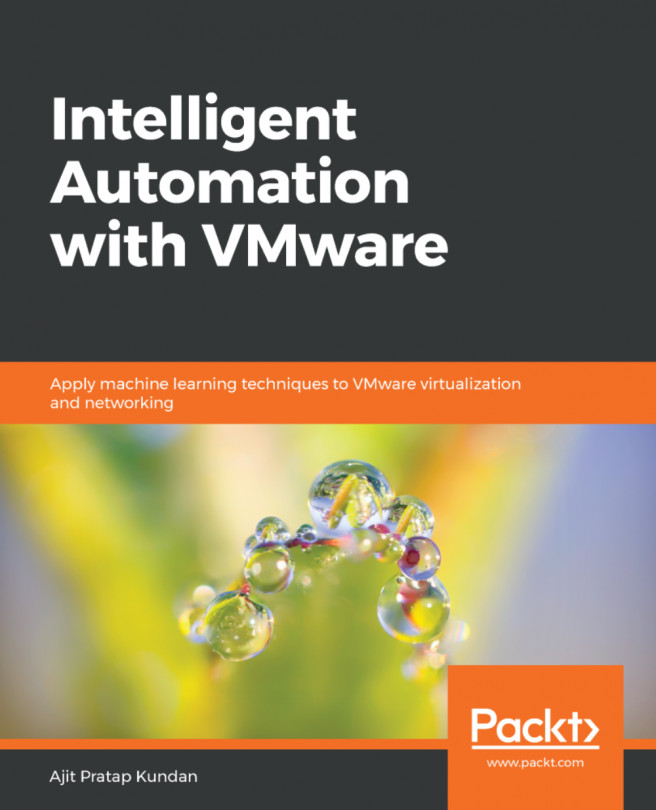Configuring DFW Session Timeout
Most firewalls have default session timeouts (often called idle timeouts). This timeout is normally tweaked when an application is having a problem with connections being reset due to premature timeouts. NSX 6.3.1 and later allows for configuring session timers for TCP, UDP, and ICMP sessions to be applied to VMs or vNICs.
Getting ready
Make sure you have Security Administrator or Enterprise Administrator access to NSX and log in to the vSphere web client.
How to do it...
Follow the steps below to configure DFW session timers:
- From the vSphere web client, navigate to
Home|Networking & Security|Firewall. In the center pane, selectSettings. DFW comes with system-generatedDefault Session Timerswhich apply to all objects.
- To edit the default timers, select the
Default Session Timersand click the edit pencil icon; this will change the global default session timers. To create a new timer setting that can be applied to a specific object, click theplussign...