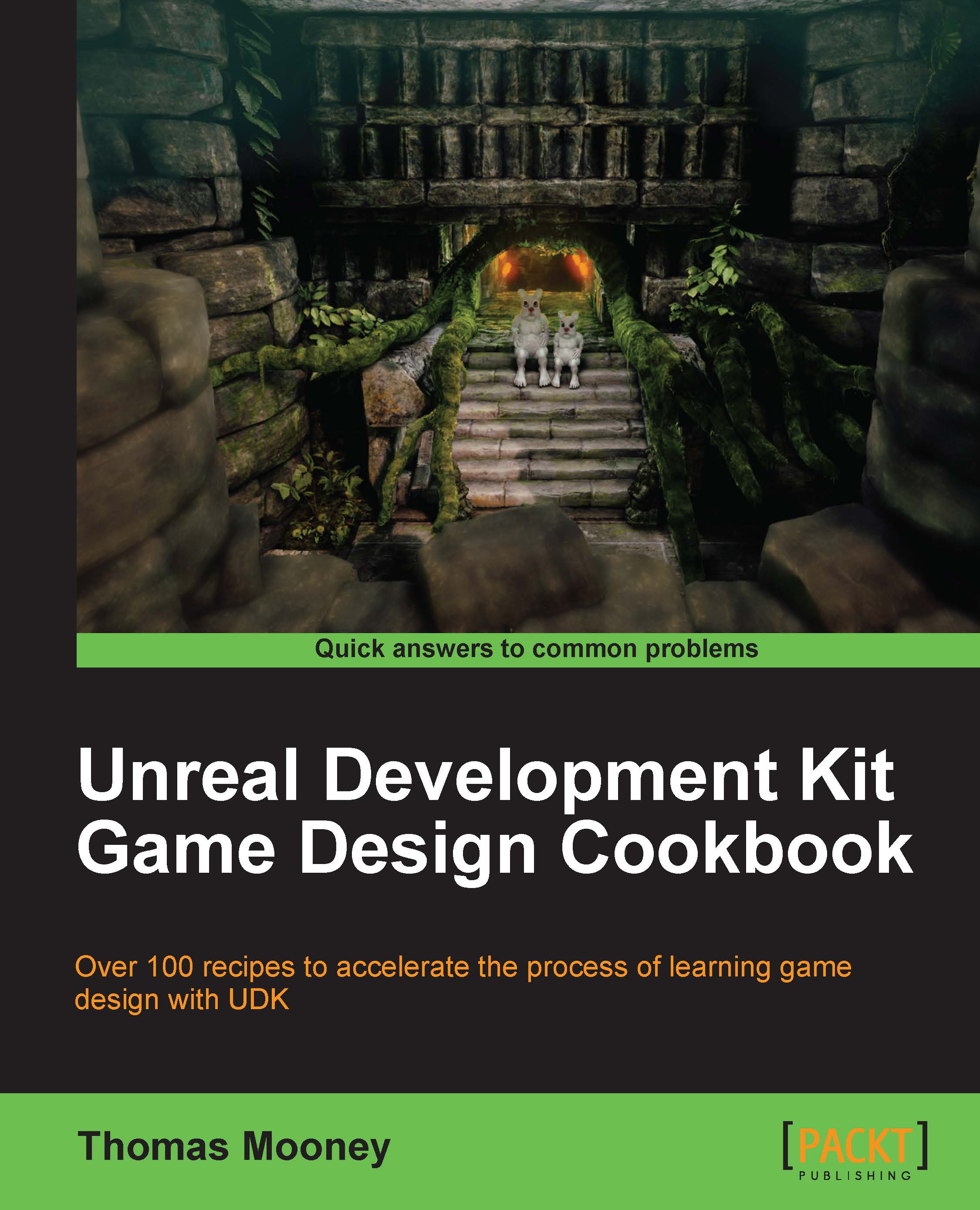Light exclusivity using channels and levels
The previous recipe touched on the use of lighting channels to specify that lights will exclusively affect objects given the same lighting channels. In this recipe the intention is to learn how levels and channels can be employed to make sure lights influence only what you want them to. Levels are actual division of content into distinct maps, loading as required. Channels relate content according to which channel an object is assigned to, something like layers. Either way, lights will effect objects in the same level or channel that they are assigned to.
How to do it...
Grab any PointLight and press F4 to expose its properties and look in the Lighting | Lighting Channels section, which is a long list of channels such as Unnamed1, Cinematic1, and Gameplay1.
Add a PointLight to the scene we've been using, or you can otherwise open: Packt_08_CornellChannels_Start.UDK and set its Lighting | Lighting Channels | Unnamed1 checkbox to be ticked on. By default...