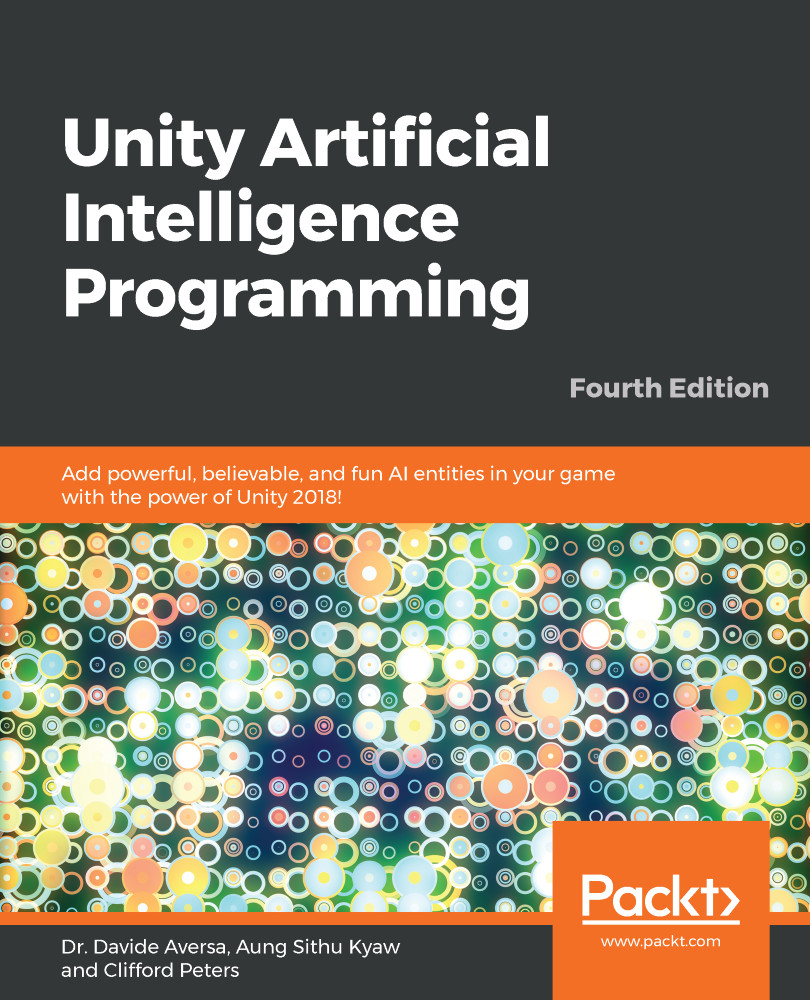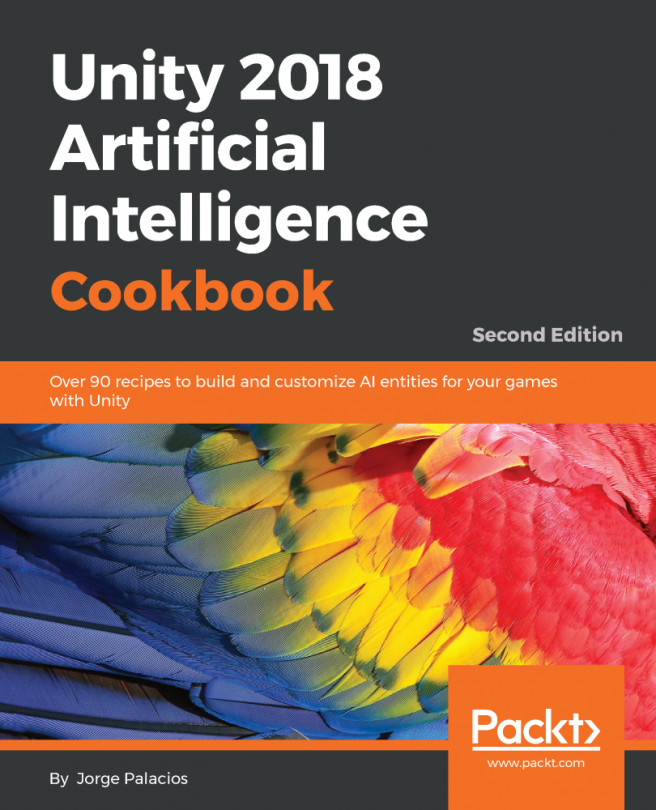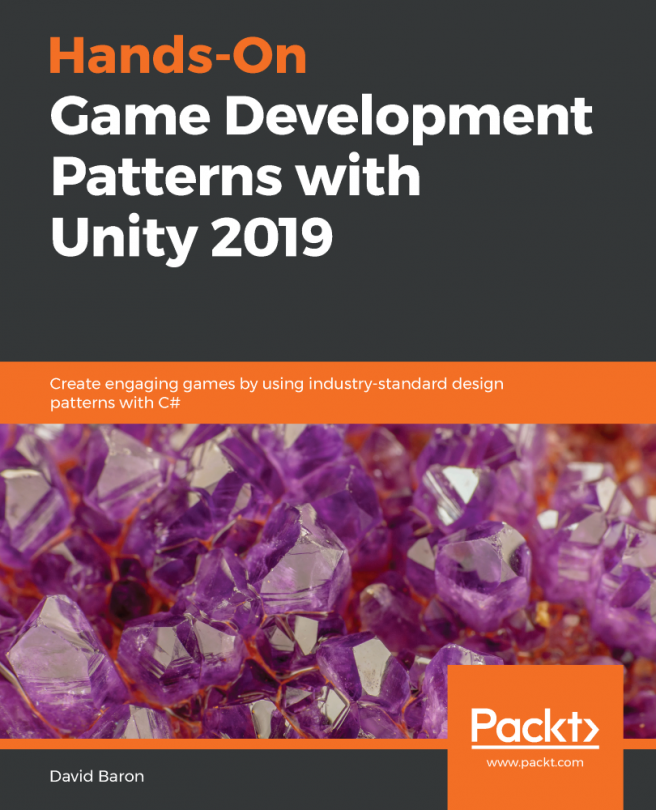To get started, let's build a simple scene as, shown in the following screenshot. This is the first scene in the sample project, and is called NavMesh01-Simple.scene. You can use a plane as a ground object and several cube entities as the wall objects:
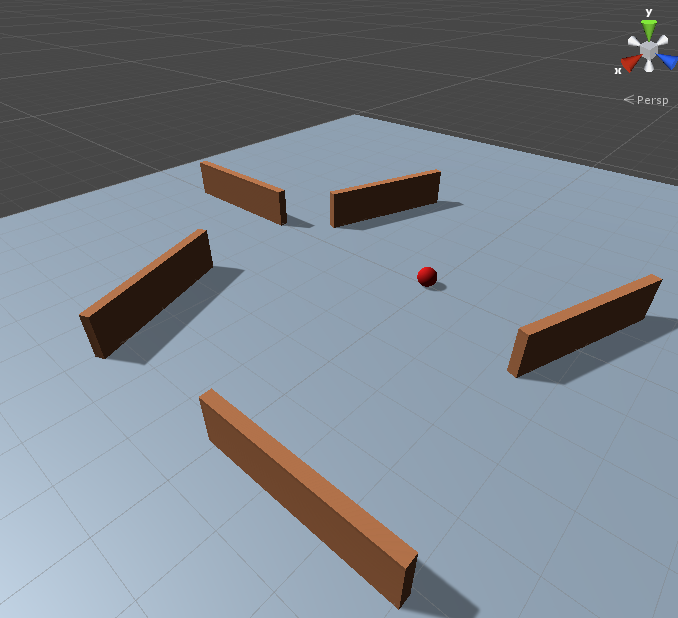
An image of the NavMesh01-Simple scene, a plane with obstacles