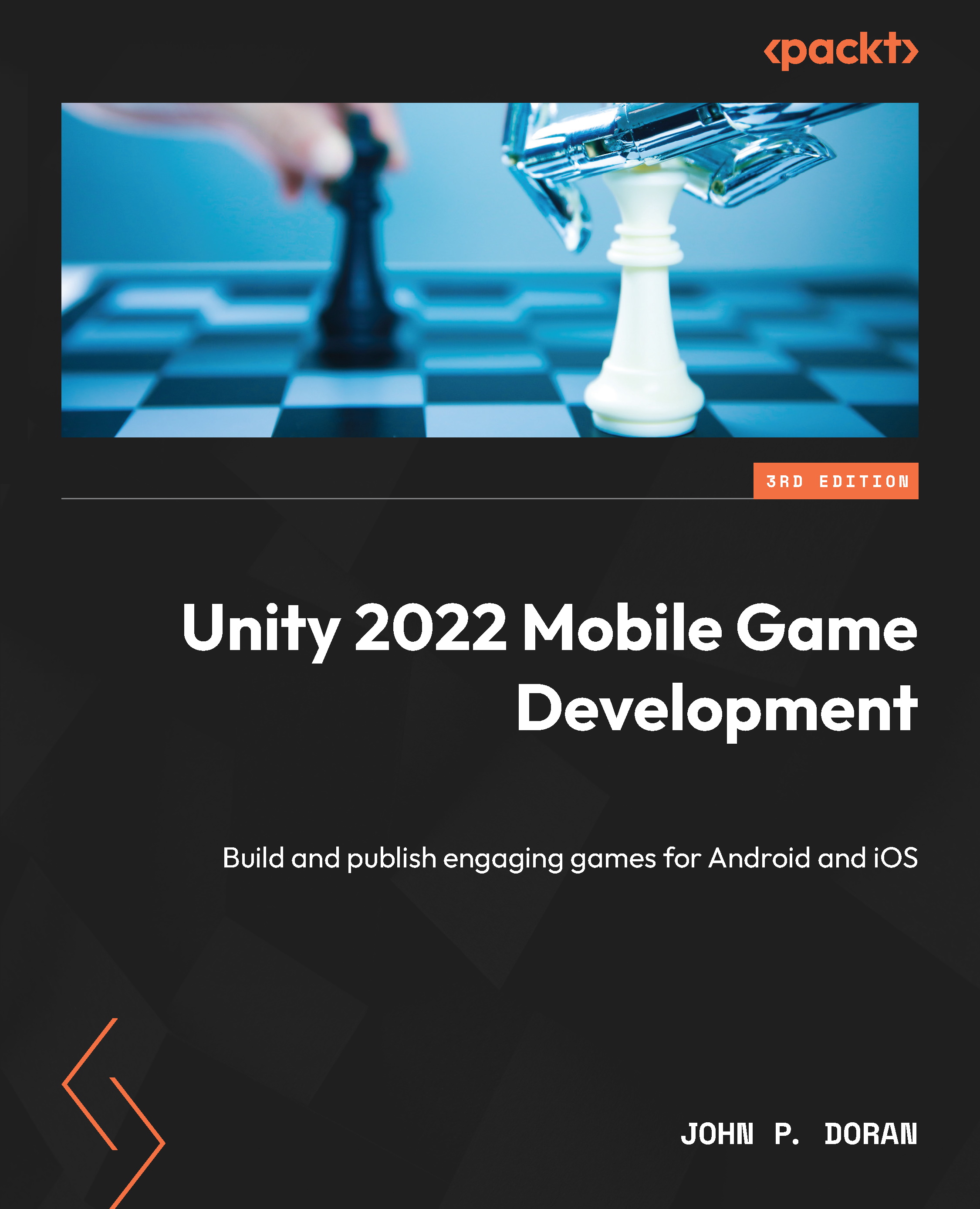Putting the project on your Android device
The following steps may be different for you depending on your Android version and your specific phone, but here is a general set of steps to be able to sideload our Android app to our device:
- On your Android device, you’ll need to go to your Settings app. From there select the Apps section:

Figure 2.21 – The Settings | Apps location
- From there, scroll down till you get to the Special app access section or similar, and then tap on it to go into the menu:

Figure 2.22 – The Special app access option
- Inside there, you’ll see a section called Install unknown apps. Enter this option:

Figure 2.23 – The Install unknown apps option
- We will be uploading our app to the device’s files, so we will want to enable Install unknown apps from the Files app. Select it and then enable it from the...