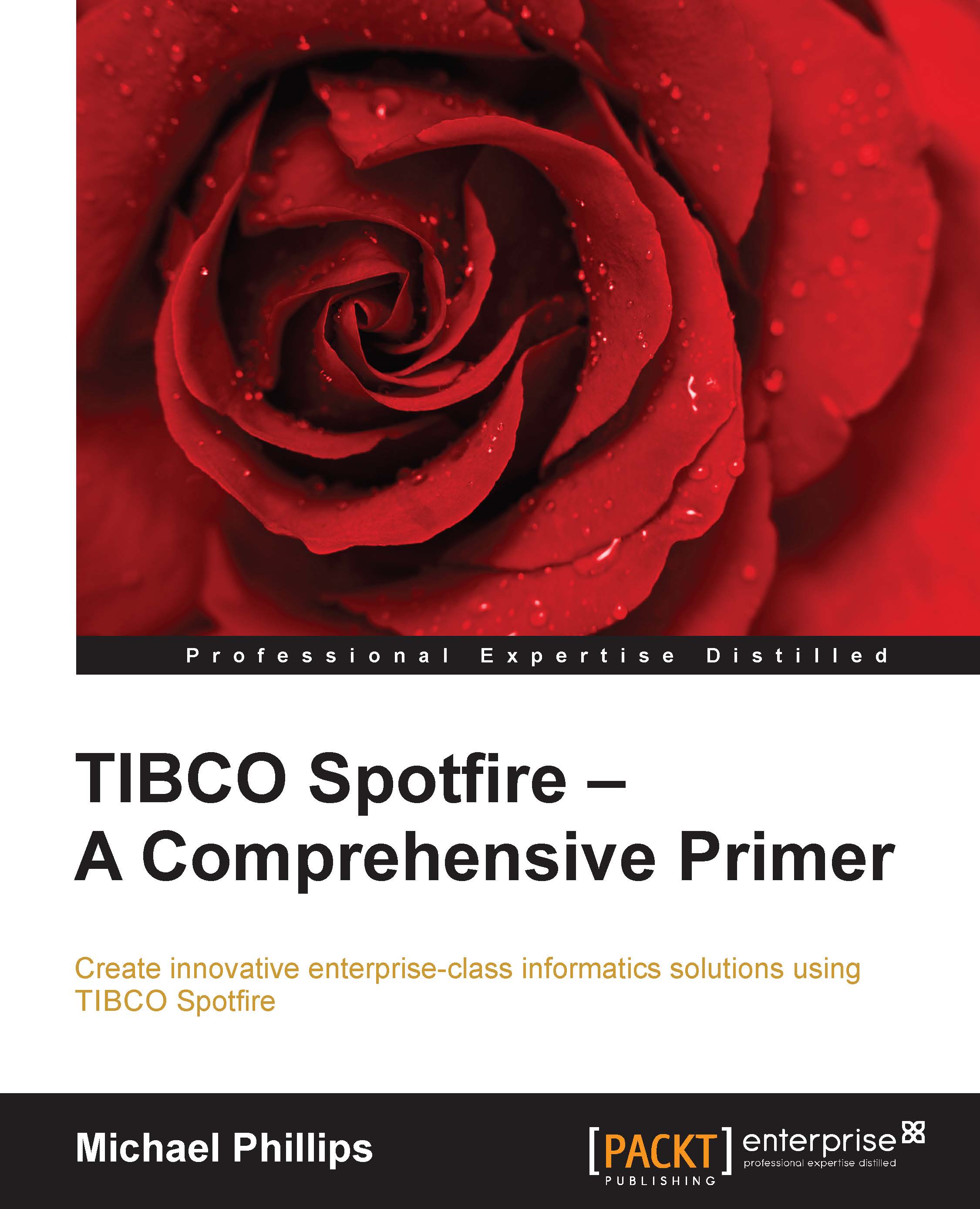Customizing the filter panel
We had a look at filtering in Chapter 2, Visualize This!, where we covered the use of multiple filtering schemes. There are additional configurations you can make to customize the filter panel on each page.
The first is fairly simple. If you haven't worked it out already, you can change the filter type by right-clicking on any filter and selecting from the options available. Depending on the values in the column, some filter types might not be available.
You can hide any filter by right-clicking on the filter and selecting Hide Filter. Each data table has its own set of filters, and you can hide the entire set by right-clicking on the data table name at the top of the filter set and selecting Hide Data Table.
You can do more detailed customizations by right-clicking anywhere on the filter panel and selecting Organize Filters…. When you do so, a new window opens allowing you to hide, rearrange, and group the filters any way you want.
If you create a filter group,...