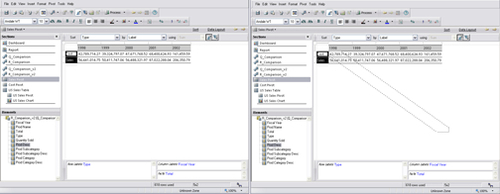Arranging label content
The Pivot section provides flexibility to easily modify and rearrange content while performing analysis. The first and most commonly used method of rearranging content is the ability to easily move row and column element in the pivot. Row and column elements are rearranged by dragging-and-dropping elements in the Data Layout, or by highlighting and moving the column of data in the physical pivot.
A tab exists at the end of each row and column label allowing for the highlighting of the entire column as shown in the following screenshot. When the element is highlighted, the column can be pivoted from the row labels to the column labels, and the row and column labels can be rearranged respectively by dragging the element in front or behind other sections. When the element is dragged, a graphical outline appears as shown in the following screenshot: