Improving unwraps
Our new tool is located in the Overlays tab of the UV Editing area. You can see the Overlays tab open in Figure 4.45:
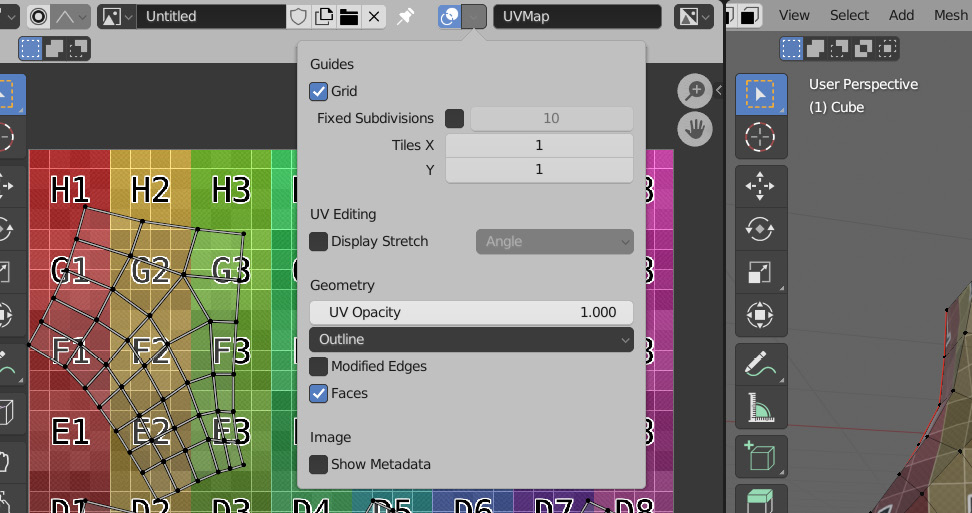
Figure 4.45 – The Overlay tab
In this tab, we can scroll down to the Display Stretch checkbox shown in Figure 4.46:
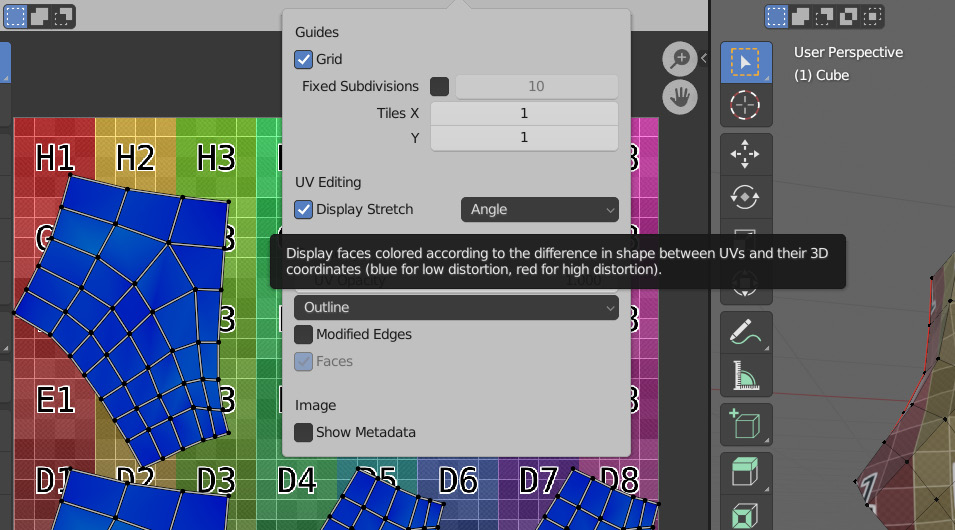
Figure 4.46 – The Display Stretch option
With this setting, we can check two things: the area of the individual faces, and the amount of deformation each of the faces has. By default, it checks for the angle, but this can be changed in the Overlays tab we just used to enable the setting. With this setting set to Angle, we can see how it affects a cube in Figure 4.47.
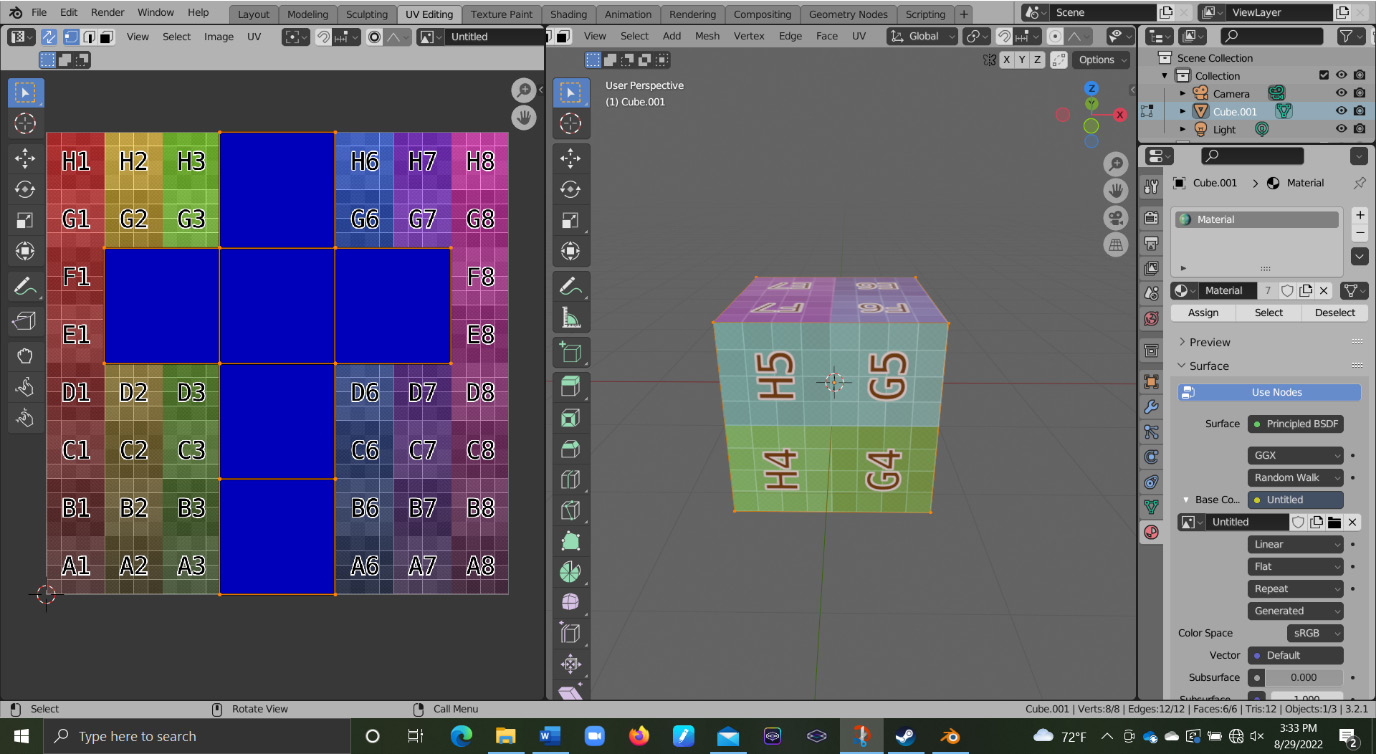
Figure 4.47 – Affected cube model with new settings
Notice how all of the faces are blue. This means that there is no warping because all of the faces are being warped from how they are actually shaped on the mesh. Notice how if we move a point on the mesh, or if...























































