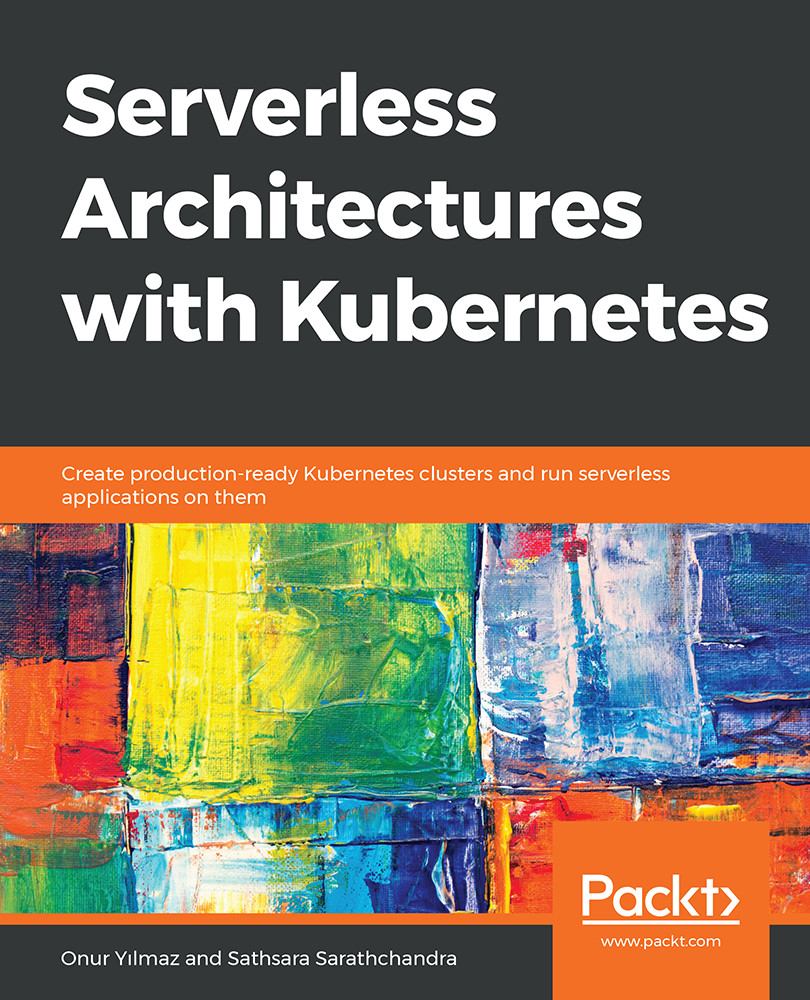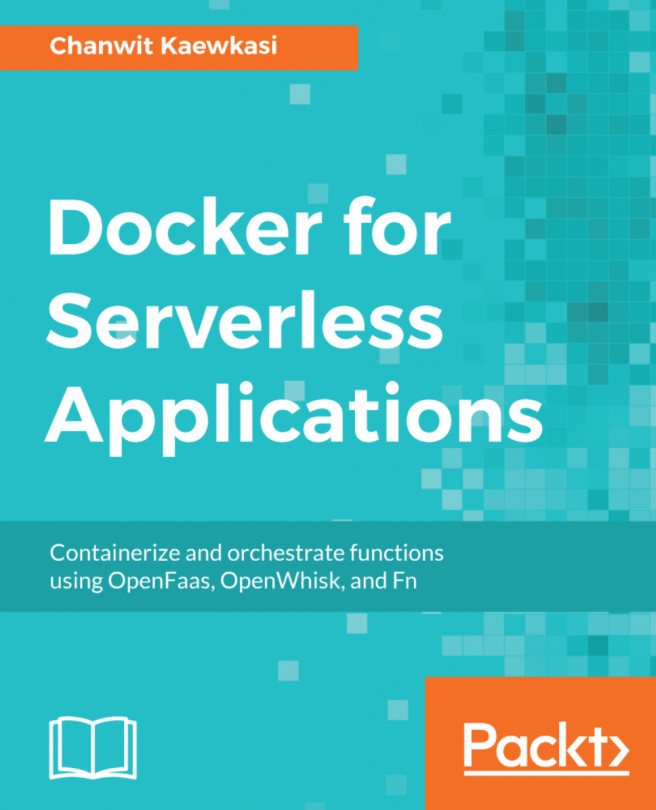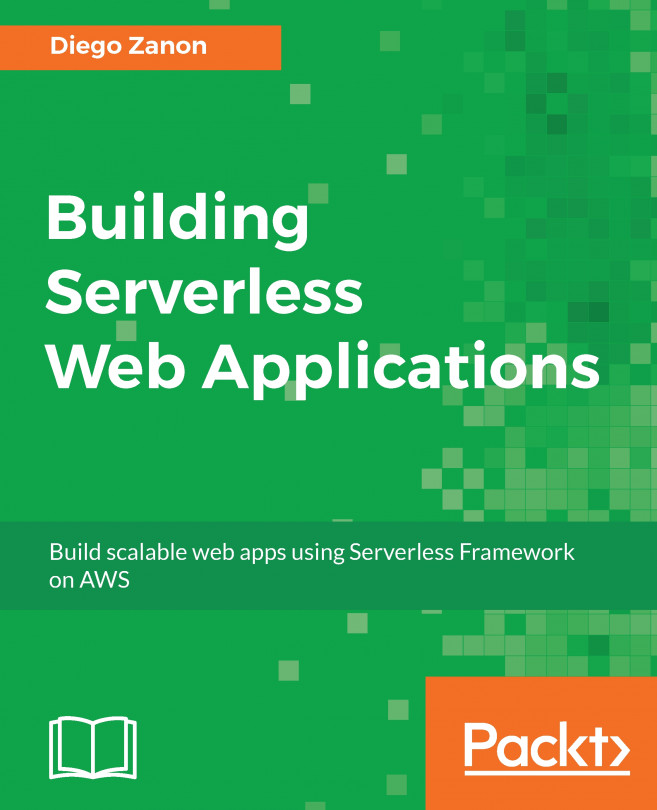7. Kubernetes Serverless with Kubeless
Activity 7: Publishing Messages to Slack with Kubeless
Solution - Slack Setup
- Visit https://slack.com/create to create a workspace. Enter your email address and click on Create:
Figure 7.77: Creating a new workspace
- Now, you will receive a six-digit confirmation code to the email that you entered on the previous page. Enter the received code on the following page:
Figure 7.78: Checking your email
- Add a suitable name here. This will be your workspace name:
Figure 7.79: Adding a workspace name
- Add a suitable name here. This will be your Slack channel name:
Figure 7.80: Adding a Slack channel name
You can skip the following section if you wish to:
Figure 7.81: Filling in further details or choosing to skip
- Now your Slack channel is ready. Click on See Your Channel in Slack, as shown in the following screenshot:
Figure 7.82: Seeing the new Slack channel
Once clicked, we should see our channel as follows:
Figure 7.83: Your new Slack...