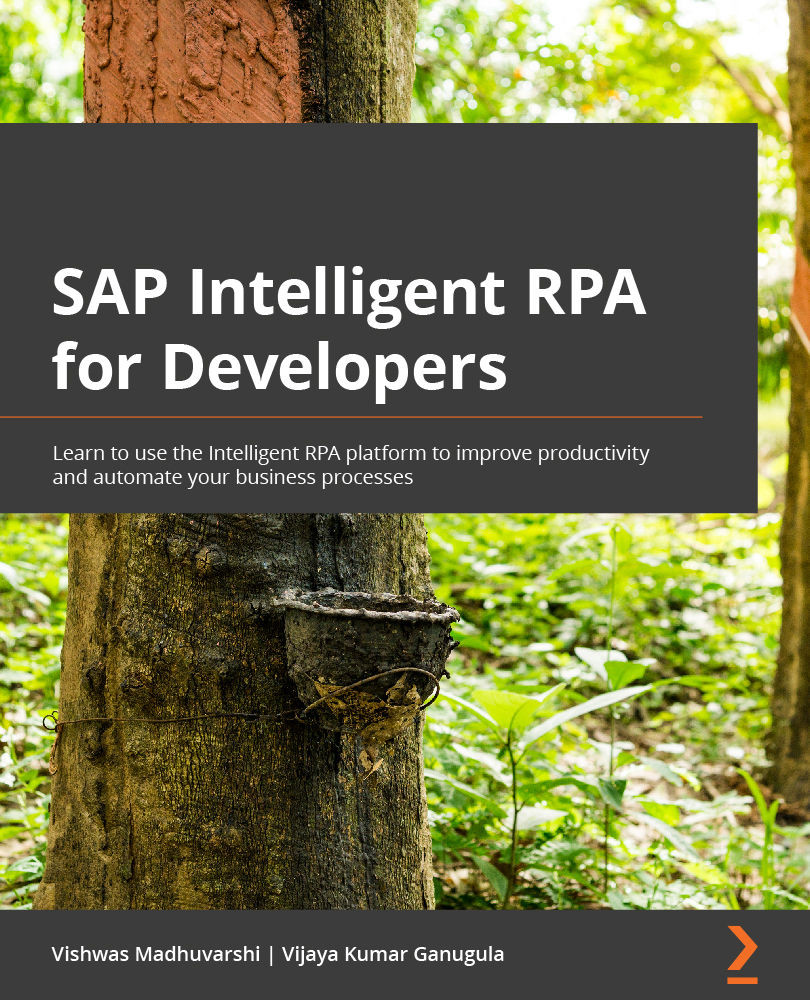The Debug perspective
Desktop Studio includes a debugger that lets you control the step-by-step execution of automation scenarios.
After the project build is successful, a project can be debugged step by step to understand the flow of the execution and the data flow between different steps, as well as the state of the context after each step. The Debug perspective helps us view and resolve any issues with the code, flow, or application states.
The Debug perspective can be launched by clicking the ![]() button on the menu bar or by pressing the F5 key. Once the debugging is started, you will see the debug window open, as shown in the following screenshot:
button on the menu bar or by pressing the F5 key. Once the debugging is started, you will see the debug window open, as shown in the following screenshot:
Figure 9.27 – The Debug perspective and its panels
We will now discuss each of the panels available in the Debug perspective.
The Events panel
The Events panel (marked as 1 in Figure 9.27) displays all the events received and the actions executed based on the received events. For example...