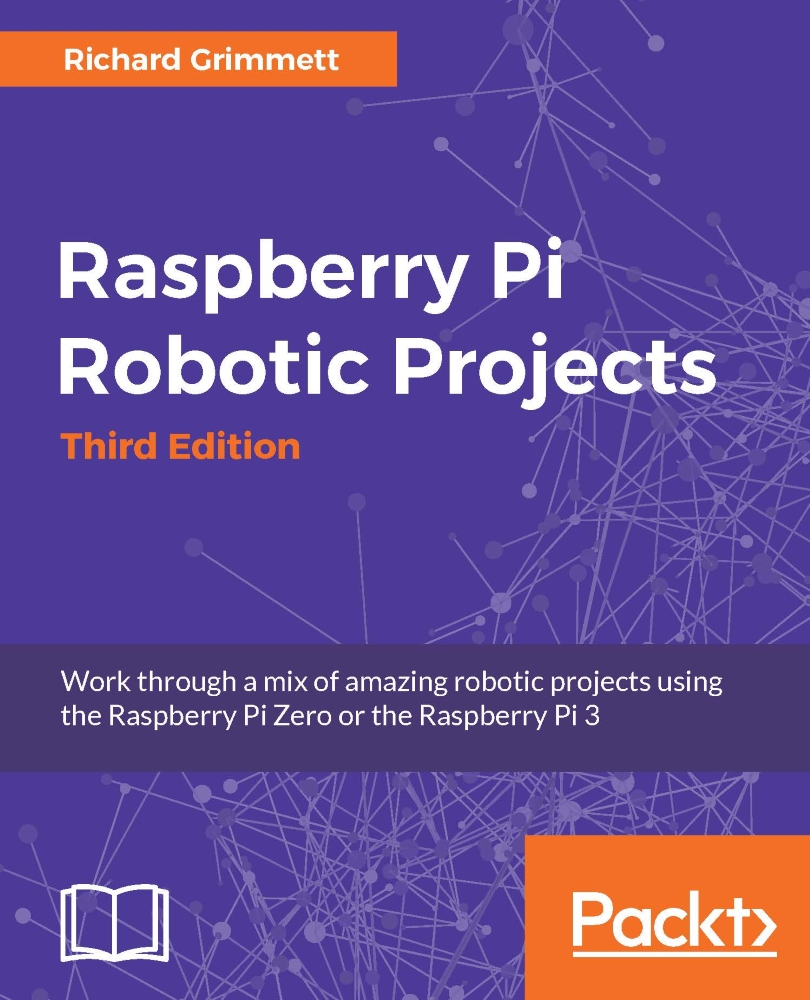Adding video capability
No self-respecting R2D2 robot would be complete without the ability to see. Fortunately, your R2D2 has just the right spot for a webcam. Once you remove the bubble blowing port, you have the perfect spot for a round webcam.
Here is a picture of a round webcam, which is available on amazon.com and other online retailers:

Here is a picture of the webcam mounted in the slot:

You now need to connect the USB camera to the USB port of the Raspberry Pi. To access the USB webcam directly on the Raspberry Pi, you can use a Linux program called guvcview. Install this by powering up the Raspberry Pi, logging in, and entering the sudo apt-get install guvcview command.
To try your USB camera, connect it and reboot your Raspberry Pi. To check if the Raspberry Pi has found your USB camera, go to the /dev directory and type ls. You should see something similar to the following screenshot:
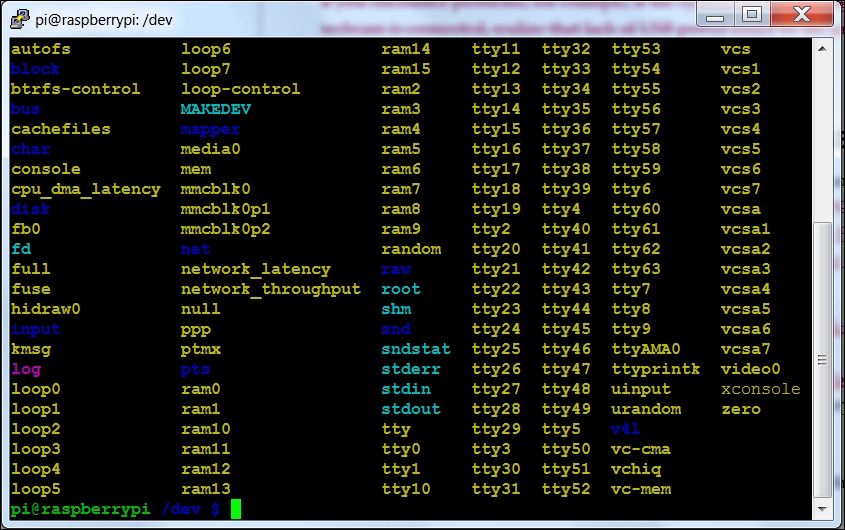
Look for video0, as this is the entry for your webcam. If you see it, the system knows your...