Debugging script
As with every form of scripting, writing QlikView scripts carries with it the risk of introducing bugs and errors. In this section, we will look at some of the available options to find and solve bugs in your script.
Syntax check
Improper use of syntax is a common cause of errors. Fortunately, QlikView has a feature that will catch these errors as they happen: Syntax Check.
As we saw earlier, QlikView script has syntax highlighting. Whenever incorrect syntax is detected, the statement is underlined in a red squiggly from that point onward. In practice, this means that often the error was made in the line that appears before the red underlined text. The following screenshot shows a piece of script with a syntax error, see if you can see what the error is.
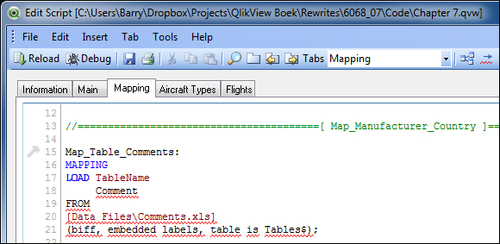
If you looked closely at the script in the previous picture, you will have noticed that there was a comma missing after the TableName column. This causes the statement to be underlined in red from that point onward.
Besides...























































