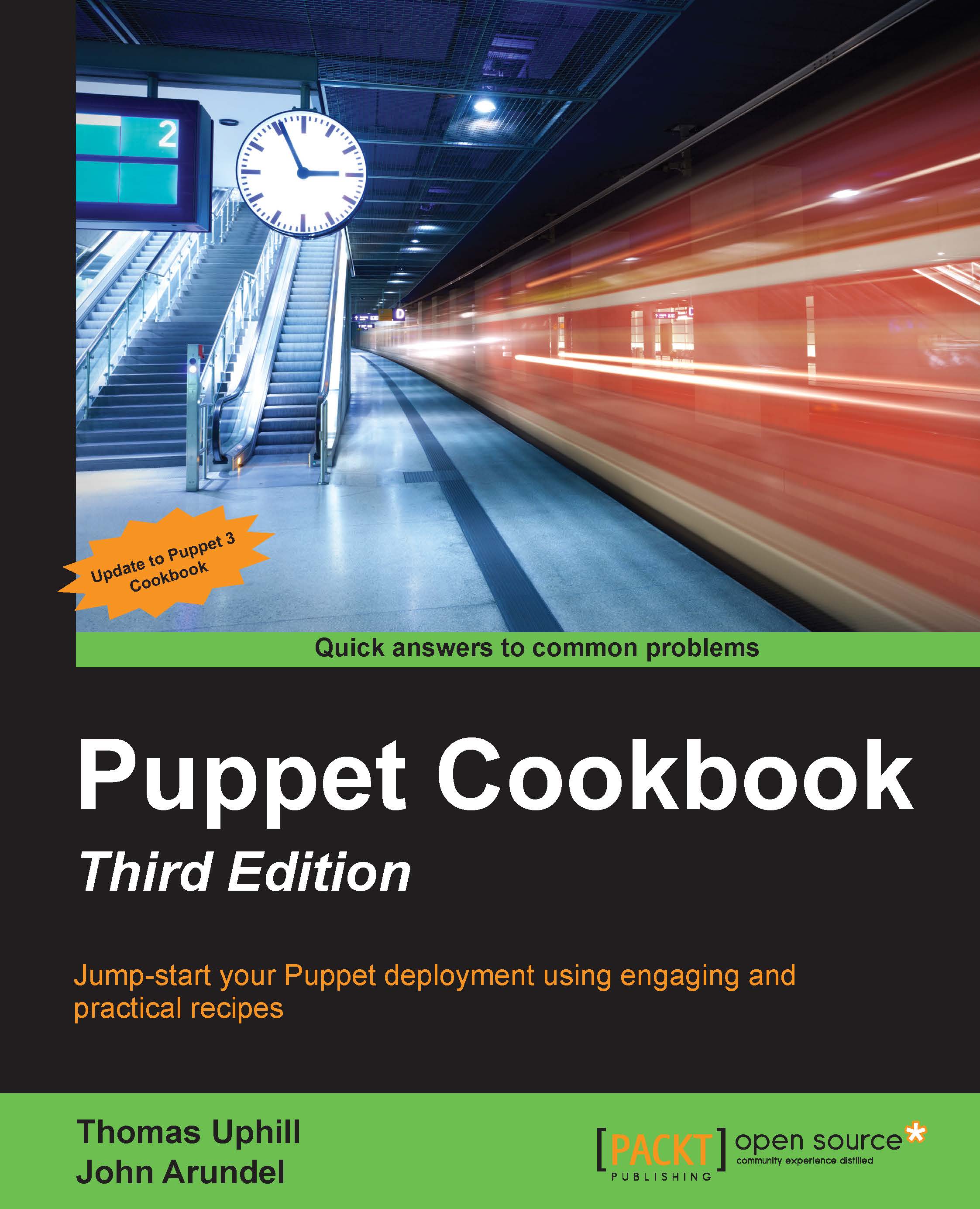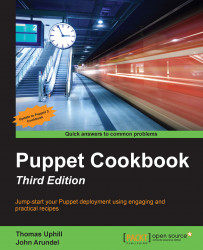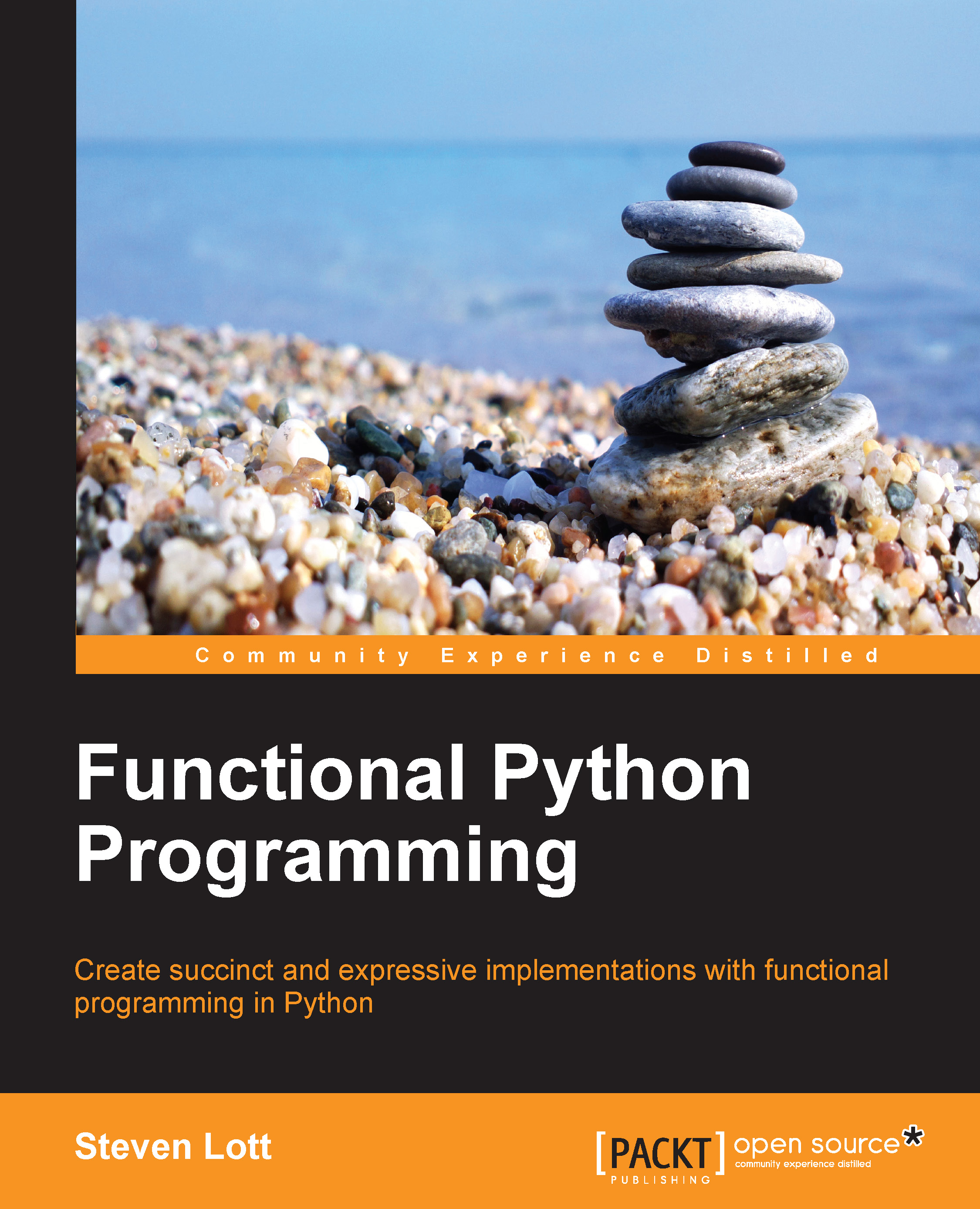A hash is like an array, but each of the elements can be stored and looked up by name (referred to as the key), for example (hash.pp):
When we run Puppet on this, we see the following notify in the output:
Hash values can be anything that you can assign to variables, strings, function calls, expressions, and even other hashes or arrays. Hashes are useful to store a bunch of information about a particular thing because by accessing each element of the hash using a key, we can quickly find the information for which we are looking.
Creating arrays with the split function
You can declare literal arrays using square brackets, as follows:
Now, when we run Puppet on the preceding code, we see the following notice messages in the output:
However, Puppet can also create arrays for you from strings, using the split function, as follows:
Running puppet apply against this new manifest, we see the same messages in the output:
Note that split takes two arguments: the first argument is the string to be split. The second argument is the character to split on; in this example, a single space. As Puppet works its way through the string, when it encounters a space, it will interpret it as the end of one item and the beginning of the next. So, given the string 'egg beans chips', this will be split into three items.
The character to split on can be any character or string:
The character can also be a regular expression, for example, a set of alternatives separated by a | (pipe) character:
 United States
United States
 Great Britain
Great Britain
 India
India
 Germany
Germany
 France
France
 Canada
Canada
 Russia
Russia
 Spain
Spain
 Brazil
Brazil
 Australia
Australia
 Singapore
Singapore
 Hungary
Hungary
 Ukraine
Ukraine
 Luxembourg
Luxembourg
 Estonia
Estonia
 Lithuania
Lithuania
 South Korea
South Korea
 Turkey
Turkey
 Switzerland
Switzerland
 Colombia
Colombia
 Taiwan
Taiwan
 Chile
Chile
 Norway
Norway
 Ecuador
Ecuador
 Indonesia
Indonesia
 New Zealand
New Zealand
 Cyprus
Cyprus
 Denmark
Denmark
 Finland
Finland
 Poland
Poland
 Malta
Malta
 Czechia
Czechia
 Austria
Austria
 Sweden
Sweden
 Italy
Italy
 Egypt
Egypt
 Belgium
Belgium
 Portugal
Portugal
 Slovenia
Slovenia
 Ireland
Ireland
 Romania
Romania
 Greece
Greece
 Argentina
Argentina
 Netherlands
Netherlands
 Bulgaria
Bulgaria
 Latvia
Latvia
 South Africa
South Africa
 Malaysia
Malaysia
 Japan
Japan
 Slovakia
Slovakia
 Philippines
Philippines
 Mexico
Mexico
 Thailand
Thailand