Bringing in an existing photo into Affinity Photo for editing
If you want to bring an existing photo into Affinity Photo to edit it, all you have to do is carry out the following steps:
- Open the Affinity Photo program.
- Close the splash screen (see Figure 2.1).
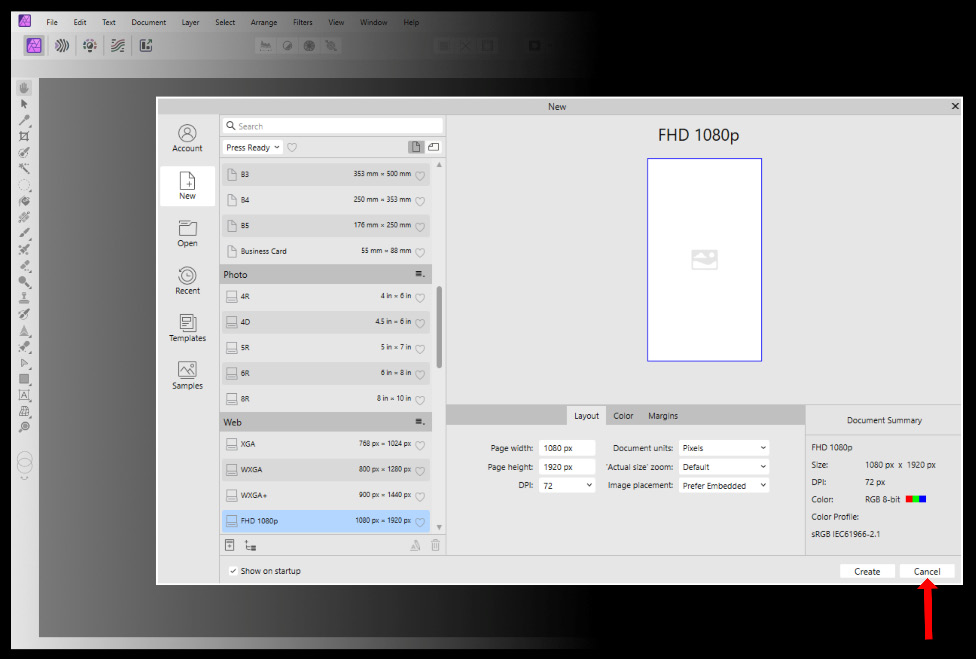
Figure 2.1 – Closing the splash page
- Go to the File tab in the menu bar.
- Click on the Open… command.
- Search for the image or file you want to open and click Open:
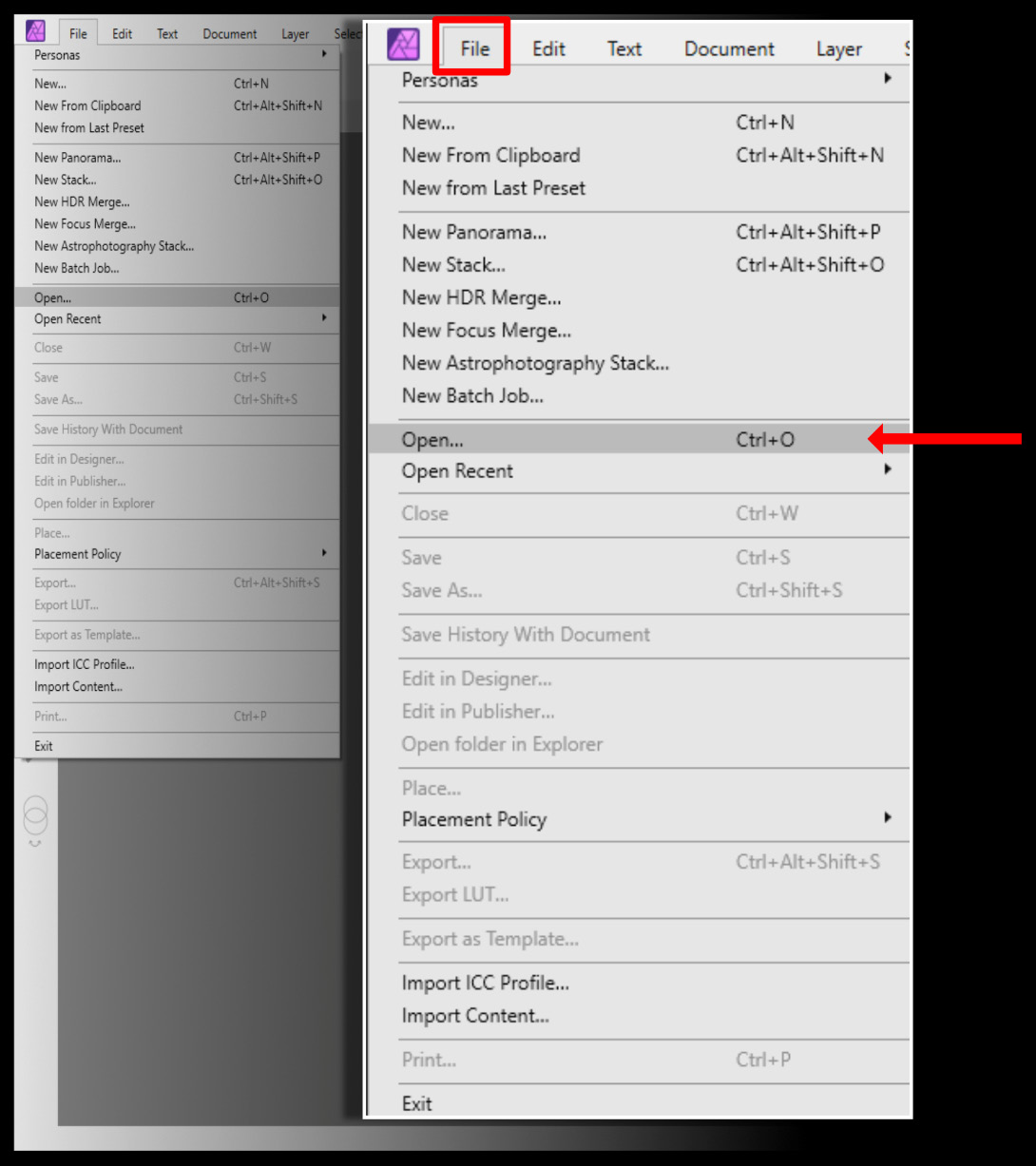
Figure 2.2 – Opening a document
From here, you are free to edit the image.































































