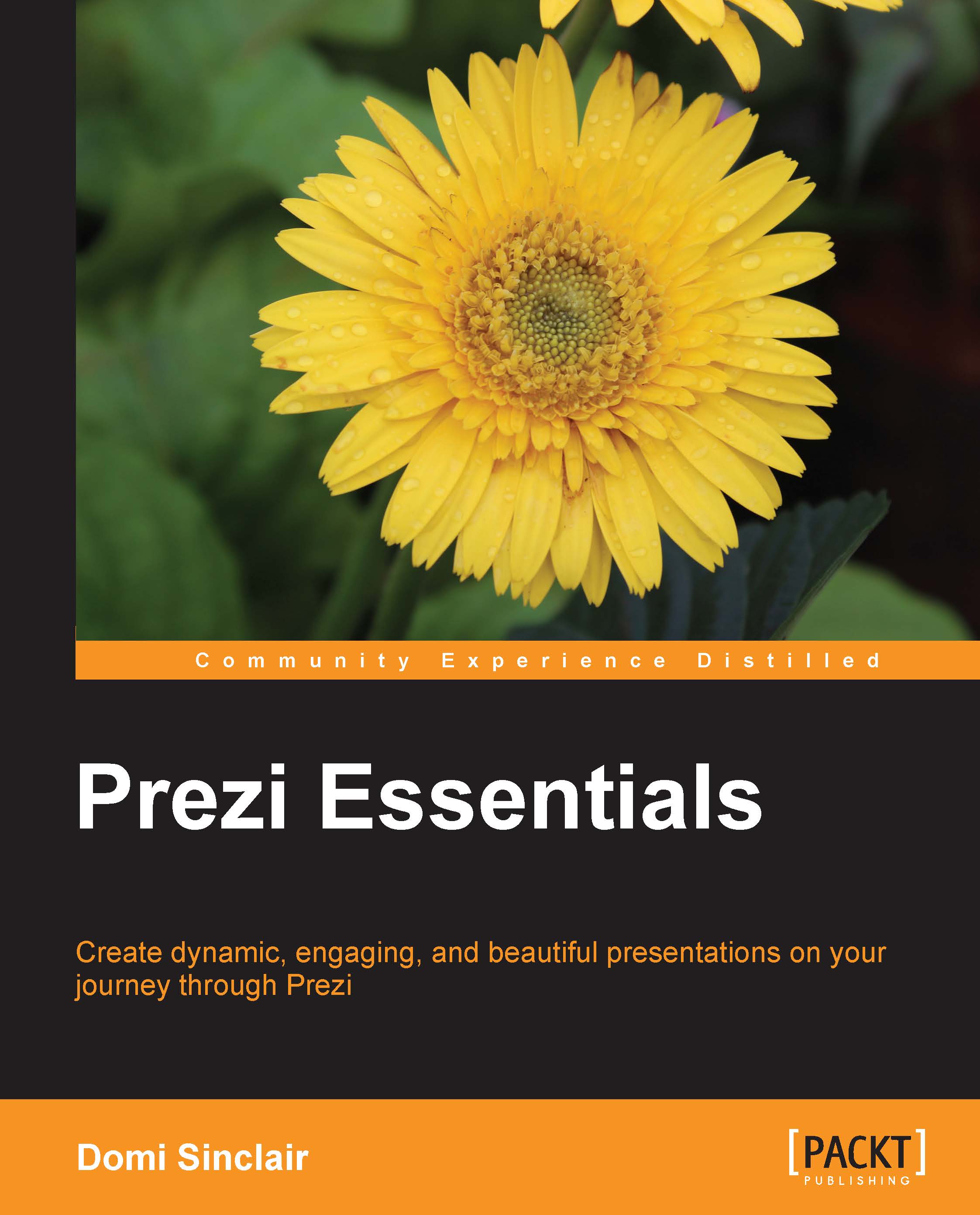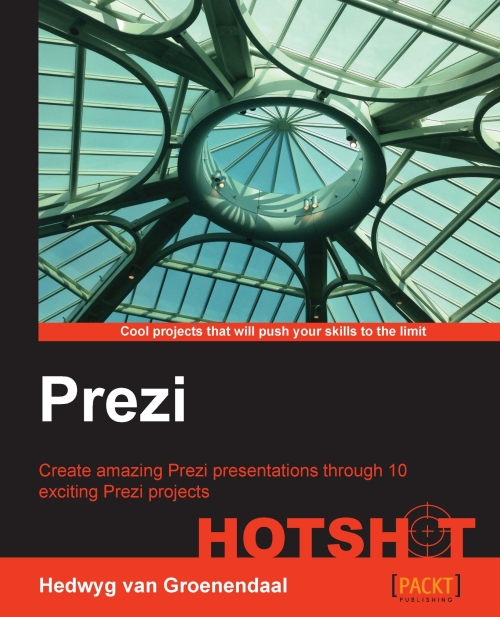Domi Sinclair is a Learning Technologist at University College, London. This role requires her to advise educators on the use of a range of technology-enhanced learning solutions including social media and collaboration platforms such as Prezi. She has an undergraduate degree in Journalism and a Master's degree in Media, both of which required her to use innovative platforms and hone her presentation skills. It was through this desire to stand out during presentations that she first discovered the Prezi platform, and she has been utilizing it ever since. She has presented at a number of national and international conferences on both sides of the Atlantic. She always favors using the Prezi platform to compliment face-to-face presentations and has converted a number of her team's shared presentations from PowerPoint to Prezi. Domi has authored the book, Instant Prezi for Education How-to, Packt Publishing, which was released last year.
Read more
 United States
United States
 Great Britain
Great Britain
 India
India
 Germany
Germany
 France
France
 Canada
Canada
 Russia
Russia
 Spain
Spain
 Brazil
Brazil
 Australia
Australia
 Singapore
Singapore
 Hungary
Hungary
 Ukraine
Ukraine
 Luxembourg
Luxembourg
 Estonia
Estonia
 Lithuania
Lithuania
 South Korea
South Korea
 Turkey
Turkey
 Switzerland
Switzerland
 Colombia
Colombia
 Taiwan
Taiwan
 Chile
Chile
 Norway
Norway
 Ecuador
Ecuador
 Indonesia
Indonesia
 New Zealand
New Zealand
 Cyprus
Cyprus
 Denmark
Denmark
 Finland
Finland
 Poland
Poland
 Malta
Malta
 Czechia
Czechia
 Austria
Austria
 Sweden
Sweden
 Italy
Italy
 Egypt
Egypt
 Belgium
Belgium
 Portugal
Portugal
 Slovenia
Slovenia
 Ireland
Ireland
 Romania
Romania
 Greece
Greece
 Argentina
Argentina
 Netherlands
Netherlands
 Bulgaria
Bulgaria
 Latvia
Latvia
 South Africa
South Africa
 Malaysia
Malaysia
 Japan
Japan
 Slovakia
Slovakia
 Philippines
Philippines
 Mexico
Mexico
 Thailand
Thailand