Page peel
One of the most interesting additions to your page theme would be a page peel.
The original discussion can be found in the PrestaShop forum and you can download the module at http://www.PrestaShop.com/forums/viewthread/28408.
Peel page is quite interesting as the image is, in a way, hiding or peeping at the user making them curious. When a user clicks to the corner, they will be directed to a page you want to highlight or any main promotion you have.
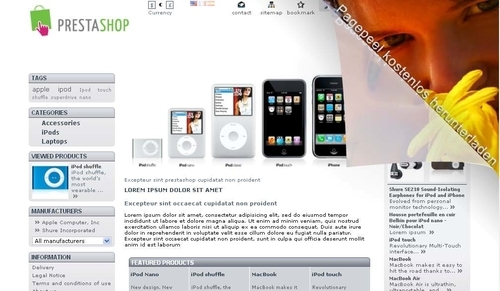
After you have downloaded the file, upload the file to your modules directory (
/prestashop/modules/) and unzip it.Go to the back office Modules tab (Back Office | Modules) and enable the installation.

Once you have enabled this module, you can click on >>Configure. This will lead you to the next screen. Insert the destination URL and upload the new image file.

Click on the Save button when you are done.
Limitations
You can only upload jpg files for this module. You will need two images. The large image must be 500x500, whereas...































































