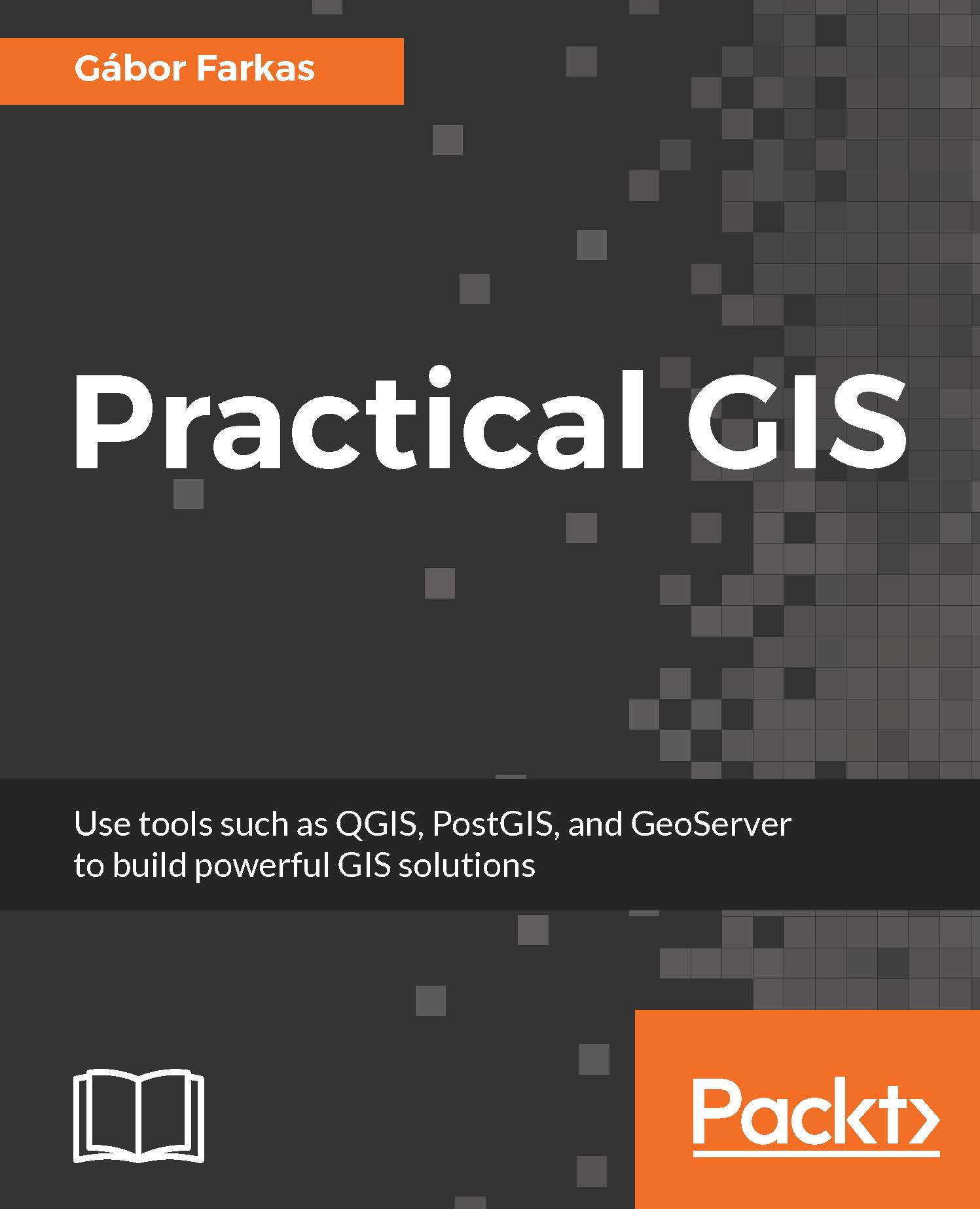In this example, we will create our first real map, a road map of our study area. We will start by a hybrid map like the one we can see in Google Maps by changing to satellite imagery. For this task, we will need the roads layer from the OSM dataset (gis.osm_roads_free_1), the rivers layer (gis.osm_waterways_free_1), the water bodies (gis.osm_water_a_free_1), and the land-use layer (gis.osm_landuse_a_free_1). We will also need the GeoNames and the administrative boundaries layer. First of all, to speed up our work, let's extract only the relevant features. We should do the following steps to every vector layer except the administrative boundaries. If some of your layers are not that large, you can skip these steps for those layers:
- Add the layer from the Browser Panel, or with the Add Vector Layer tool.
- Open the layer's Properties window, go to the General...