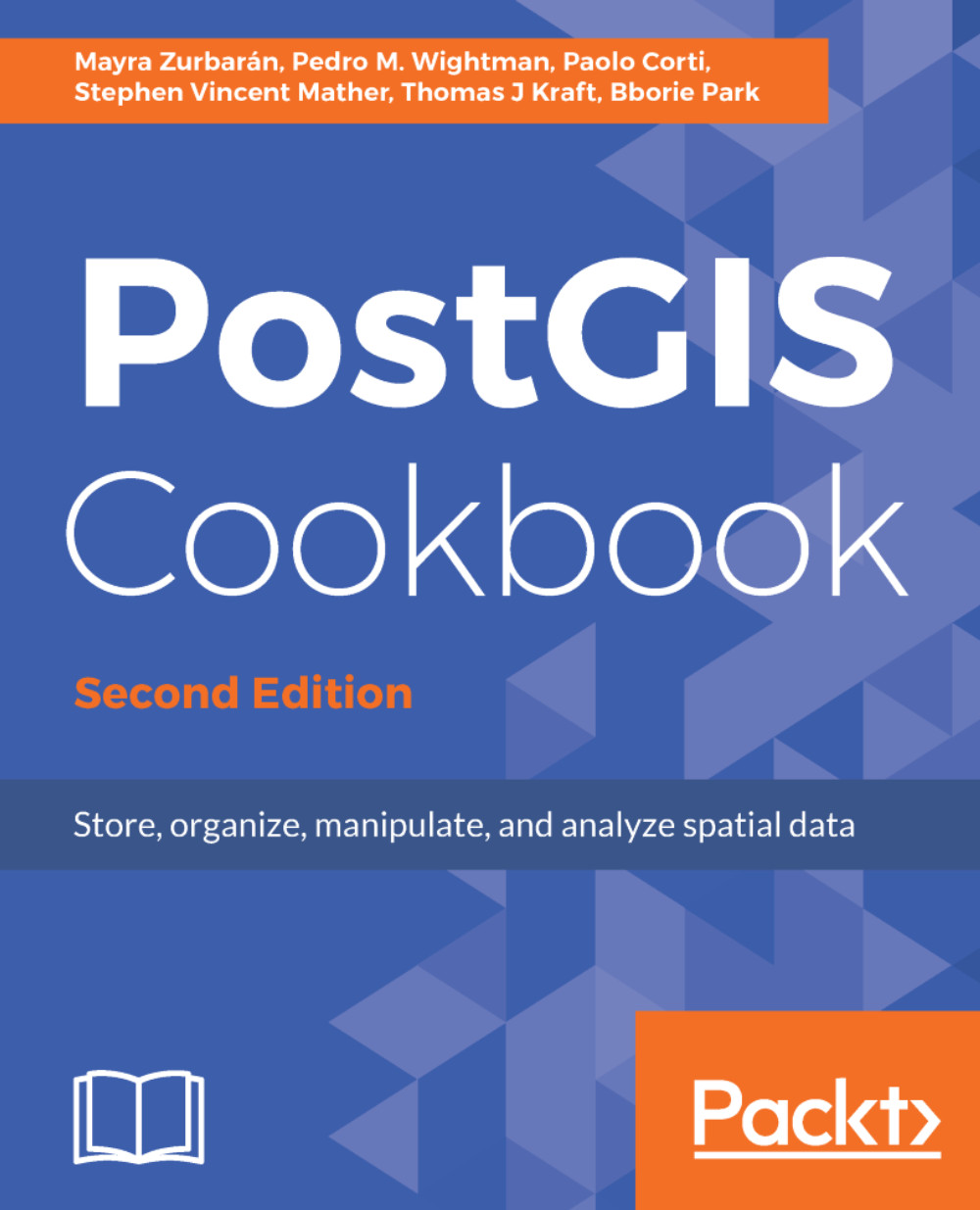The steps you need to follow to complete this recipe are as follows:
- Check how many hotspots there are for each distinct country by using the following query:
postgis_cookbook=> SELECT c.country_name, MIN(c.iso2)
as iso2, count(*) as hs_count FROM chp01.hotspots as hs
JOIN chp01.countries as c ON ST_Contains(c.the_geom, hs.the_geom)
GROUP BY c.country_name ORDER BY c.country_name;
The output of the preceding command is as follows:
- Using the same query, generate a CSV file using the PostgreSQL COPY command or the ogr2ogr command (in the first case, make sure that the Postgre service user has full write permission to the output directory). If you are following the COPY approach and using Windows, be sure to replace /tmp/hs_countries.csv with a different path:
$ ogr2ogr -f CSV hs_countries.csv
PG:"dbname='postgis_cookbook' user='me' password='mypassword'"
-lco SCHEMA=chp01 -sql "SELECT c.country_name, MIN(c.iso2) as iso2,
count(*) as hs_count FROM chp01.hotspots as hs
JOIN chp01.countries as c ON ST_Contains(c.the_geom, hs.the_geom)
GROUP BY c.country_name ORDER BY c.country_name"
postgis_cookbook=> COPY (SELECT c.country_name, MIN(c.iso2) as iso2,
count(*) as hs_count FROM chp01.hotspots as hs
JOIN chp01.countries as c ON ST_Contains(c.the_geom, hs.the_geom)
GROUP BY c.country_name ORDER BY c.country_name)
TO '/tmp/hs_countries.csv' WITH CSV HEADER;
- If you are using Windows, go to step 5. With Linux, create a bash script named export_shapefiles.sh that iterates each record (country) in the hs_countries.csv file and generates a shapefile with the corresponding hotspots exported from PostGIS for that country:
#!/bin/bash
while IFS="," read country iso2 hs_count
do
echo "Generating shapefile $iso2.shp for country
$country ($iso2) containing $hs_count features."
ogr2ogr out_shapefiles/$iso2.shp
PG:"dbname='postgis_cookbook' user='me' password='mypassword'"
-lco SCHEMA=chp01 -sql "SELECT ST_Transform(hs.the_geom, 4326),
hs.acq_date, hs.acq_time, hs.bright_t31
FROM chp01.hotspots as hs JOIN chp01.countries as c
ON ST_Contains(c.the_geom, ST_Transform(hs.the_geom, 4326))
WHERE c.iso2 = '$iso2'" done < hs_countries.csv
- Give execution permissions to the bash file, and then run it after creating an output directory (out_shapefiles) for the shapefiles that will be generated by the script. Then, go to step 7:
chmod 775 export_shapefiles.sh
mkdir out_shapefiles
$ ./export_shapefiles.sh
Generating shapefile AL.shp for country
Albania (AL) containing 66 features.
Generating shapefile DZ.shp for country
Algeria (DZ) containing 361 features.
...
Generating shapefile ZM.shp for country
Zambia (ZM) containing 1575 features.
Generating shapefile ZW.shp for country
Zimbabwe (ZW) containing 179 features.
If you get the output ERROR: function getsrid(geometry) does not exist LINE 1: SELECT getsrid("the_geom") FROM (SELECT,..., you will need to load legacy support in PostGIS, for example, in a Debian Linux box:
psql -d postgis_cookbook -f /usr/share/postgresql/9.1/contrib/postgis-2.1/legacy.sql
- If you are using Windows, create a batch file named export_shapefiles.bat that iterates each record (country) in the hs_countries.csv file and generates a shapefile with the corresponding hotspots exported from PostGIS for that country:
@echo off
for /f "tokens=1-3 delims=, skip=1" %%a in (hs_countries.csv) do (
echo "Generating shapefile %%b.shp for country %%a
(%%b) containing %%c features"
ogr2ogr .\out_shapefiles\%%b.shp
PG:"dbname='postgis_cookbook' user='me' password='mypassword'"
-lco SCHEMA=chp01 -sql "SELECT ST_Transform(hs.the_geom, 4326),
hs.acq_date, hs.acq_time, hs.bright_t31
FROM chp01.hotspots as hs JOIN chp01.countries as c
ON ST_Contains(c.the_geom, ST_Transform(hs.the_geom, 4326))
WHERE c.iso2 = '%%b'"
)
- Run the batch file after creating an output directory (out_shapefiles) for the shapefiles that will be generated by the script:
>mkdir out_shapefiles
>export_shapefiles.bat
"Generating shapefile AL.shp for country
Albania (AL) containing 66 features"
"Generating shapefile DZ.shp for country
Algeria (DZ) containing 361 features"
...
"Generating shapefile ZW.shp for country
Zimbabwe (ZW) containing 179 features"
- Try to open a couple of these output shapefiles in your favorite desktop GIS. The following screenshot shows you how they look in QGIS:
- Now, you will do the return trip, uploading all of the generated shapefiles to PostGIS. You will upload all of the features for each shapefile and include the upload datetime and the original shapefile name. First, create the following PostgreSQL table, where you will upload the shapefiles:
postgis_cookbook=# CREATE TABLE chp01.hs_uploaded
(
ogc_fid serial NOT NULL,
acq_date character varying(80),
acq_time character varying(80),
bright_t31 character varying(80),
iso2 character varying,
upload_datetime character varying,
shapefile character varying,
the_geom geometry(POINT, 4326),
CONSTRAINT hs_uploaded_pk PRIMARY KEY (ogc_fid)
);
- If you are using Windows, go to step 12. With OS X, you will need to install findutils with homebrew and run the script for Linux:
$ brew install findutils
- With Linux, create another bash script named import_shapefiles.sh:
#!/bin/bash
for f in `find out_shapefiles -name \*.shp -printf "%f\n"`
do
echo "Importing shapefile $f to chp01.hs_uploaded PostGIS
table..." #, ${f%.*}"
ogr2ogr -append -update -f PostgreSQL
PG:"dbname='postgis_cookbook' user='me'
password='mypassword'" out_shapefiles/$f
-nln chp01.hs_uploaded -sql "SELECT acq_date, acq_time,
bright_t31, '${f%.*}' AS iso2, '`date`' AS upload_datetime,
'out_shapefiles/$f' as shapefile FROM ${f%.*}"
done
- Assign the execution permission to the bash script and execute it:
$ chmod 775 import_shapefiles.sh
$ ./import_shapefiles.sh
Importing shapefile DO.shp to chp01.hs_uploaded PostGIS table
...
Importing shapefile ID.shp to chp01.hs_uploaded PostGIS table
...
Importing shapefile AR.shp to chp01.hs_uploaded PostGIS table
......
Now, go to step 14.
- If you are using Windows, create a batch script named import_shapefiles.bat:
@echo off
for %%I in (out_shapefiles\*.shp*) do (
echo Importing shapefile %%~nxI to chp01.hs_uploaded
PostGIS table...
ogr2ogr -append -update -f PostgreSQL
PG:"dbname='postgis_cookbook' user='me'
password='password'" out_shapefiles/%%~nxI
-nln chp01.hs_uploaded -sql "SELECT acq_date, acq_time,
bright_t31, '%%~nI' AS iso2, '%date%' AS upload_datetime,
'out_shapefiles/%%~nxI' as shapefile FROM %%~nI"
)
- Run the batch script:
>import_shapefiles.bat
Importing shapefile AL.shp to chp01.hs_uploaded PostGIS table...
Importing shapefile AO.shp to chp01.hs_uploaded PostGIS table...
Importing shapefile AR.shp to chp01.hs_uploaded PostGIS table......
- Check some of the records that have been uploaded to the PostGIS table by using SQL:
postgis_cookbook=# SELECT upload_datetime,
shapefile, ST_AsText(wkb_geometry)
FROM chp01.hs_uploaded WHERE ISO2='AT';
The output of the preceding command is as follows:
- Check the same query with ogrinfo as well:
$ ogrinfo PG:"dbname='postgis_cookbook' user='me'
password='mypassword'"
chp01.hs_uploaded -where "iso2='AT'"
The output of the preceding command is as follows: