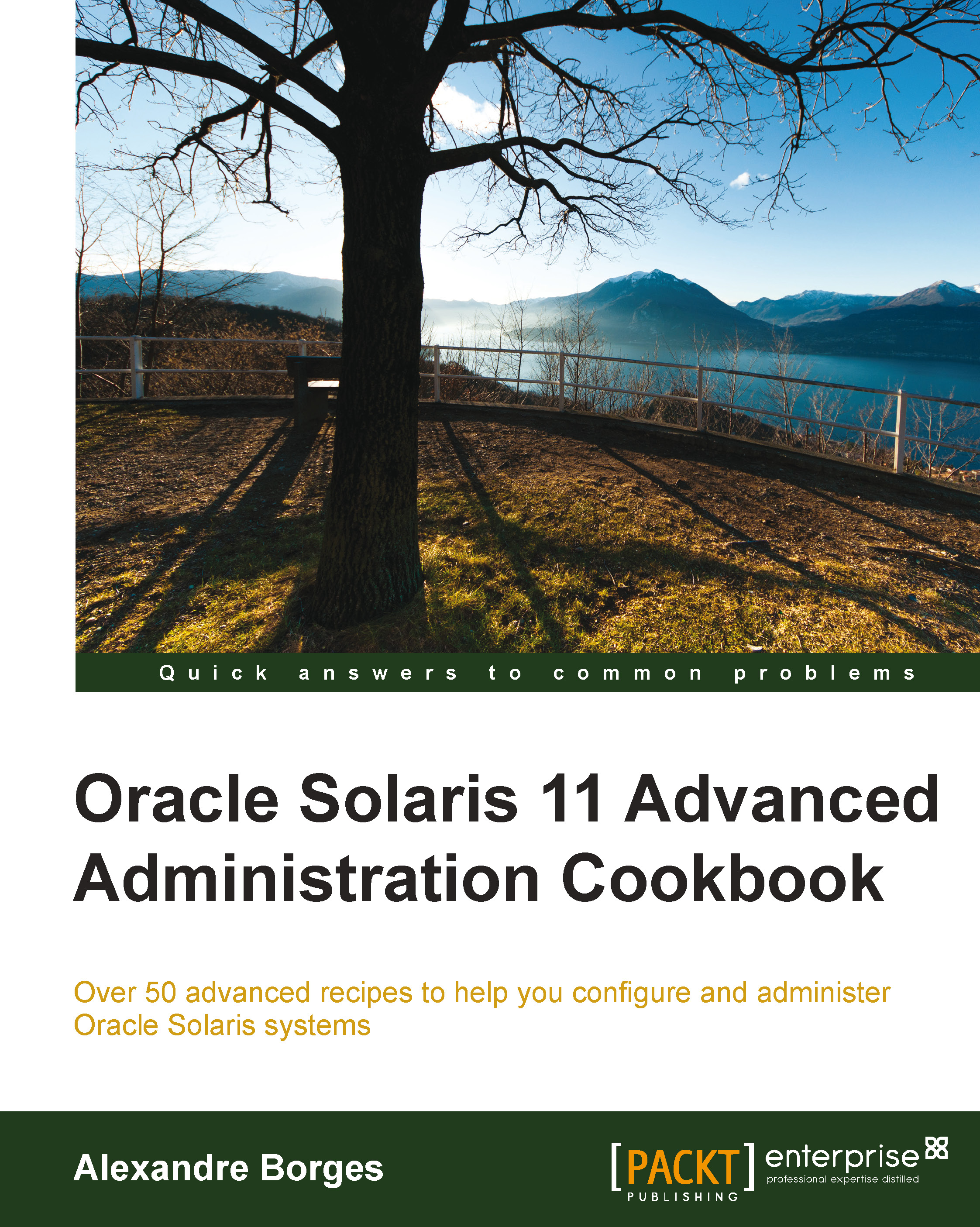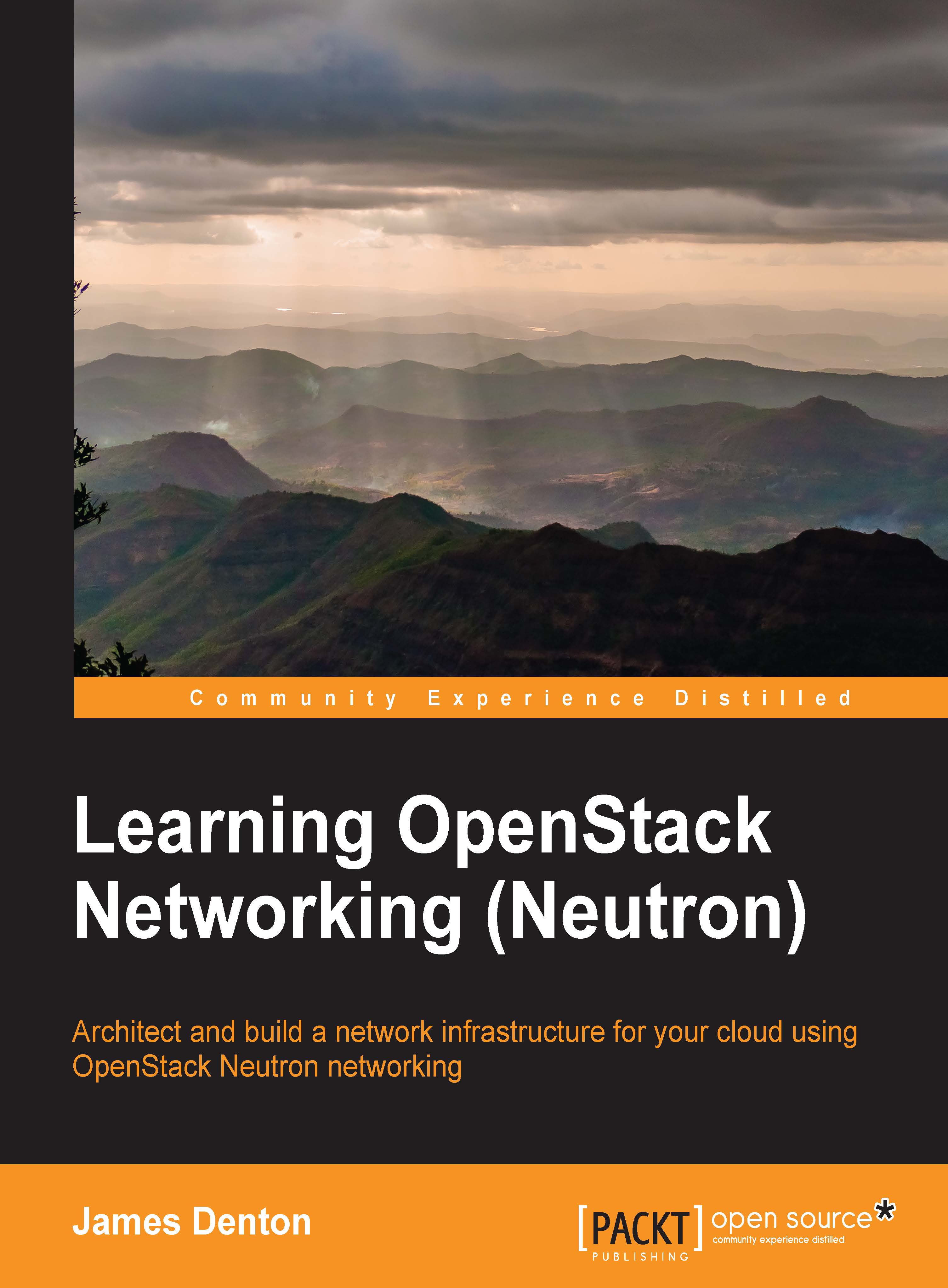Alexandre Borges is an Oracle ACE in Solaris and has been teaching courses on Oracle Solaris since 2001. He worked as an employee and a contracted instructor at Sun Microsystems, Inc. until 2010, teaching hundreds of courses on Oracle Solaris (such as Administration, Networking, DTrace, and ZFS), Oracle Solaris Performance Analysis, Oracle Solaris Security, Oracle Cluster Server, Oracle/Sun hardware, Java Enterprise System, MySQL Administration, MySQL Developer, MySQL Cluster, and MySQL tuning. He was awarded the title of Instructor of the Year twice for his performance teaching Sun Microsystems courses. Since 2009, he has been imparting training at Symantec Corporation (NetBackup, Symantec Cluster Server, Storage Foundation, and Backup Exec) and EC-Council [Certified Ethical Hacking (CEH)]. In addition, he has been working as a freelance instructor for Oracle education partners since 2010. In 2014, he became an instructor for Hitachi Data Systems (HDS) and Brocade. Currently, he also teaches courses on Reverse Engineering, Windows Debugging, Memory Forensic Analysis, Assembly, Digital Forensic Analysis, and Malware Analysis. Alexandre is also an (ISC)2 CISSP instructor and has been writing articles on the Oracle Technical Network (OTN) on a regular basis since 2013.
Read more
 United States
United States
 Great Britain
Great Britain
 India
India
 Germany
Germany
 France
France
 Canada
Canada
 Russia
Russia
 Spain
Spain
 Brazil
Brazil
 Australia
Australia
 Singapore
Singapore
 Hungary
Hungary
 Ukraine
Ukraine
 Luxembourg
Luxembourg
 Estonia
Estonia
 Lithuania
Lithuania
 South Korea
South Korea
 Turkey
Turkey
 Switzerland
Switzerland
 Colombia
Colombia
 Taiwan
Taiwan
 Chile
Chile
 Norway
Norway
 Ecuador
Ecuador
 Indonesia
Indonesia
 New Zealand
New Zealand
 Cyprus
Cyprus
 Denmark
Denmark
 Finland
Finland
 Poland
Poland
 Malta
Malta
 Czechia
Czechia
 Austria
Austria
 Sweden
Sweden
 Italy
Italy
 Egypt
Egypt
 Belgium
Belgium
 Portugal
Portugal
 Slovenia
Slovenia
 Ireland
Ireland
 Romania
Romania
 Greece
Greece
 Argentina
Argentina
 Netherlands
Netherlands
 Bulgaria
Bulgaria
 Latvia
Latvia
 South Africa
South Africa
 Malaysia
Malaysia
 Japan
Japan
 Slovakia
Slovakia
 Philippines
Philippines
 Mexico
Mexico
 Thailand
Thailand