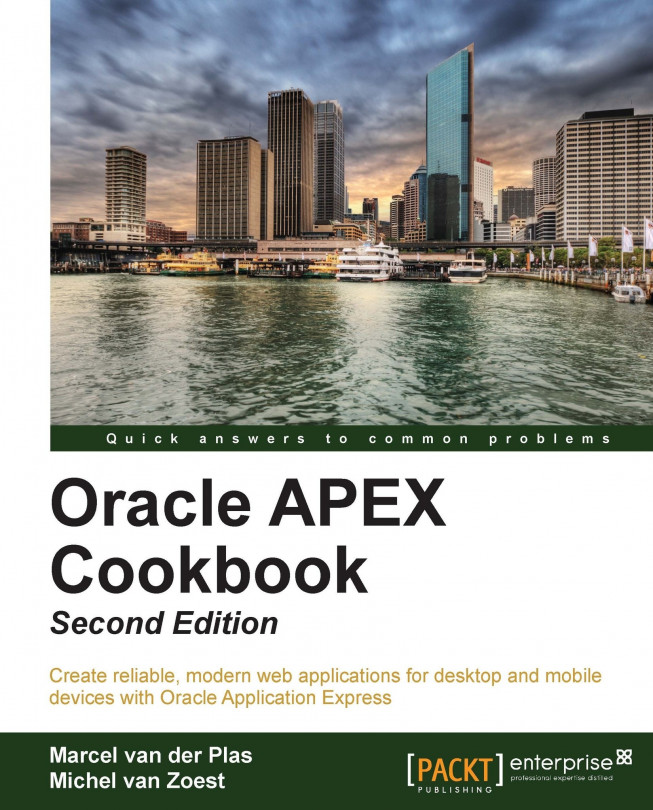Creating a list view report
Reports are a common way of displaying information on a page in Application Express. Mostly a report will show a grid of rows and columns with information. On a smartphone screen, room to show information is limited. For this purpose, a list view is ideal. This recipe will explain how to create a list view report, based on a query from a table.
Getting ready
We need a jQuery Mobile Smartphone application with an empty page to start this recipe. Also we need access to the EMP and DEPT tables.
How to do it...
We will now create a list view report on a page in a smartphone application by following these steps:
In Application Builder, open the empty page where the list view will be created.
In tree view, right-click on Regions and click on Create.
Select Report and click on Next.
Select List View and click on Next.
Enter
Employeesin the Title and click on Next.In Region Source enter the following query and click on Next:
select emp.* , dept.dname from emp , dept...