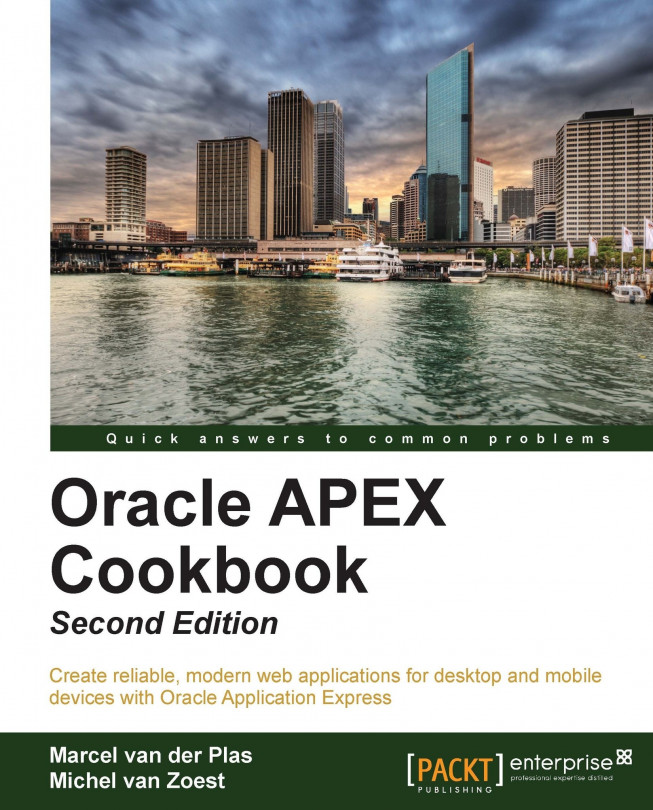Locking a workspace
There may be situations when you want to immediately lock an application for all the users; for example, when there are security issues. In that case, you can (temporarily) lock the workspace. Locking a workspace means locking all the user accounts in the workspace. Besides that, the status of all the applications in the workspace will be "unavailable". When the workspace is locked, all the users will not be able to log on to the workspace. Starting an APEX application of a workspace that is locked will result in a message that the application is unavailable.
Getting ready
You need to have access to the APEX internal workspace.
How to do it...
Log on to the internal workspace.
Click on Manage Workspaces.
In the Workspace Actions section, click on the Lock Workspace link.

In the Workspace text field, enter the name of the workspace you want to lock. You can also click on the List of Values button next to the text field to choose from a list of workspaces. After you have selected...