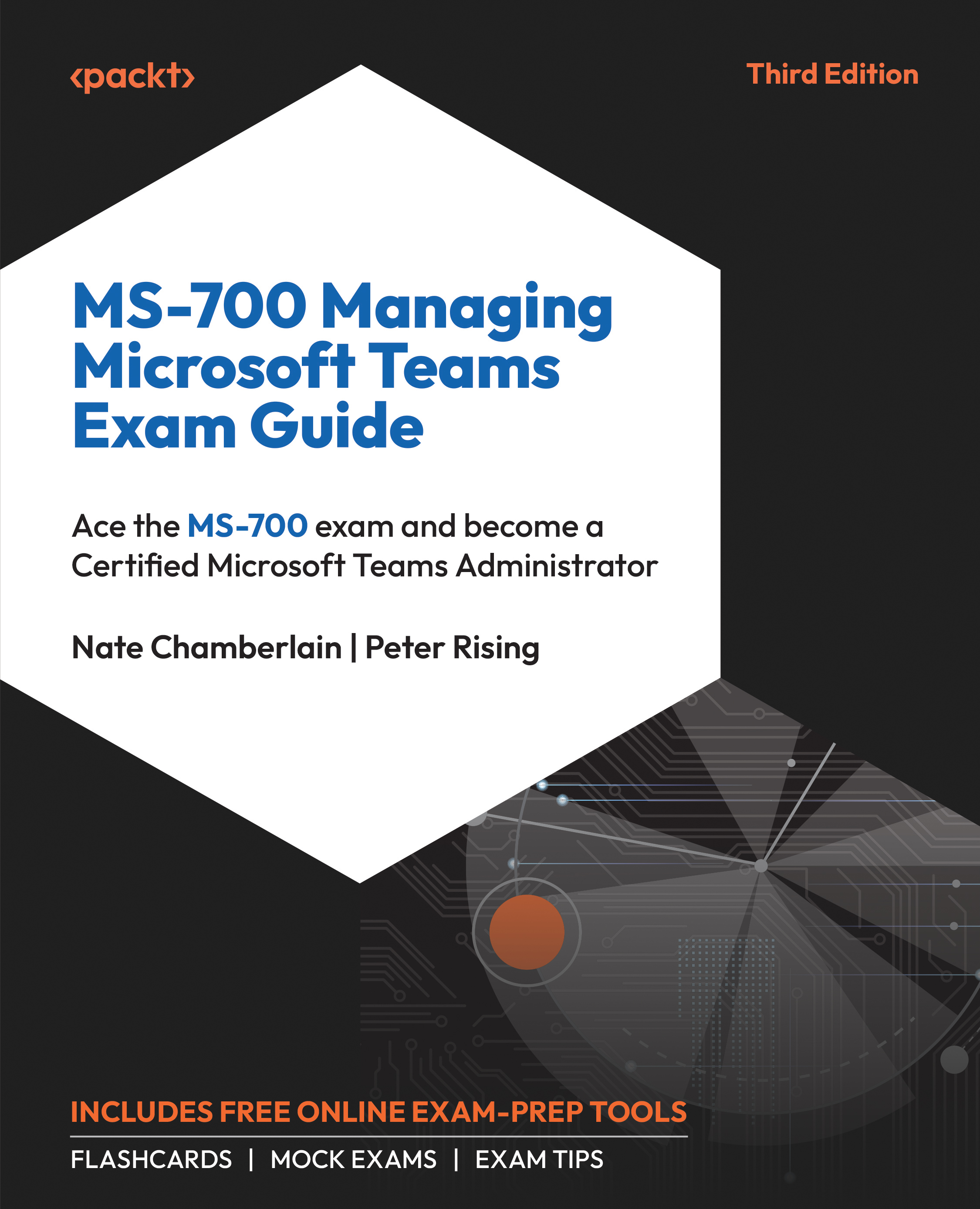Planning and Configuring Threat Policies in Microsoft 365 Defender
Threat policies help protect your organization from malicious activities such as phishing, malware, and ransomware by detecting and mitigating threats before they can cause harm. To plan threat policies for Microsoft Teams, you need to first turn on the Safe Attachments feature for SharePoint, OneDrive, and Microsoft Teams which will prevent opening or downloading of any file determined to be malicious. This can be done by completing the following steps:
- Navigate to Microsoft Defender at https://security.microsoft.com/ and go to Email & collaboration | Policies & rules | Threat policies, as shown in Figure 2.13.
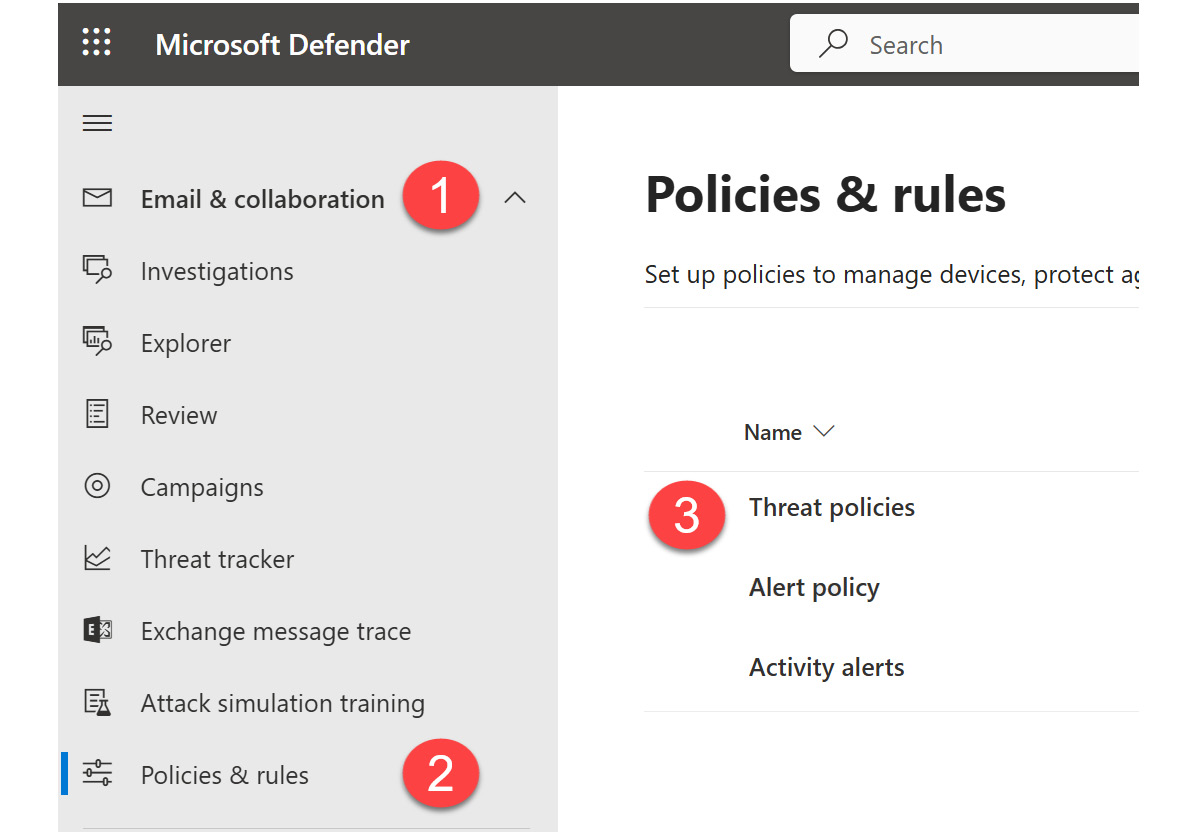
Figure 2.13: Threat policies location in Microsoft Defender
- Select Safe attachments.
- Select Global settings as shown in Figure 2.14.
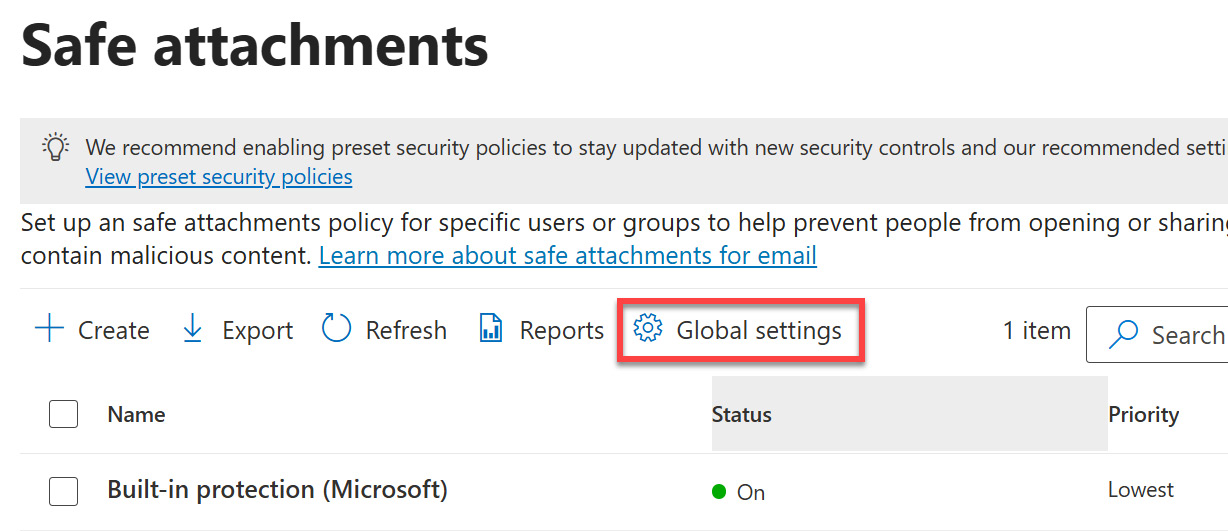
Figure 2.14: Access Global settings within Safe attachments
- On the side panel...