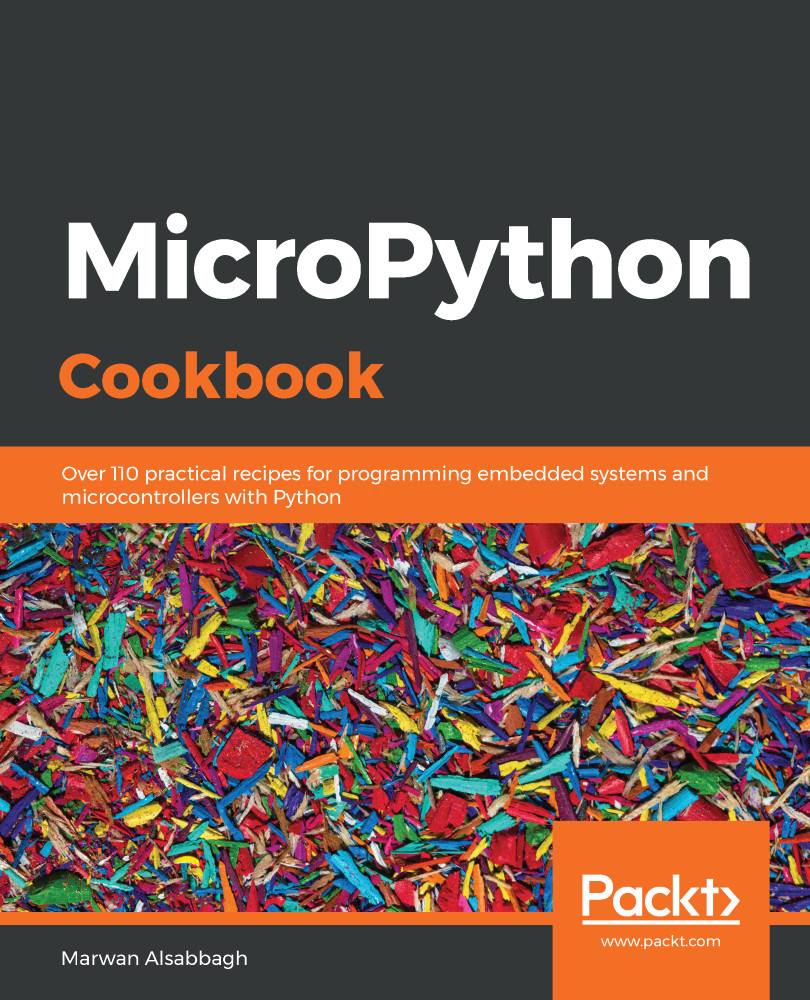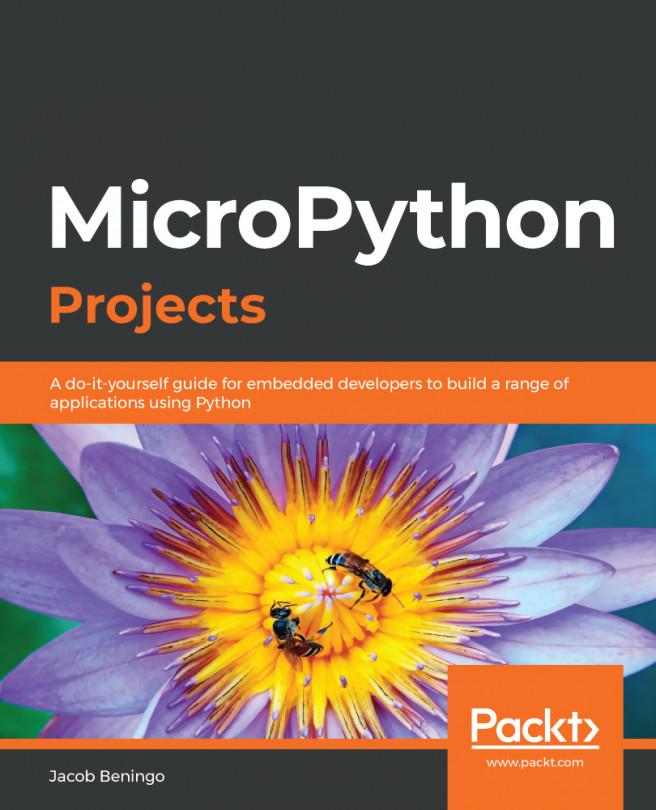In this recipe, we will show how to flash the firmware on the Circuit Playground Express with the latest CircuitPython firmware. There are two reasons to this before you start working with this device. First, the device also supports the Microsoft MakeCode programming environment and flashing the device with the CircuitPython firmware prepares it for use with the Python language.
Second, the CircuitPython language is under constant development, with a release every few months, so it is a good idea to update the firmware from time to time to load the latest release of the language onto the board.