In this section, we will begin by compiling and running the TrackMyWalks application to see how our application looks, since we have made changes to our XAML and ViewModels, as well as the underlying C# code within our code-behind files to utilize our LocationService class.
Let's see how we can achieve this by performing the following steps:
- Ensure that you have chosen the TrackMyWalks.iOS platform from the dropdown menu.
- Next, ensure that you have chosen the Debug option from the dropdown menu.
- Then, choose your preferred device from the list of available iOS Simulators.
- Next, select the Run|Start Debugging menu option, as shown in the following screenshot:
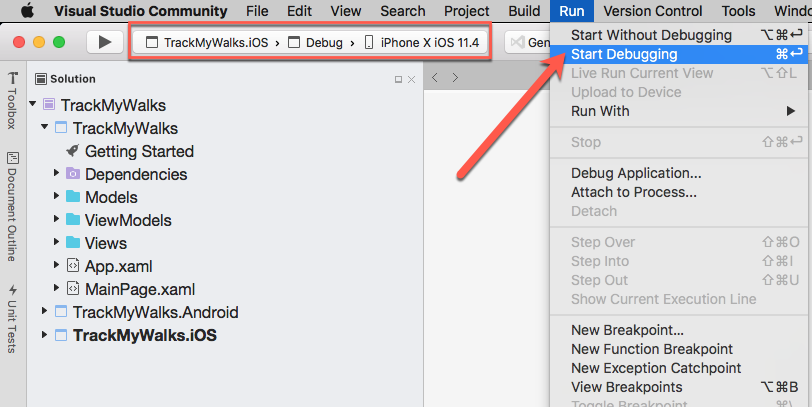
Launching the TrackMyWalks app within the iOS Simulator
- Alternatively, you can also build and run the TrackMyWalks application by pressing the Command + Return...
























































