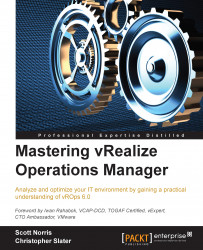Configuring users and groups
Now that we have our third provider, let's look at how to grant permissions. We will work backwards from roles to users. This makes more sense when you see what the selections are while adding groups and users.
- Log in to the vROps 6 instance and navigate to the administration section to select Access Control. We have the User Accounts tab, the User Groups tab, the Roles tab, and the Password Policy tab.
- Let's now look at the Password Policy tab. Within this tab, we can configure the password policy that only applies to the local vROps user accounts. We will not be touching this topic today. If you do want to make changes in the password policy, make them in line with the existing AD password policy of your environment.
- Next, we will select the Roles tab. You can see that there is a bunch of out-of-the-box roles that have been created such as ReadOnly, PowerUserMinusRemediation, and GeneralUser-1. If we select any one of these, it will show all the users...