Creating custom polygons
Geographic areas for which Tableau natively provides polygons include worldwide airport codes, cities, countries, regions, territories, states, provinces, and some postcodes and second-level administrative districts (county-equivalents): U.S. area codes, Core-Based Statistical Areas (CBSAs), Metropolitan Statistical Areas (MSAs), congressional districts, and ZIP codes. This means, for example, that a filled map can easily be created for the countries of the world. Simply copy a list of the world’s countries (Ctrl + C) and paste that list into Tableau by pressing Ctrl + V while your mouse is located on an empty worksheet in Tableau Desktop. A new data source will be added to the top right under Data. Next, set the View type in Tableau to Filled Map and place the country list on the Detail shelf. Tableau will automatically draw polygons for each of those data points:
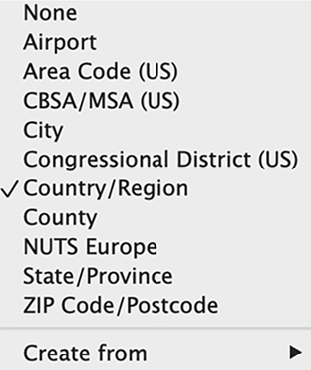
Figure 9.9: Native polygons
There are some geographic types for which Tableau...
































































