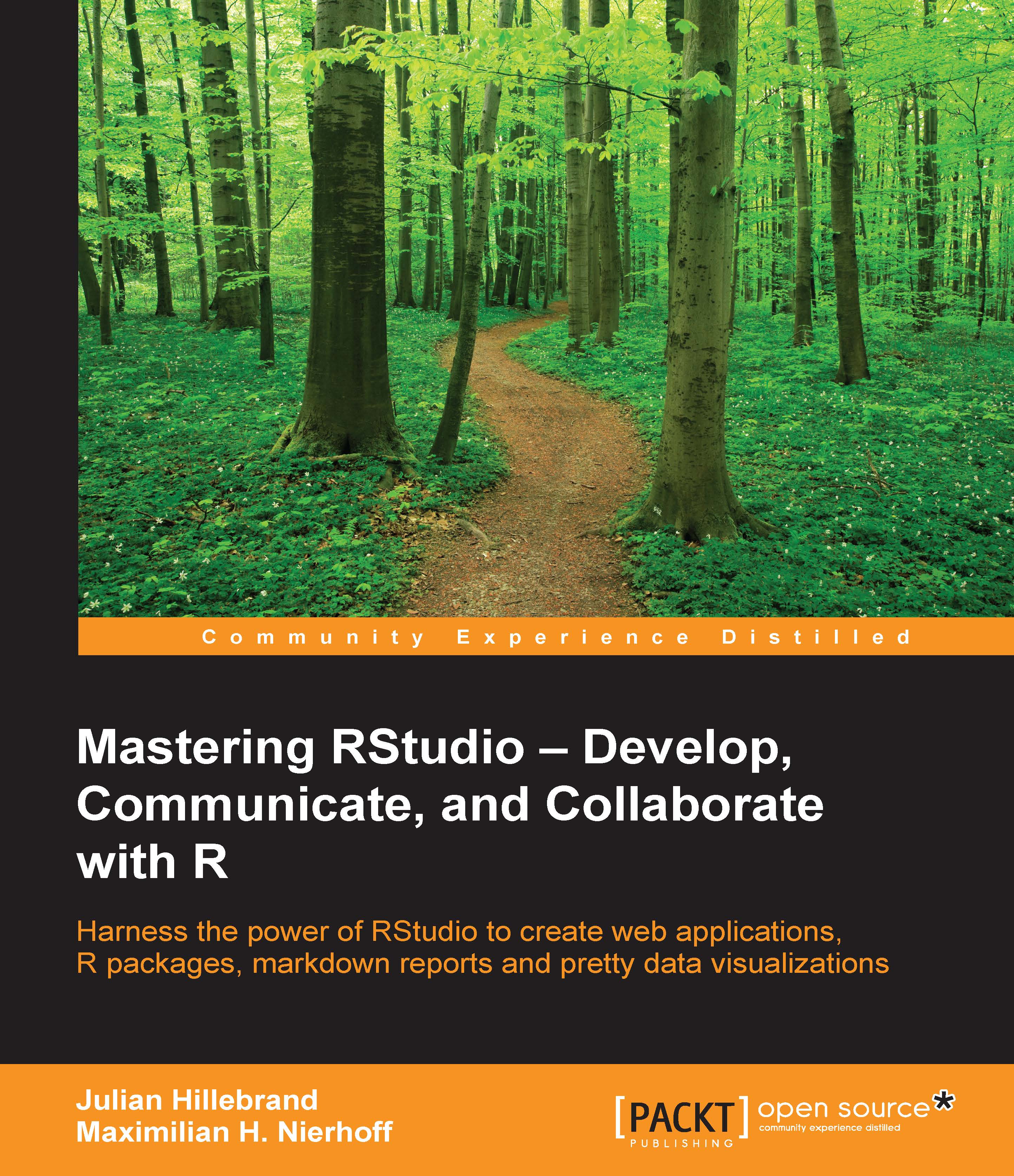The R Markdown interface
After our first steps with R Markdown and our sample report, it is time to take a closer look at the R Markdown interface within the RStudio IDE.
Inspecting the R Markdowns panes
In the following screenshot, you can easily see that three panes play a role in the creation process of R Markdown documents:
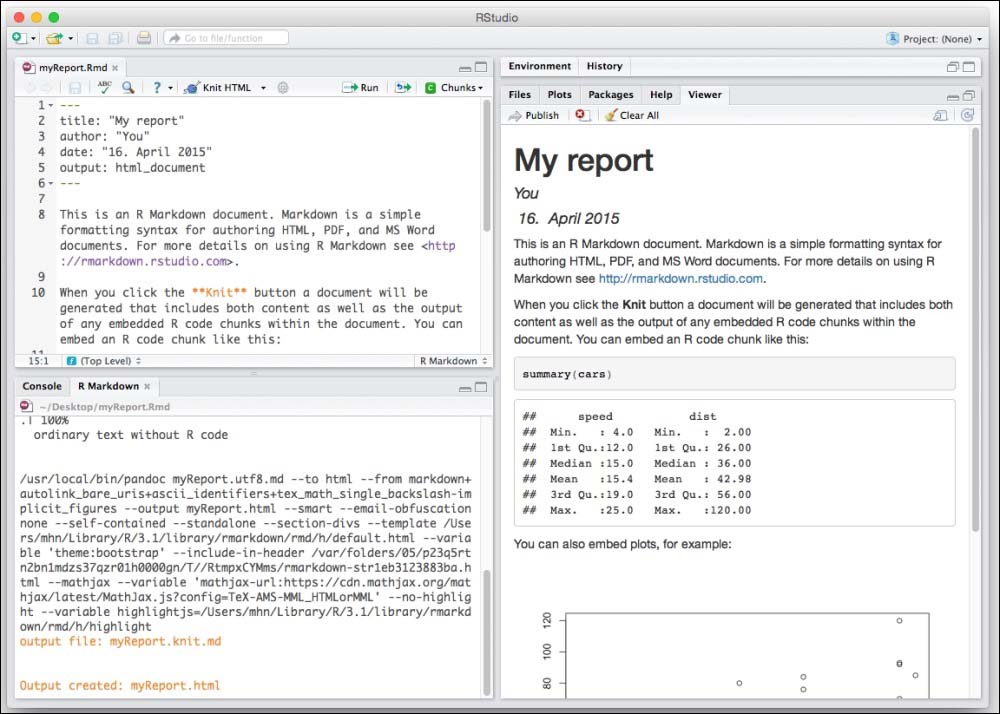
We already know the Files pane, where the code and text of the report can be created. As recommended, the output of the .Rmd file is shown in the Viewer pane. Next to the console pane is the R Markdown console, where you inspect the processing and creation of the .Rmd file. If there are any code errors in your R Markdown file, the execution will be stopped and two new buttons will appear in the right corner.
While the Output window shows the normal processing until reaching the first error, the Issues window shows only the respective errors and the associated line, where the error seems to be.
Explaining the R Markdown File pane settings
In the File pane, various settings...