Node menu
These menu options are specific to each node in the cluster. New menu tabs become available as each individual node is selected from the left-hand side navigation pane.
Node | Search
This is similar to the Search option in the Datacenter-specific menu; this search option limits the scope of your search to the selected node.
Node | Summary
The Summary menu option for a node is a visual representation of the node's health. It shows vital information, such as uptime and resource consumption. The Summary menu also shows CPU Usage, Server Load, Memory Usage, and Network Traffic in a very easy-to-understand graph. An administrator can get the necessary information of a node just by glancing at the summary. Summary can be viewed on a hourly, daily, weekly, monthly, and yearly basis:
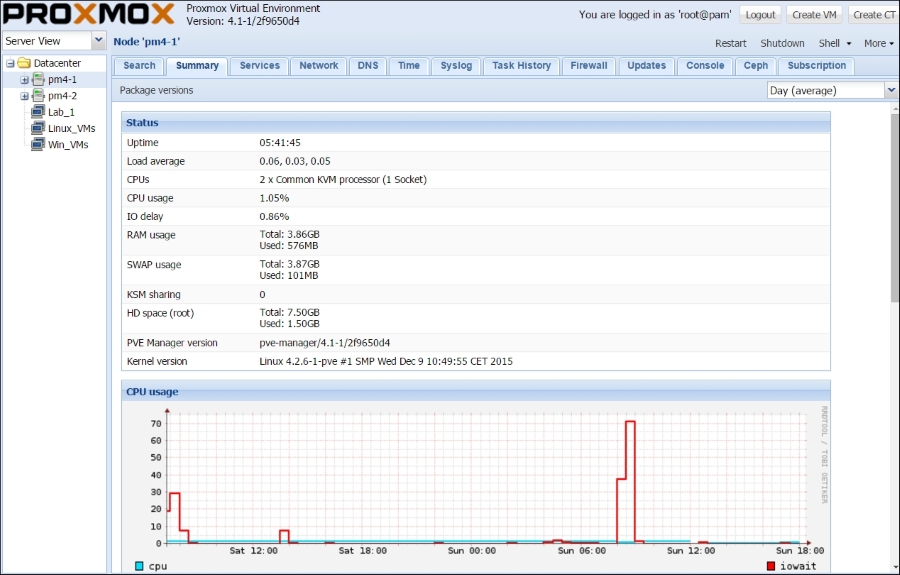
Node | Services
This menu displays the status of all the vital services in the node. We can also start or stop a specific service from this menu without going through the CLI. During troubleshooting or node...
































































