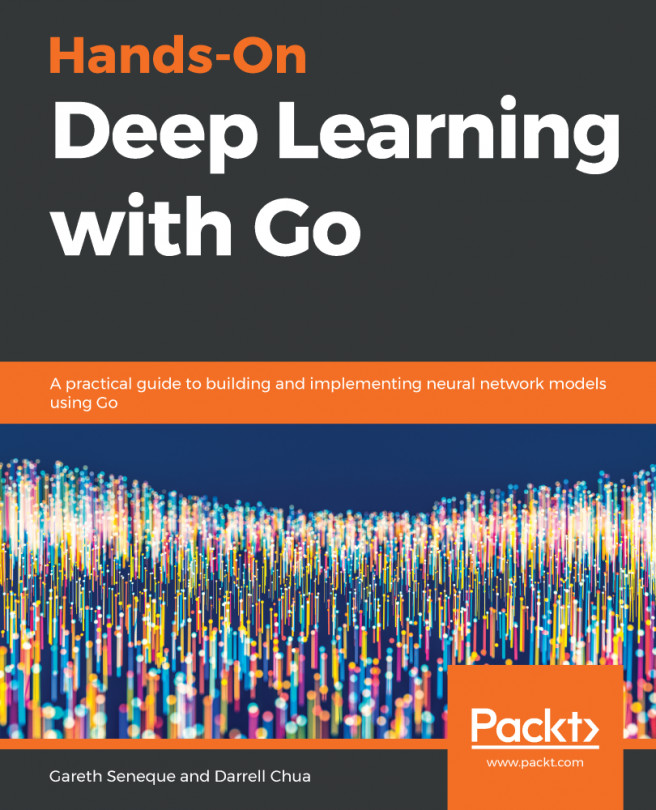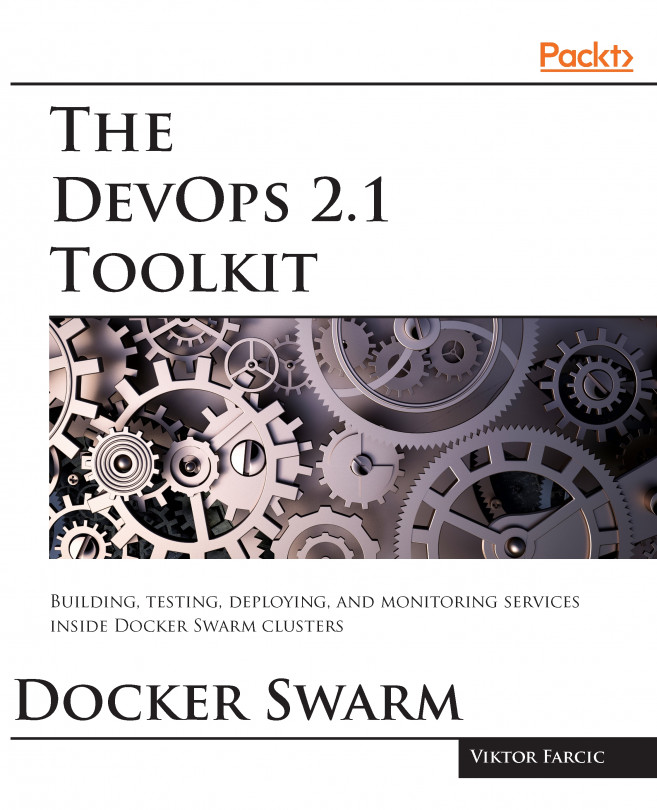Now that we have Docker installed, let's look at some Docker commands that you should be familiar with already. We will start with some common commands and then take a peek at the commands that are used for the Docker images. We will then take a dive into the commands that are used for the containers.
The first command we will be taking a look at is one of the most useful commands, not only in Docker, but in any command-line utility you use—the help command. It is run simply like this:
$ docker help
This command will give you a full list of all of the Docker commands at your disposal, along with a brief description of what each command does. For further help with a particular command, you can run the following:
$ docker <COMMAND> --help
Next, let's run the hello-world container. To do this, simply run the following command:
$ docker container run hello-world
It doesn't matter what host you are running Docker on, the same thing will happen on Linux, macOS, and Windows. Docker will download the hello-world container image and then execute it, and once it's executed, the container will be stopped.
Your Terminal session should look like the following:
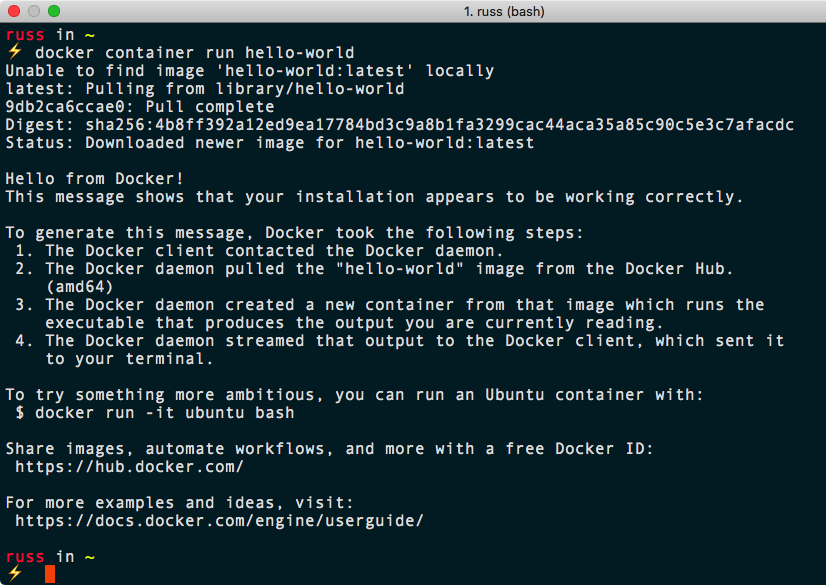
Let's try something a little more adventurous—let's download and run a nginx container by running the following two commands:
$ docker image pull nginx
$ docker container run -d --name nginx-test -p 8080:80 nginx
The first of the two commands downloads the nginx container image, and the second command launches a container in the background, called nginx-test, using the nginx image we pulled. It also maps port 8080 on our host machine to port 80 on the container, making it accessible to our local browser at http://localhost:8080/.
As you can see from the following screenshots, the command and results are exactly the same on all three OS types. Here we have Linux:
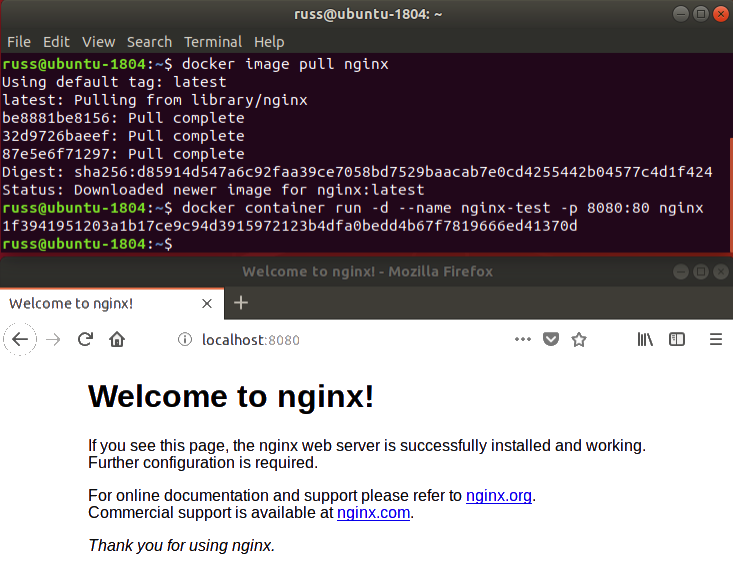
This is the result on macOS:
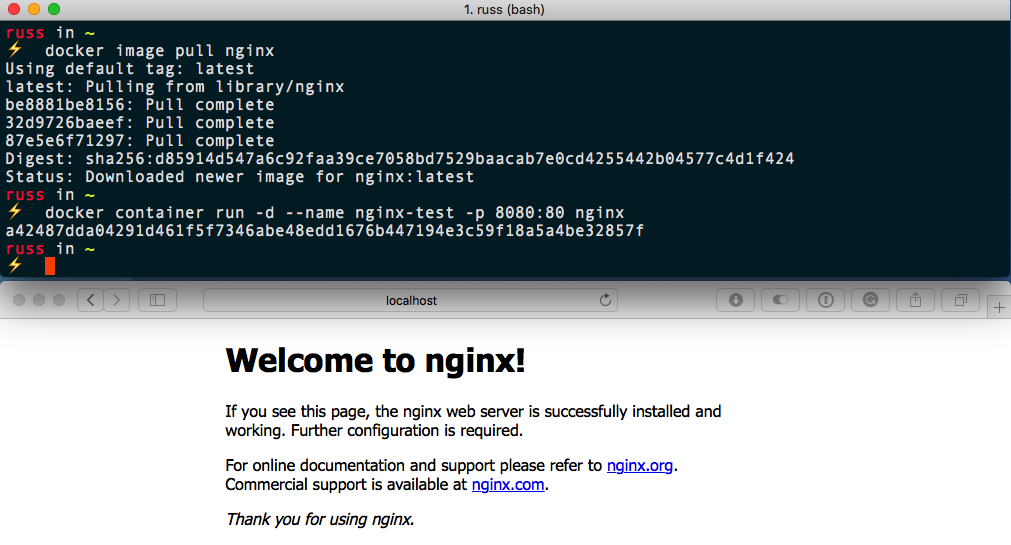
And this is how it looks on Windows:
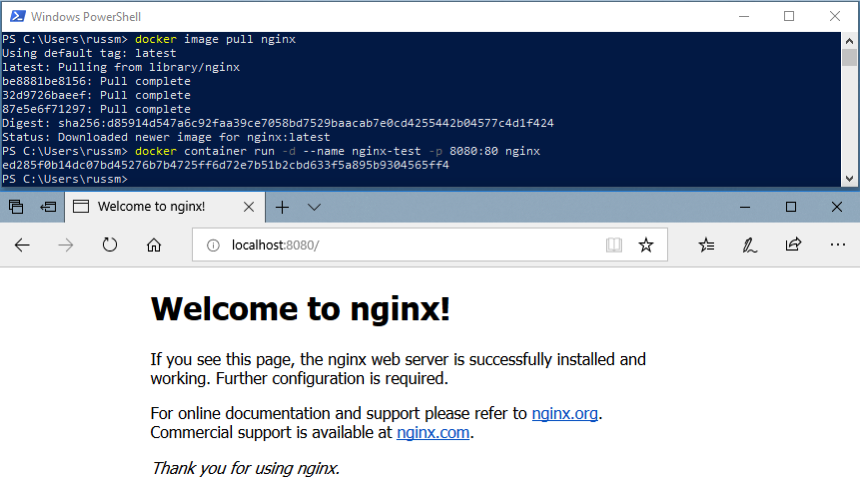
In the following three chapters, we will look at using the Docker command-line client in more detail. For now, let's stop and remove our nginx-test container by running the following:
$ docker container stop nginx-test
$ docker container rm nginx-test
As you can see, the experience of running a simple nginx container on all three of the hosts on which we have installed Docker is exactly the same. As am I sure you can imagine, trying to achieve this without something like Docker across all three platforms is a challenge, and also a very different experience on each platform. Traditionally, this has been one of the reasons for the difference in local development environments.