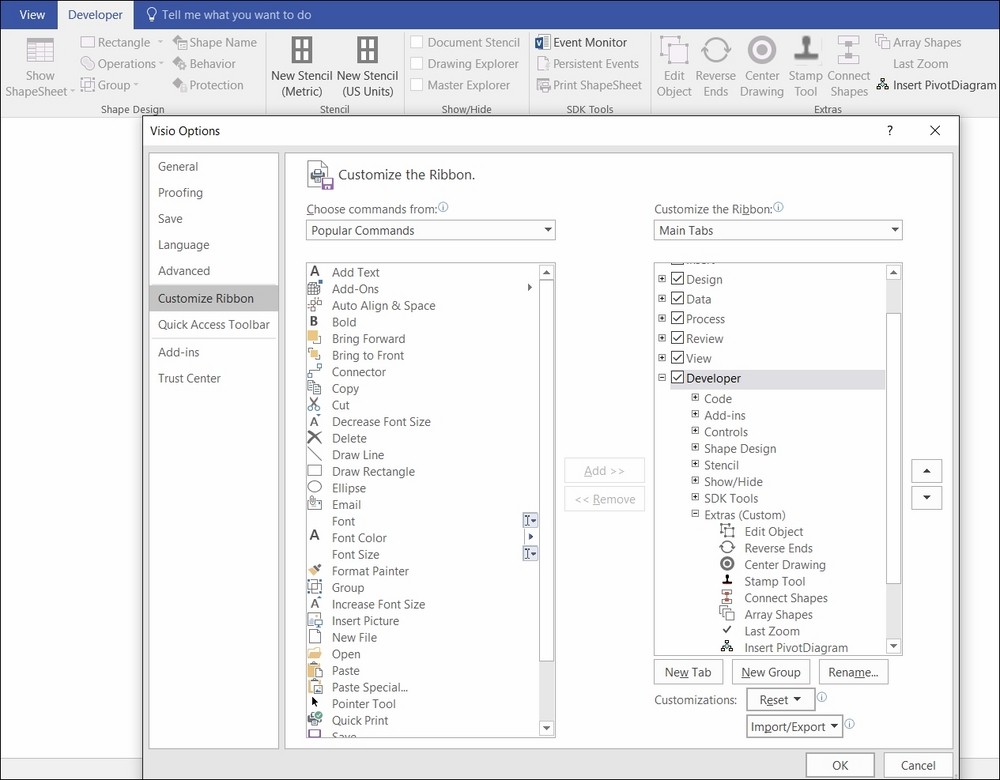Modifying the ribbon
Microsoft created the ribbon to bring order into the UI, but that meant that they decided to leave some buttons out that were previously in the command bars. Some of these buttons were extremely useful, and fortunately, they can be easily added back into the ribbon. The following screenshot shows a few added to a new group called Extras in the Developer tab. The one called Edit Object is extremely useful because it will open a group shape in edit mode, allowing the sub-shapes to be selected and modified. This dialog can be opened from the right-click menu option, Customize the Ribbon…, from any blank area in the ribbon: