Searching and smart folders
Once you have all your metadata information entered into Aperture, you need to be able to use it. This is where Aperture's powerful search tools come in. There are two types of search in Aperture: you can search by entering search terms in the search window, or you can create smart albums, which will constantly update based on the search terms that you give it.
The search HUD
To see the search field at the top of the main window, you need to be in grid view mode. Switch to multiple mode or grid mode by pressing the v key on your keyboard to cycle through the viewer modes. When you are in grid view, you will see a search field at the top of the window as shown in the following screenshot. Beside that is a button that brings up the search window.
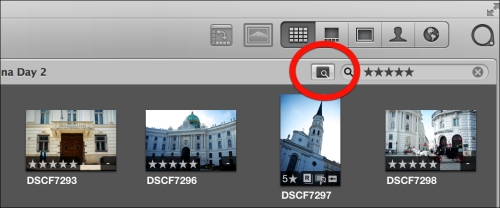
You can enter text directly into the search field and Aperture will search any text-based metadata for the text string that you type. To get more options, click on the search HUD button beside the search field. You can also...
































































