Aperture's Info tab
To view and edit your metadata, you need to switch to the Info tab in the main inspector as shown in the following screenshot. This is where most of your metadata wrangling will occur. At first glance this might look like an innocuous section of the Aperture interface, but there is a surprising amount of information that can be displayed and edited here.
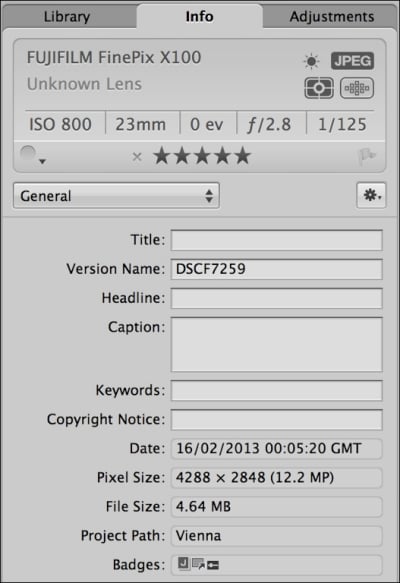
At the top of the Info tab you will see the camera display panel. This panel shows details about the camera you used to take the shot, exposure information, the white balance, exposure mode, and file format you used to take the shot. There is also a useful function here that lets you see the focus point that you used when you took the shot. If you hover over the focus point button, you will see an overlay of which focus point was selected when you took the shot. You can also toggle this button to display the focus point without having to hover over it. This can be useful if you're trying to troubleshoot some out of focus...
































































