Removing objects from a scene
One of the myths about photo workflow applications such as Aperture is that they're not good for pixel-level manipulations. People will generally switch over to something such as Photoshop if they need to do more complex operations, such as cloning out an object. However, Aperture's retouch tool is surprisingly powerful. If you need to remove small distracting objects from a scene, then it works really well. The following is an example of a shot that was entirely corrected in Aperture:
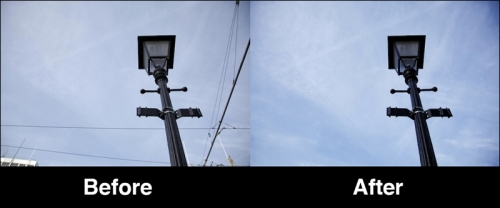
It is not really practical to give step-by-step instructions for using the tool because every situation is different, so instead, what follows is a series of tips on how best to use the retouch function:
To remove complex objects you will have to switch back and forth between the cloning and healing mode. Don't expect to do everything entirely in one mode or the other.
To remove long lines, such as the telegraph wires in the preceding example, start with the healing tool. Use this...
































































